Amazon Athena Connector for SAP Crystal Reports
Amazon Athena Connector allows to connect to serverless, interactive analytics service that provides a simplified and flexible way to analyze petabytes of data where it lives.
In this article you will learn how to quickly and efficiently integrate Amazon Athena data in SAP Crystal Reports without coding. We will use high-performance Amazon Athena Connector to easily connect to Amazon Athena and then access the data inside SAP Crystal Reports.
Let's follow the steps below to see how we can accomplish that!
Amazon Athena Connector for SAP Crystal Reports is based on ZappySys JDBC Bridge Driver which is part of ODBC PowerPack. It is a collection of high-performance ODBC drivers that enable you to integrate data in SQL Server, SSIS, a programming language, or any other ODBC-compatible application. ODBC PowerPack supports various file formats, sources and destinations, including REST/SOAP API, SFTP/FTP, storage services, and plain files, to mention a few.
Prerequisites
Before we begin, make sure you meet the following prerequisite:
-
Java 8 Runtime Environment (JRE) installed. It is recommended to use these distributions:
Download Amazon Athena JDBC driver
To connect to Amazon Athena in SAP Crystal Reports, you will have to download JDBC driver for it, which we will use in later steps. Let's perform these little steps right away:
- Visit Amazon Athena official website.
-
Download the JDBC driver, and save it locally,
e.g. to
D:\Drivers\JDBC\athena-jdbc.jar. - Done! That was easy, wasn't it? Let's proceed to the next step.
Create ODBC Data Source (DSN) based on ZappySys JDBC Bridge Driver
Step-by-step instructions
To get data from Amazon Athena using SAP Crystal Reports we first need to create a DSN (Data Source) which will access data from Amazon Athena. We will later be able to read data using SAP Crystal Reports. Perform these steps:
-
Download and install ODBC PowerPack.
-
Open ODBC Data Sources (x64):

-
Create a User data source (User DSN) based on ZappySys JDBC Bridge Driver
ZappySys JDBC Bridge Driver
-
Create and use User DSN
if the client application is run under a User Account.
This is an ideal option
in design-time , when developing a solution, e.g. in Visual Studio 2019. Use it for both type of applications - 64-bit and 32-bit. -
Create and use System DSN
if the client application is launched under a System Account, e.g. as a Windows Service.
Usually, this is an ideal option to use
in a production environment . Use ODBC Data Source Administrator (32-bit), instead of 64-bit version, if Windows Service is a 32-bit application.
-
Create and use User DSN
if the client application is run under a User Account.
This is an ideal option
-
Now, we need to configure the JDBC connection in the new ODBC data source. Simply enter the Connection string, credentials, configure other settings, and then click Test Connection button to test the connection:
AmazonAthenaDSNjdbc:athena://WorkGroup=primary;Region=us-east-1;Catalog=MyAwsDataCatalog;OutputLocation=s3://my-s3-bucket/;com.amazon.athena.jdbc.AthenaDriverD:\Drivers\JDBC\athena-jdbc.jarAKIAIOSFODNN7EXAMPLE******************************[]
Use these values when setting parameters:
-
Connection string :jdbc:athena://WorkGroup=primary;Region=us-east-1;Catalog=MyAwsDataCatalog;OutputLocation=s3://my-s3-bucket/; -
Driver class :com.amazon.athena.jdbc.AthenaDriver -
JDBC driver file(s) :D:\Drivers\JDBC\athena-jdbc.jar -
User name :AKIAIOSFODNN7EXAMPLE -
User password :****************************** -
Connection parameters :[]
-
-
You should see a message saying that connection test is successful:

Otherwise, if you are getting an error, check out our Community for troubleshooting tips.
-
We are at the point where we can preview a SQL query. For more SQL query examples visit JDBC Bridge documentation:
AmazonAthenaDSNSELECT * FROM "r53_rlogs" ORDER BY query_timestamp DESC
SELECT * FROM "r53_rlogs" ORDER BY query_timestamp DESCYou can also click on the <Select Table> dropdown and select a table from the list.The ZappySys JDBC Bridge Driver acts as a transparent intermediary, passing SQL queries directly to the Trino JDBC driver, which then handles the query execution. This means the Bridge Driver simply relays the SQL query without altering it.
Some JDBC drivers don't support
INSERT/UPDATE/DELETEstatements, so you may get an error saying "action is not supported" or a similar one. Please, be aware, this is not the limitation of ZappySys JDBC Bridge Driver, but is a limitation of the specific JDBC driver you are using. -
Click OK to finish creating the data source.
Video Tutorial
Read data in SAP Crystal Reports from the ODBC data source
-
First of all, open SAP Crystal Reports and create the new Crystal Report.
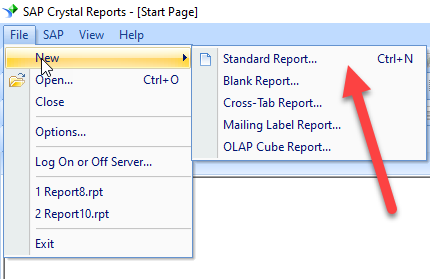
-
And it will open the new data source selection window. Under ODBC(RDO) double click on the Make New Connection and Select the desired ODBC DSN, in our case we need to select AmazonAthenaDSN which we created in upper section. And Click on Next.
AmazonAthenaDSN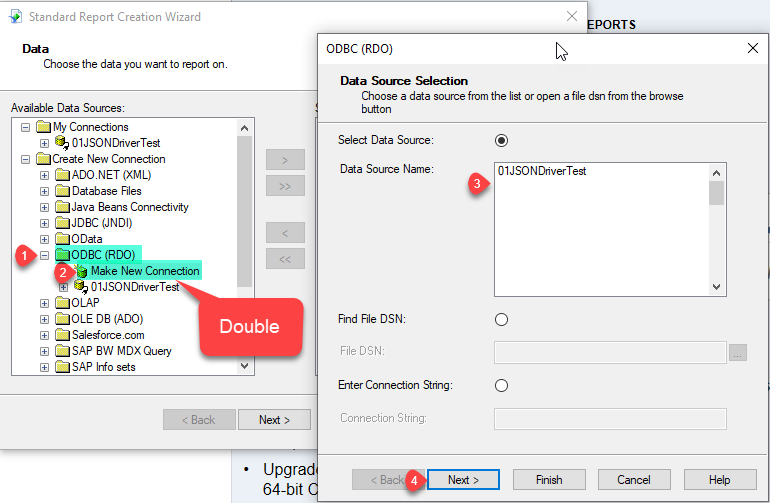
-
Expand the Connection and under the data select the desired table(s) or view(s) and click Add > button and click on Next.
AmazonAthenaDSNAmazonAthenaDSN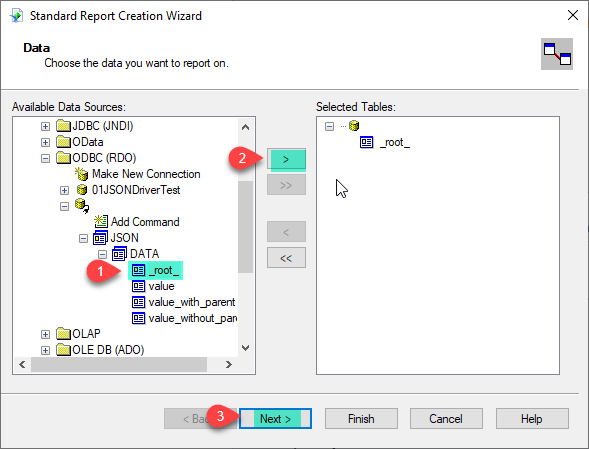
-
Add the desired Fields to Display in the Reports. Here we are adding all fields and click on Finish.
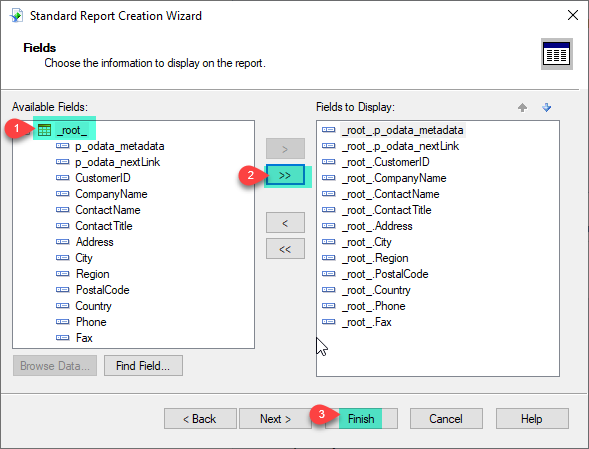
-
That's it and you will be able to load the data in the Report.
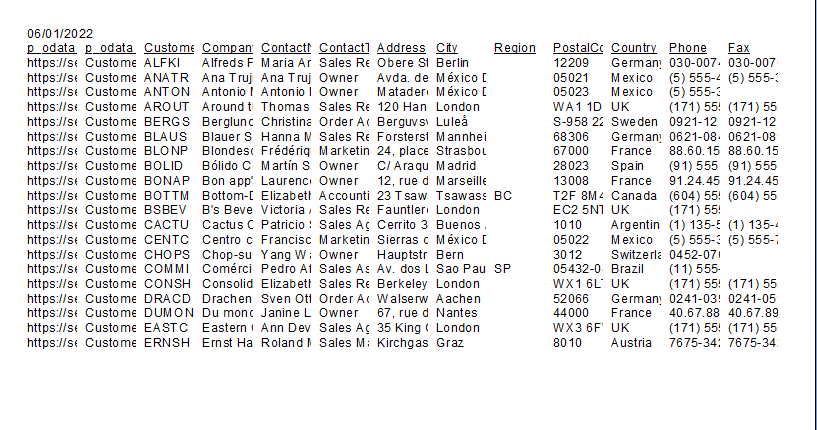
Using ZappySys Driver Custom Views and Stored Procedure in SAP Crystal Report
You can create parameterized Stored Procedure and Virtual Tables on the same Data Source (ODBC DSN or Data Gateway Data Source). Please refer to this article for the same. You can create procedures to encapsulate custom logic and then only pass handful parameters rather than long SQL to execute your API call.Using Custom Views in the SAP Crystal Report
After establishing the connection with AmazonAthenaDSN Data Source you can use the custom view in SQL Crystal Report.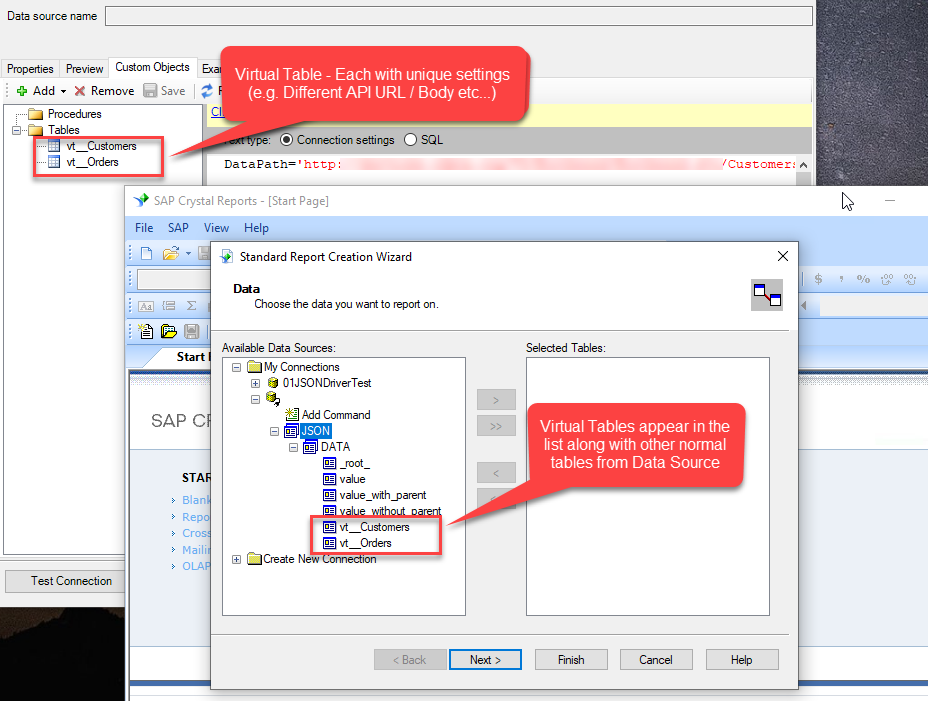
Using Custom Stored Procedure in the SAP Crystal Report
-
First of all, create the custom stored procedure in the ZappySys Driver. Please refer to this article to create the custom stored procedure.
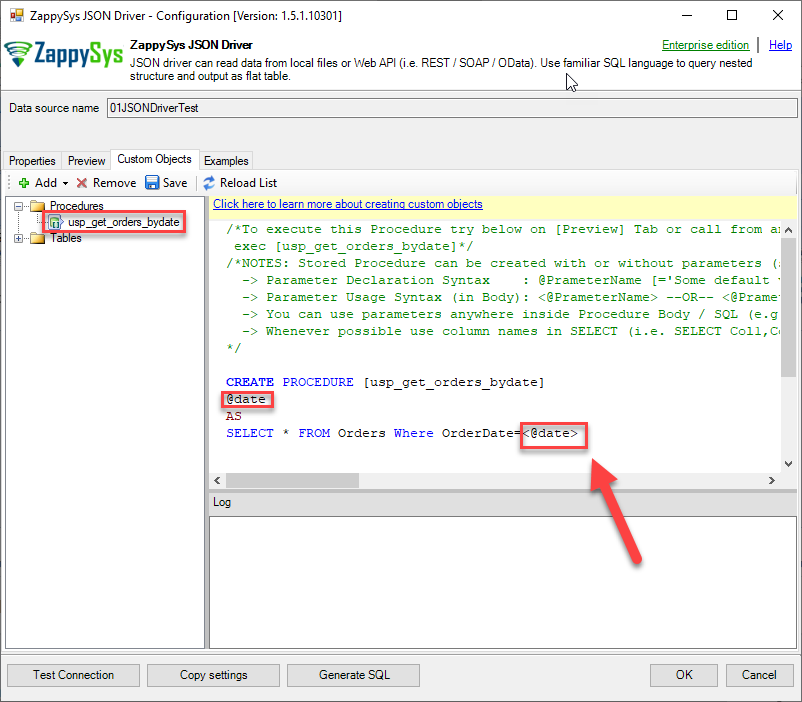
-
After establishing the connection with AmazonAthenaDSN Data Source you can use the custom Stored Procedure in SQL Crystal Report. Same way you can write custom queries also in the query box.
AmazonAthenaDSN
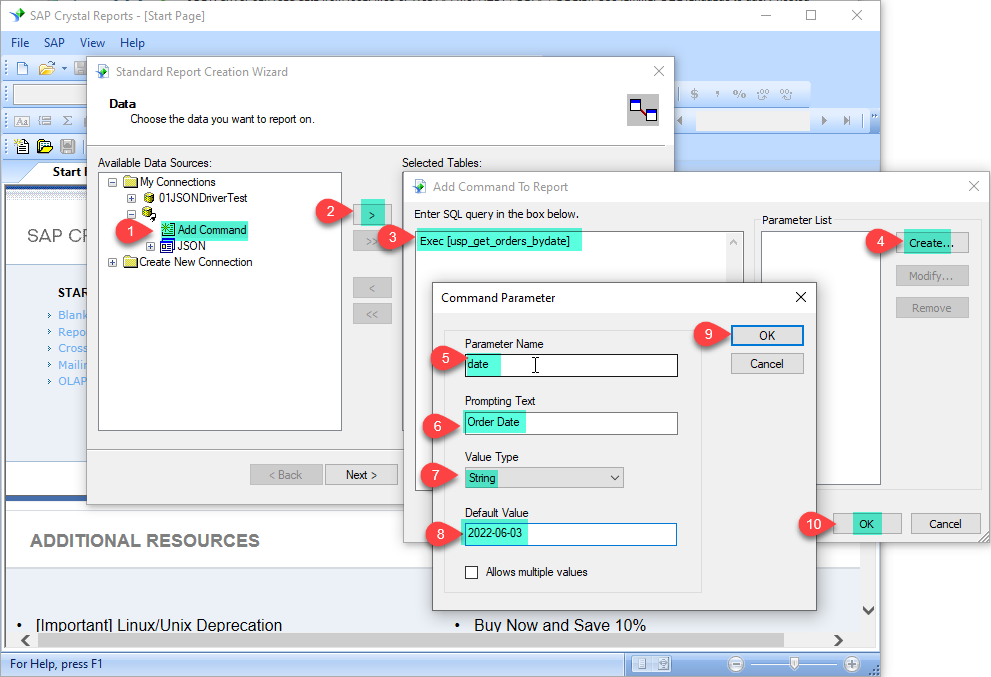
Conclusion
In this article we showed you how to connect to Amazon Athena in SAP Crystal Reports and integrate data without any coding, saving you time and effort. It's worth noting that ZappySys JDBC Bridge Driver allows you to connect not only to Amazon Athena, but to any Java application that supports JDBC (just use a different JDBC driver and configure it appropriately).
We encourage you to download Amazon Athena Connector for SAP Crystal Reports and see how easy it is to use it for yourself or your team.
If you have any questions, feel free to contact ZappySys support team. You can also open a live chat immediately by clicking on the chat icon below.
Download Amazon Athena Connector for SAP Crystal Reports Documentation










































































