Asana Connector for MS AccessRead and write data related to Tasks, Projects, Workspaces, Portfolios, TimeEntries, Memberships and more. In this article you will learn how to quickly and efficiently integrate Asana data in MS Access without coding. We will use high-performance Asana Connector to easily connect to Asana and then access the data inside MS Access. Let's follow the steps below to see how we can accomplish that! Asana Connector for MS Access is based on ZappySys API Driver which is part of ODBC PowerPack. It is a collection of high-performance ODBC drivers that enable you to integrate data in SQL Server, SSIS, a programming language, or any other ODBC-compatible application. ODBC PowerPack supports various file formats, sources and destinations, including REST/SOAP API, SFTP/FTP, storage services, and plain files, to mention a few. |
Connect to Asana in other apps
|
Create ODBC Data Source (DSN) based on ZappySys API Driver
Step-by-step instructions
To get data from Asana using MS Access we first need to create a DSN (Data Source) which will access data from Asana. We will later be able to read data using MS Access. Perform these steps:
-
Download and install ODBC PowerPack.
-
Open ODBC Data Sources (x64):

-
Create a User data source (User DSN) based on ZappySys API Driver
ZappySys API Driver
-
Create and use User DSN
if the client application is run under a User Account.
This is an ideal option
in design-time , when developing a solution, e.g. in Visual Studio 2019. Use it for both type of applications - 64-bit and 32-bit. -
Create and use System DSN
if the client application is launched under a System Account, e.g. as a Windows Service.
Usually, this is an ideal option to use
in a production environment . Use ODBC Data Source Administrator (32-bit), instead of 64-bit version, if Windows Service is a 32-bit application.
-
Create and use User DSN
if the client application is run under a User Account.
This is an ideal option
-
When the Configuration window appears give your data source a name if you haven't done that already, then select "Asana" from the list of Popular Connectors. If "Asana" is not present in the list, then click "Search Online" and download it. Then set the path to the location where you downloaded it. Finally, click Continue >> to proceed with configuring the DSN:
AsanaDSNAsana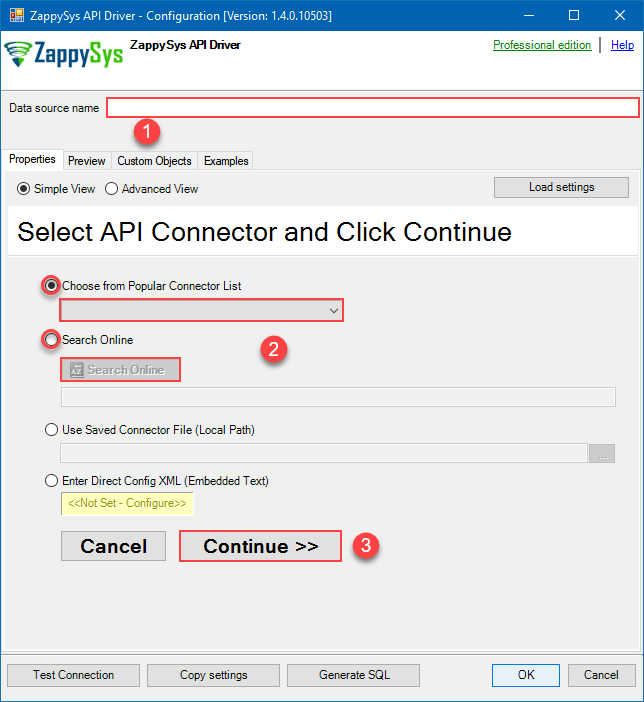
-
Now it's time to configure the Connection Manager. Select Authentication Type, e.g. Token Authentication. Then select API Base URL (in most cases, the default one is the right one). More info is available in the Authentication section.
Steps how to get and use Asana credentials
Here is how to obtain a Personal Access Token (PAT) in Asana:-
Open My apps in Asana portal
and click Create new token button:
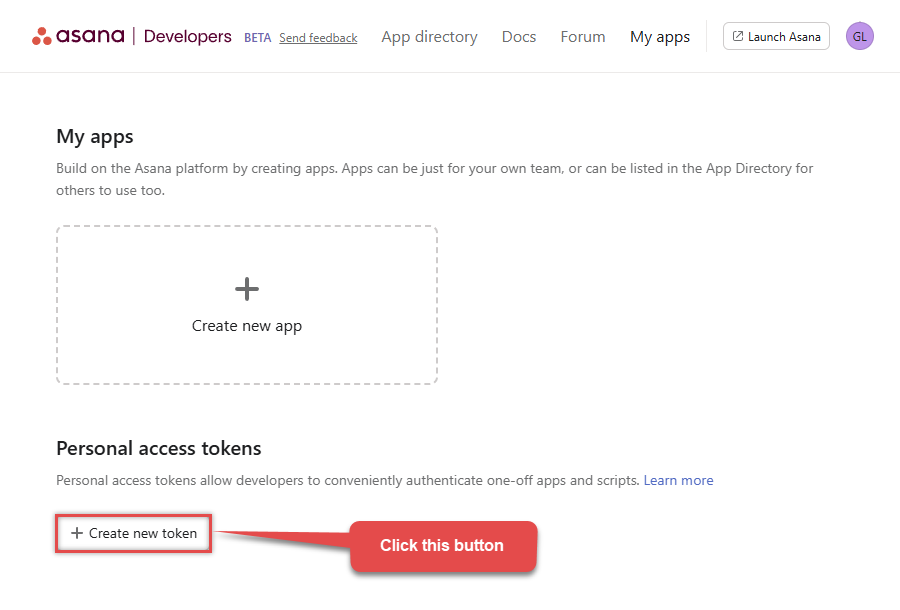
-
Once a popup opens, name your new token:
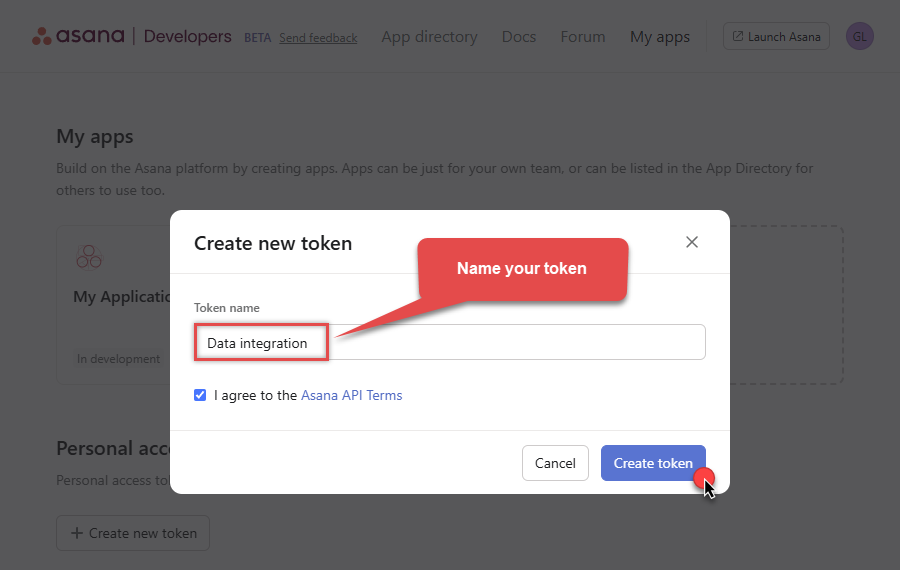
-
Then click Copy button to copy the token:
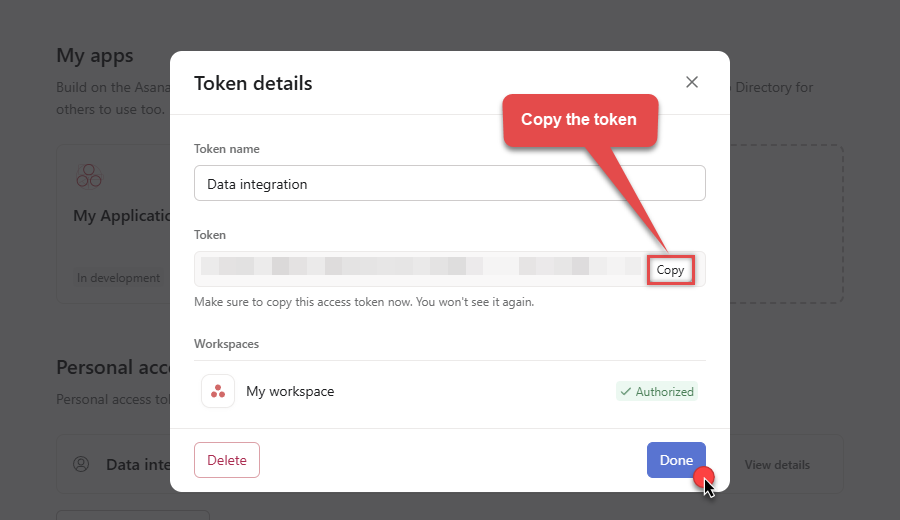
- Now go to SSIS package or ODBC data source and use this token in Personal Access Token authentication configuration.
- Choose Default Workspace and Default Project to work with.
- Click Test Connection to confirm the connection is working.
- Done! Now you are ready to use Asana Connector!
Fill in all required parameters and set optional parameters if needed:
AsanaDSNAsanaPersonal Access Token [Http]https://app.asana.com/api/1.0Required Parameters Enter Token (Personal Access Token - PAT) Fill-in the parameter... Default Workspace Fill-in the parameter... Default Project Fill-in the parameter... Optional Parameters RetryMode RetryWhenStatusCodeMatch RetryStatusCodeList 429 RetryCountMax 5 RetryMultiplyWaitTime True 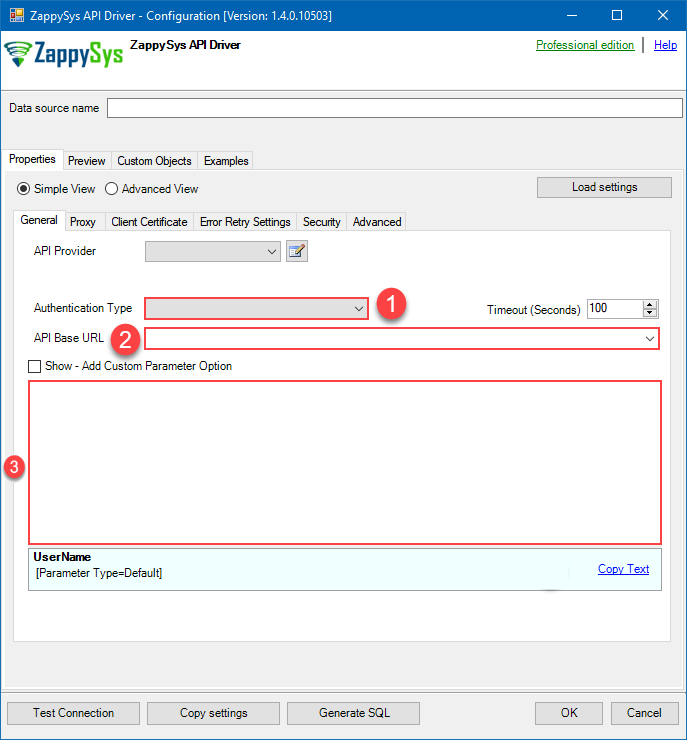 Steps how to get and use Asana credentials
Steps how to get and use Asana credentials
Here is how to register an OAuth app in Asana:-
Open My apps in Asana portal
and click Create new app button:
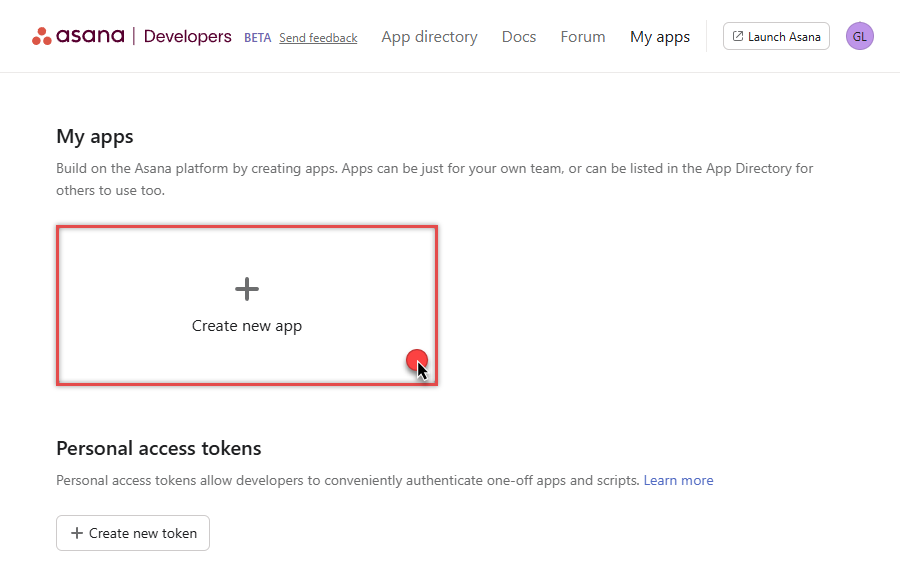
-
Once a popup opens, name your app and check two options, and click Create app button:
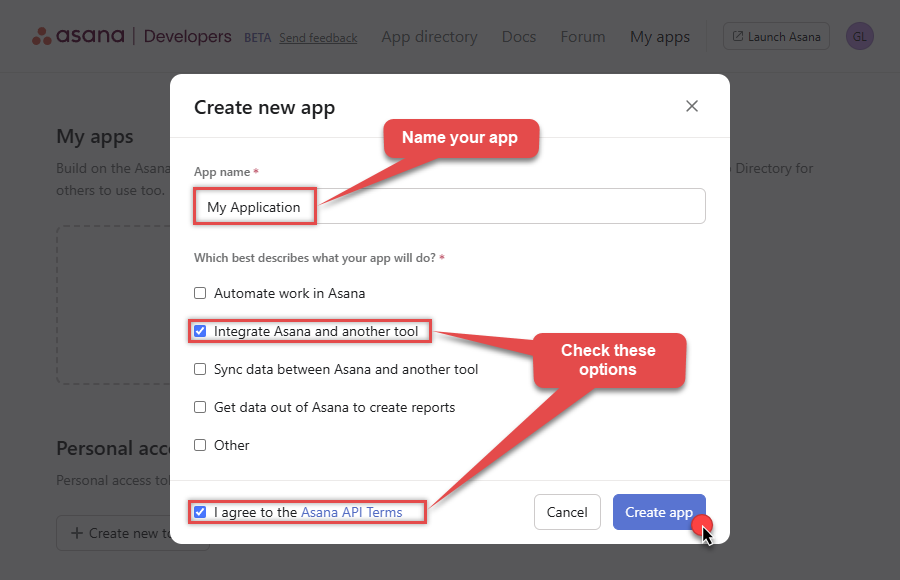
-
Then copy Client ID and Client secret and save them in a file (we will need them for authentication):
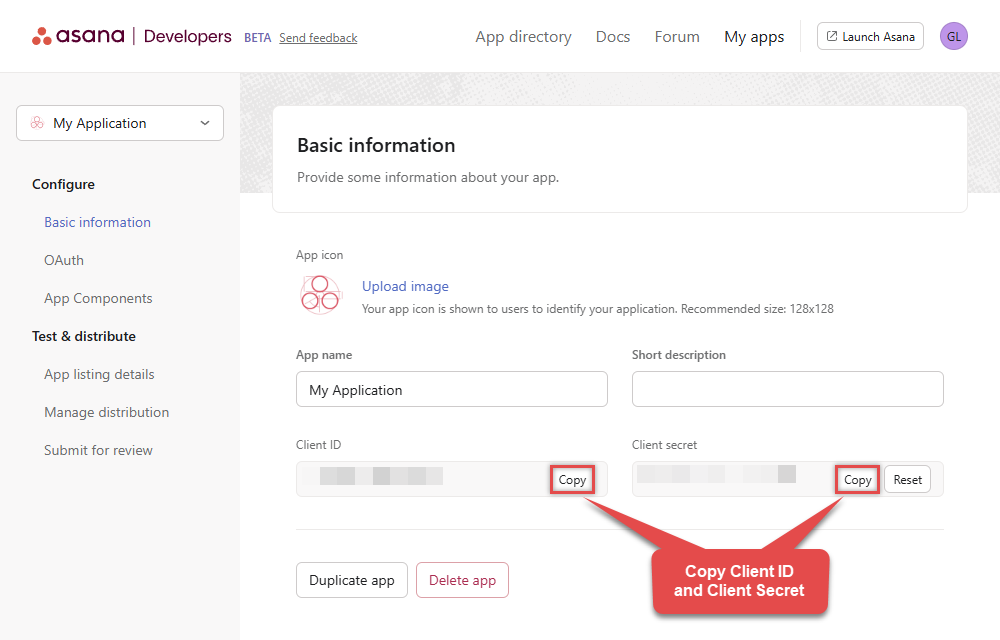
-
Continue by selecting OAuth menu item on your left and click Add redirect URL button (you can have your own or use
https://zappysys.com/oauth):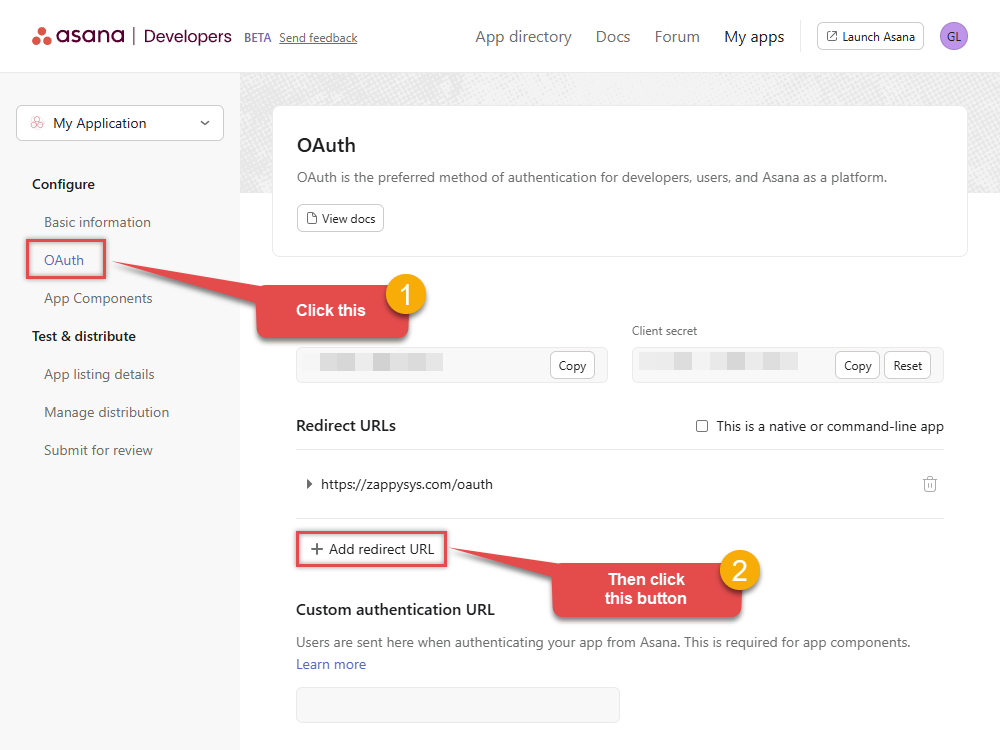
- Proceed by clicking on the Manage distribution section on your left.
-
Then specify workspaces your app needs to access (use Any workspace to access them all):
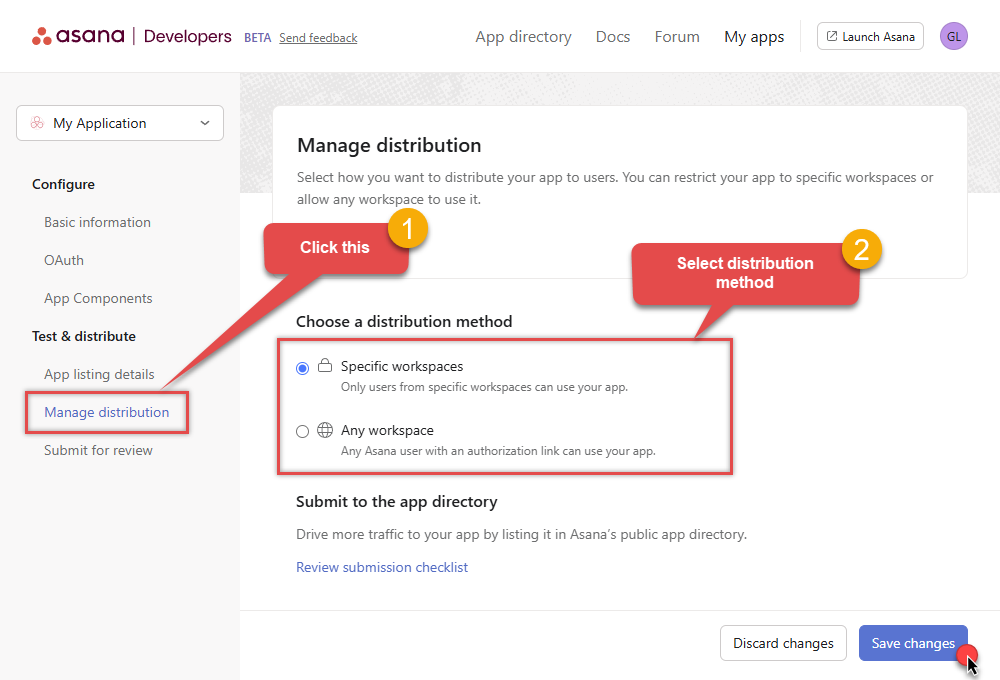
- Once you do that, click Save changes button.
- Now go to SSIS package or ODBC data source and use Client ID, Client Secret, and Redirect URL in OAuth app authentication configuration.
- When you are done with that, click Generate Token button to generate Access and Refresh Tokens.
- Choose Default Workspace and Default Project to work with.
- Click Test Connection to confirm the connection is working.
- Done! Now you are ready to use Asana Connector!
Fill in all required parameters and set optional parameters if needed:
AsanaDSNAsanaOAuth app [OAuth]https://app.asana.com/api/1.0Required Parameters ClientId Fill-in the parameter... Client Secret Fill-in the parameter... Default Workspace (** Select after Token is generated **) Fill-in the parameter... Default Project (** Select after Token is generated **) Fill-in the parameter... Optional Parameters Permissions default Redirect URL https://zappysys.com/oauth RetryMode RetryWhenStatusCodeMatch RetryStatusCodeList 429 RetryCountMax 5 RetryMultiplyWaitTime True 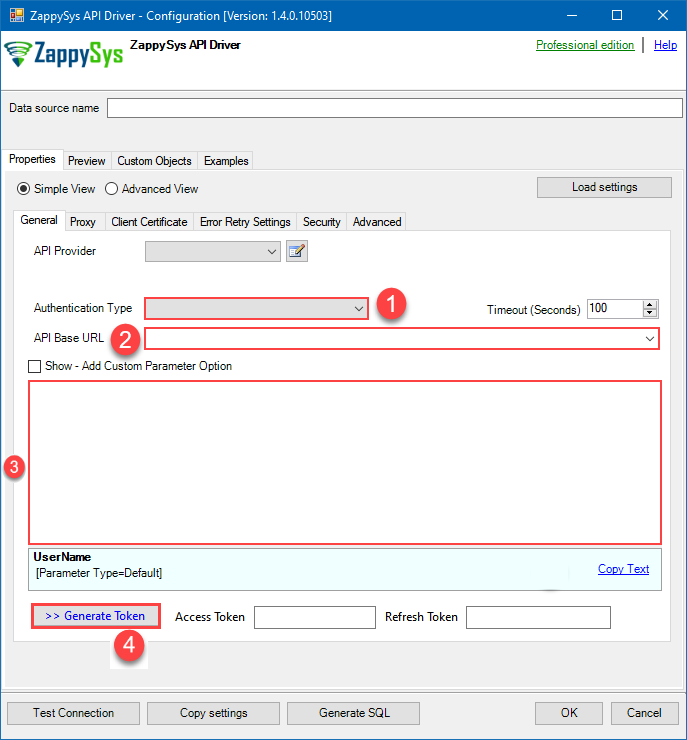
-
Open My apps in Asana portal
and click Create new token button:
-
Once the data source connection has been configured, it's time to configure the SQL query. Select the Preview tab and then click Query Builder button to configure the SQL query:
 ZappySys API Driver - AsanaRead and write data related to Tasks, Projects, Workspaces, Portfolios, TimeEntries, Memberships and more.AsanaDSN
ZappySys API Driver - AsanaRead and write data related to Tasks, Projects, Workspaces, Portfolios, TimeEntries, Memberships and more.AsanaDSN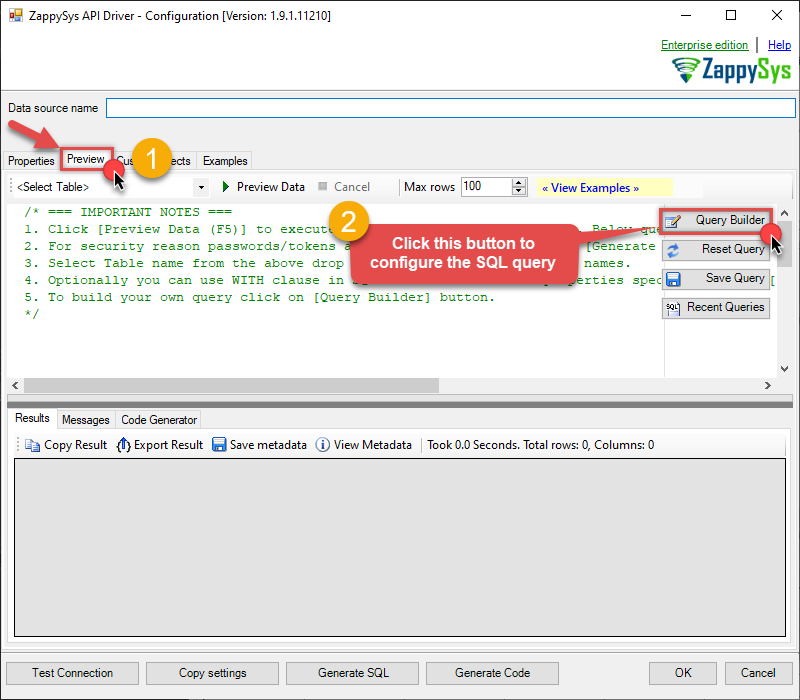
-
Start by selecting the Table or Endpoint you are interested in and then configure the parameters. This will generate a query that we will use in MS Access to retrieve data from Asana. Hit OK button to use this query in the next step.
SELECT * FROM Workspaces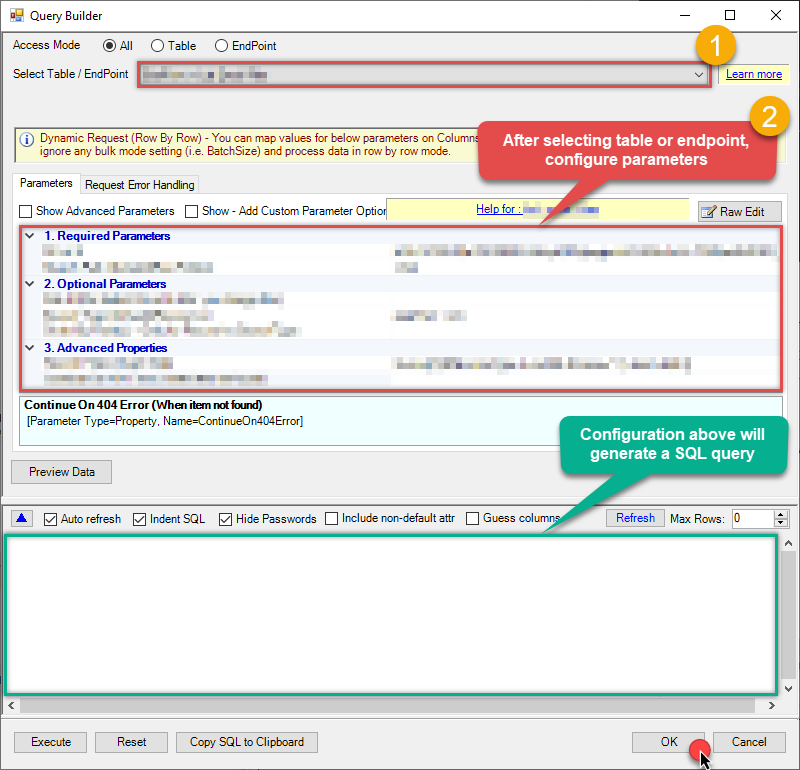 Some parameters configured in this window will be passed to the Asana API, e.g. filtering parameters. It means that filtering will be done on the server side (instead of the client side), enabling you to get only the meaningful data
Some parameters configured in this window will be passed to the Asana API, e.g. filtering parameters. It means that filtering will be done on the server side (instead of the client side), enabling you to get only the meaningful datamuch faster . -
Now hit Preview Data button to preview the data using the generated SQL query. If you are satisfied with the result, use this query in MS Access:
 ZappySys API Driver - AsanaRead and write data related to Tasks, Projects, Workspaces, Portfolios, TimeEntries, Memberships and more.AsanaDSN
ZappySys API Driver - AsanaRead and write data related to Tasks, Projects, Workspaces, Portfolios, TimeEntries, Memberships and more.AsanaDSNSELECT * FROM Workspaces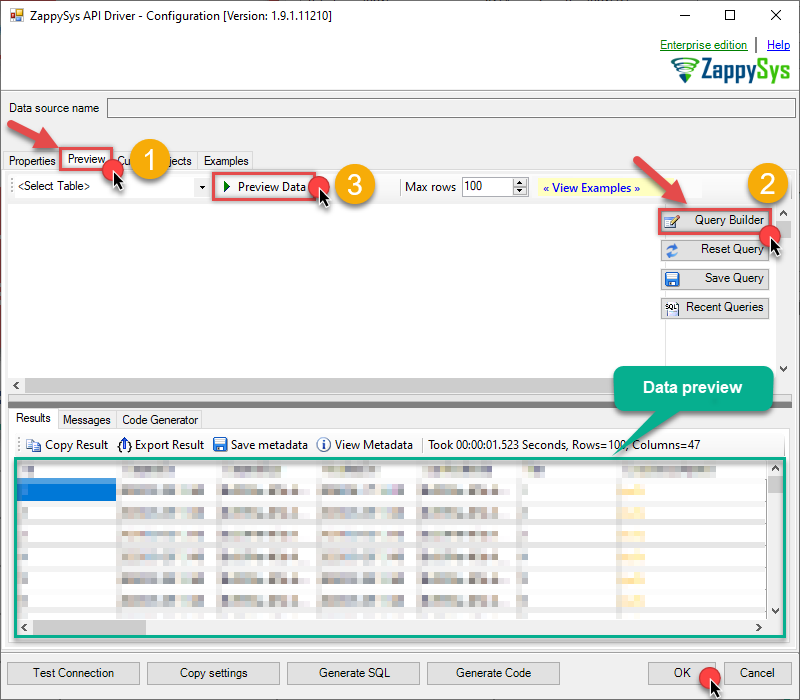 You can also access data quickly from the tables dropdown by selecting <Select table>.A
You can also access data quickly from the tables dropdown by selecting <Select table>.AWHEREclause,LIMITkeyword will be performed on the client side, meaning that thewhole result set will be retrieved from the Asana API first, and only then the filtering will be applied to the data. If possible, it is recommended to use parameters in Query Builder to filter the data on the server side (in Asana servers). -
Click OK to finish creating the data source.
Video Tutorial
Read data in Microsoft Access from the ODBC data source
-
First of all, open MS Access and create a new MS Access database.
-
In the next step, start loading ODBC data source we created:
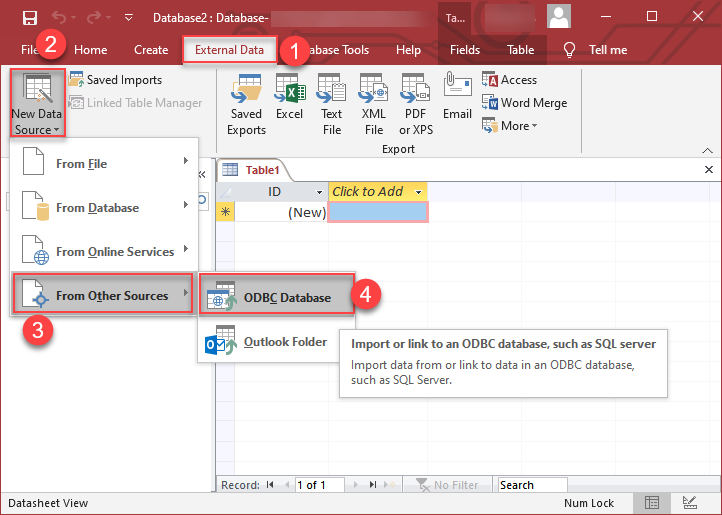
-
Then click next until data source selection window appears. Select the data source we created in one of the previous steps and hit OK:
AsanaDSN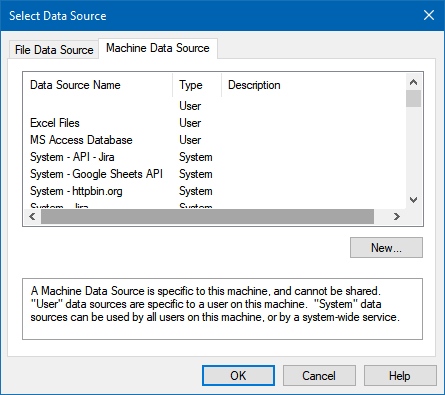
-
Continue with tables and views selection. You can extract multiple tables or views:
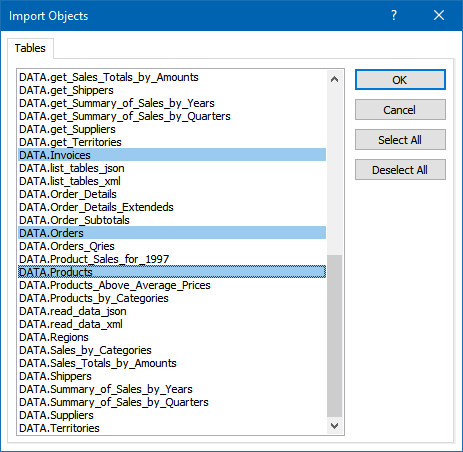
-
Finally, wait while data is being loaded and once done you should see a similar view:
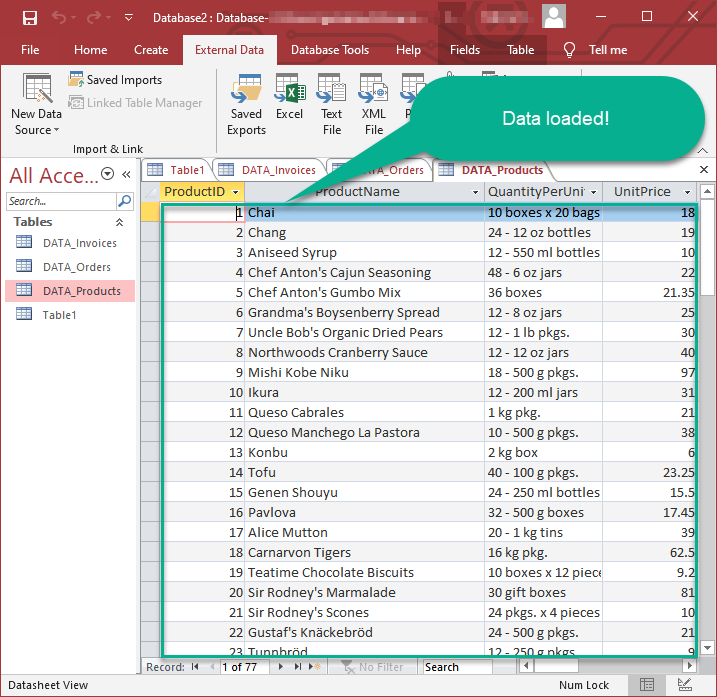
Using Linked Table for Live Data (Slow)
Linked tables in Microsoft Access are crucial for online databases because they enable real-time access to centralized data, support scalability, facilitate collaboration, enhance data security, ease maintenance tasks, and allow integration with external systems. They provide a flexible and efficient way to work with data stored in online databases, promoting cross-platform compatibility and reducing the need for data duplication.
-
Real-Time Data Access:
Access can interact directly with live data in online databases, ensuring that users always work with the most up-to-date information. -
Centralized Data Management:
Online databases serve as a centralized repository, enabling efficient management of data from various locations. -
Ease of Maintenance:
Updates or modifications to the online database structure are automatically reflected in Access, streamlining maintenance tasks. -
Adaptability to Changing Requirements:
Linked tables provide flexibility, allowing easy adaptation to changing data storage needs or migration to different online database systems.
Let's create the linked table.
-
Launch Microsoft Access and open the database where you want to create the linked table.
-
Go to the "External Data" tab on the Ribbon. >> "New Data Source" >> "From Other Sources" >> "ODBC Database"
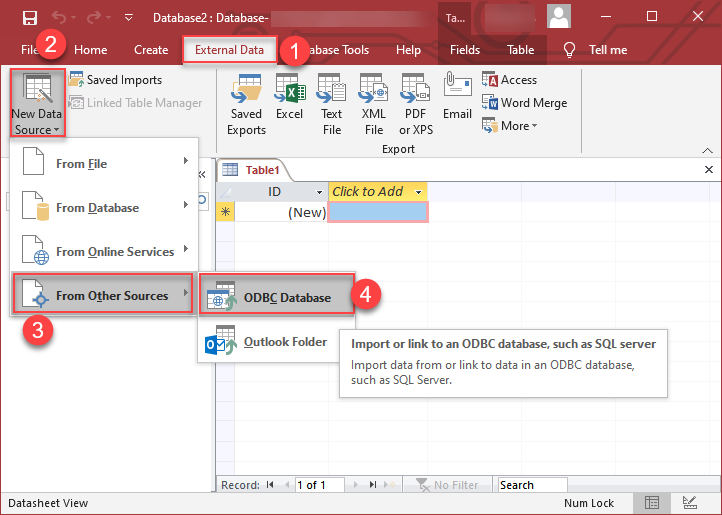
-
Select the option "Link to Data Source by creating a linked table:
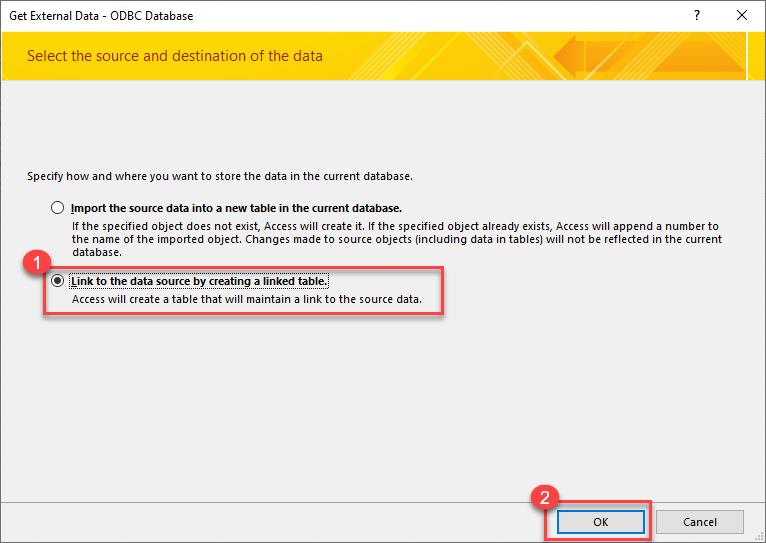
-
Continue by clicking 'Next' until the Data Source Selection window appears. Navigate to the Machine Data Source tab and select the desired data source established in one of the earlier steps. Click 'OK' to confirm your selection.
AsanaDSN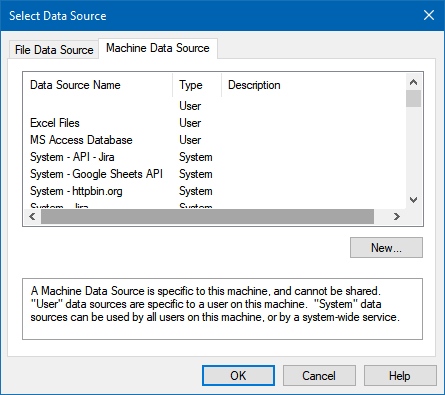
-
Proceed to the selection of Tables and Views. You have the option to extract multiple tables or views:
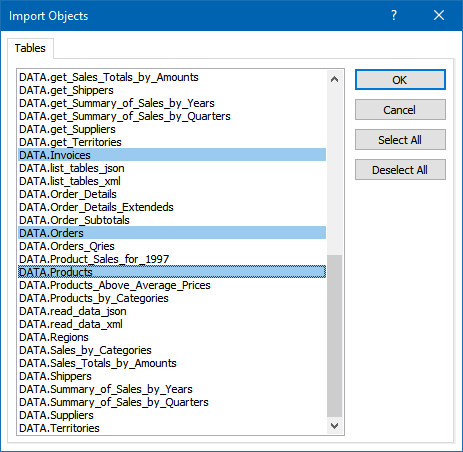
-
When prompted to select Unique Key column DO NOT select any column(s) and just click OK:
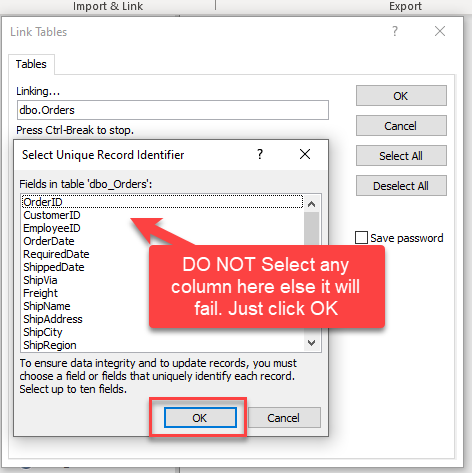
-
Finally, Simply double-click the newly created Linked Table to load the data:
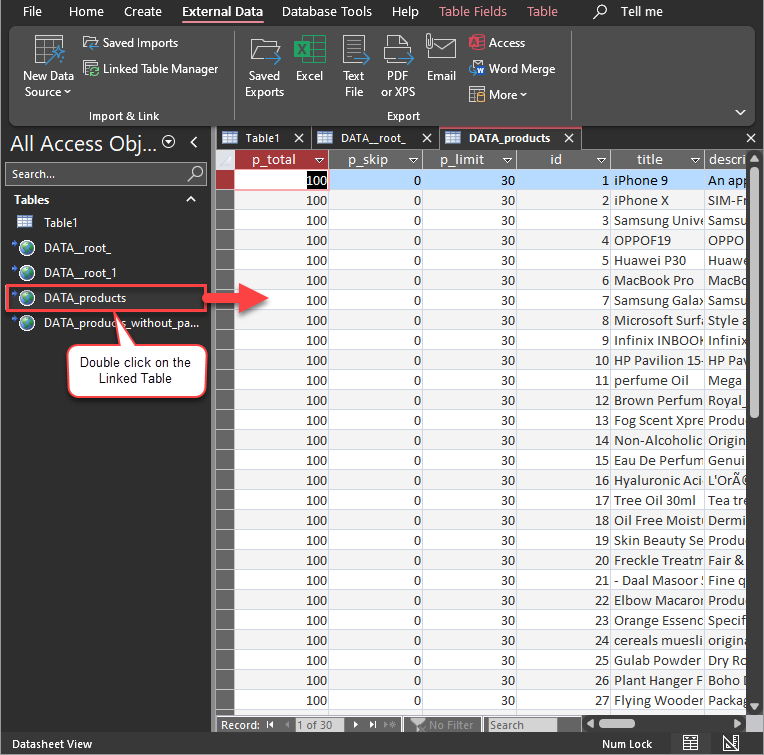
Guide to Effectively Addressing Known Issues
Discover effective strategies to address known issues efficiently in this guide. Get solutions and practical tips to streamline troubleshooting and enhance system performance, ensuring a smoother user experience.
Fewer Rows Imported
The reason for this is that MS Access has a default query timeout of 60 seconds, which means it stops fetching data if the query takes longer than that. As a result, only a limited number of rows are fetched within this time frame.
To address this, we can adjust the Query Timeout by following the steps below.
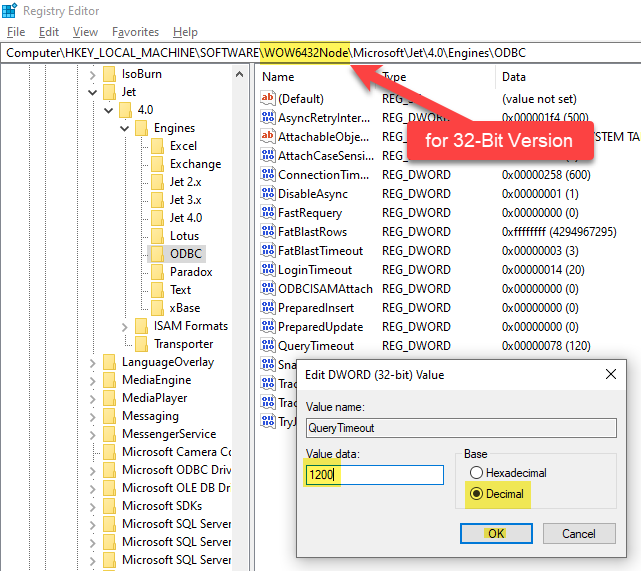
The path may vary depending on the MS Access bitness, such as 32-bit versus 64-bit.
\HKEY_LOCAL_MACHINE\SOFTWARE\Microsoft\Jet\4.0\Engines\ODBC
\HKEY_LOCAL_MACHINE\SOFTWARE\WOW6432Node\Microsoft\Jet\4.0\Engines\ODBC
\HKEY_LOCAL_MACHINE\SOFTWARE\Microsoft\Office\ClickToRun\REGISTRY\MACHINE\Software\Microsoft\Office\16.0\Access Connectivity Engine\Engines\ODBC
We can identify this issue by examining the Fiddler Log, as MS Access doesn't display any error regarding partial import, which is quite unusual
Please refer to this link : How to use Fiddler to analyze HTTP web requests
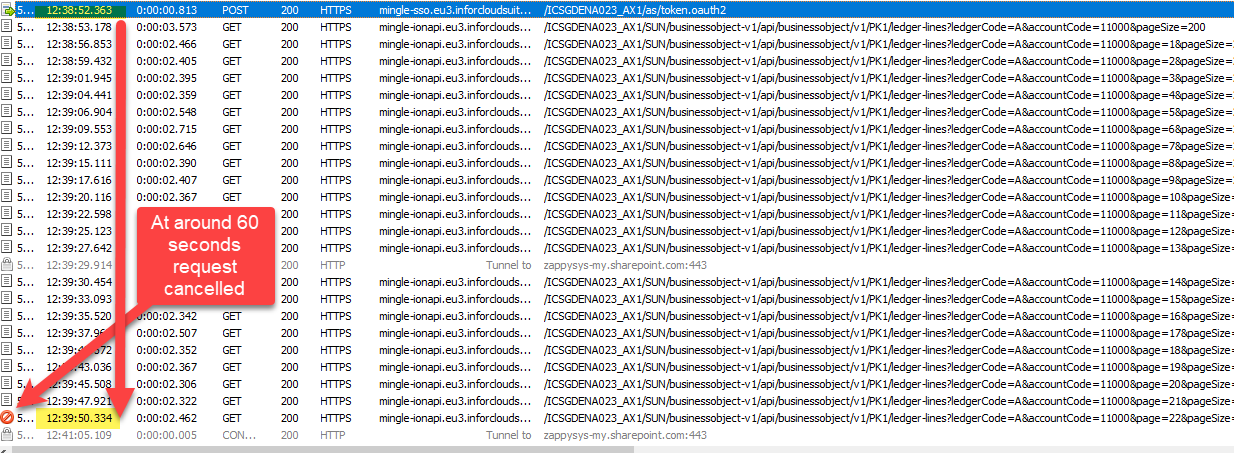
#Deleted word appears for column value in MS Access for Linked Table mode
If you used Linked Table mode to get external data and it shows #deleted word rather than actual value for column after you open then most likely its following issue.
Make sure to re-create Linked Table and DO NOT select any key column when prompted (Just click OK)
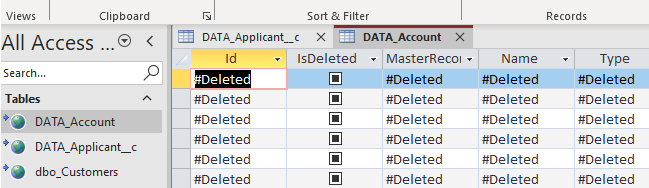
How to Fix
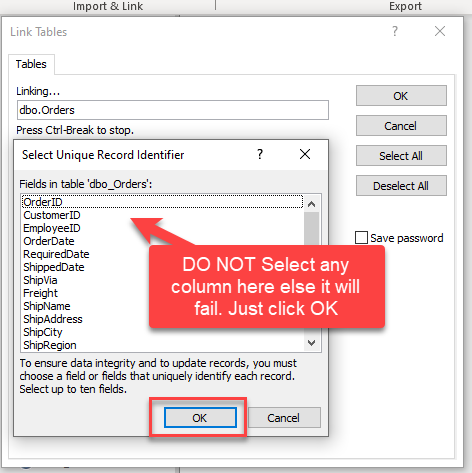
Table Selection UI Opening Delays
The Table selection UI takes a significant amount of time to open after clicking the 'New Data Source' -> 'Other Data Sources' -> 'ODBC'
The reason for this issue is that MS Access sends a dummy query, leading to several unnecessary pagination cycles before an error is thrown. To mitigate this, we can prevent wasted cycles by configuring the 'Throw error if no match' setting on the Filter Options Tab.
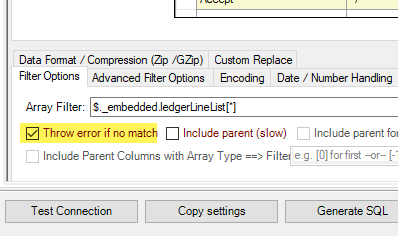
Enhancing Performance through Metadata Addition (Reduces Query Time)
We can optimize query performance by creating Virtual Tables (i.e. views with custom SQL) on Datasource and incorporating META=static columns. Learn how to capture static metadata in this guide.
Performance Options - Generate Metadata Manually
Execute the query initially, save the metadata by selecting 'Save to Meta' (choose Compact Format), and then click 'Save to Clipboard.' Utilize the resulting list by pasting it into the META attribute as follows: 'META=paste here.'

SELECT * FROM products
WITH(
META='id:String(20); title:String(100); description:String(500);'
)
Optimize Workflow with Automated Import
Employ Automated Import when Linked Tables are not feasible, and we need to depend on Imported Tables with static data.
While using Linked Tables sometime it encounter errors, and we are left with no alternative but to utilize Imported Tables, Automatic Refresh becomes crucial in such scenarios.
Here's a guide on automating refreshes. We can set up automatic refresh on different events, such as when the database opens, a form is opened, or a button is clicked.
To initiate the import process, follow these steps:
- Perform the data import using the standard manual steps.
- In the final step, we'll encounter a checkbox labeled 'Save Import Steps.' Ensure to check this option.
- After saving the steps, we can locate their name in the Save Imports UI. Identify the name associated with the saved steps.
- "Now, we can execute the code as shown below:"
Private Sub cmdYes_Click()
Label0.Visible = True
DoCmd.RunSavedImportExport "Import-DATA.products"
Label0.Visible = False
End Sub
Advanced topics
Create Custom Stored Procedure in ZappySys Driver
You can create procedures to encapsulate custom logic and then only pass handful parameters rather than long SQL to execute your API call.
Steps to create Custom Stored Procedure in ZappySys Driver. You can insert Placeholders anywhere inside Procedure Body. Read more about placeholders here
-
Go to Custom Objects Tab and Click on Add button and Select Add Procedure:
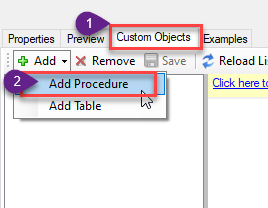
-
Enter the desired Procedure name and click on OK:
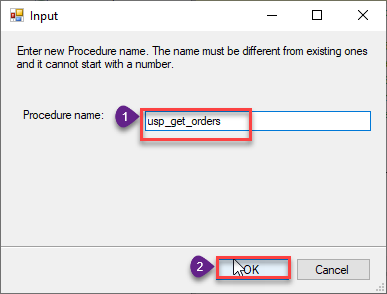
-
Select the created Stored Procedure and write the your desired stored procedure and Save it and it will create the custom stored procedure in the ZappySys Driver:
Here is an example stored procedure for ZappySys Driver. You can insert Placeholders anywhere inside Procedure Body. Read more about placeholders here
CREATE PROCEDURE [usp_get_orders] @fromdate = '<<yyyy-MM-dd,FUN_TODAY>>' AS SELECT * FROM Orders where OrderDate >= '<@fromdate>';
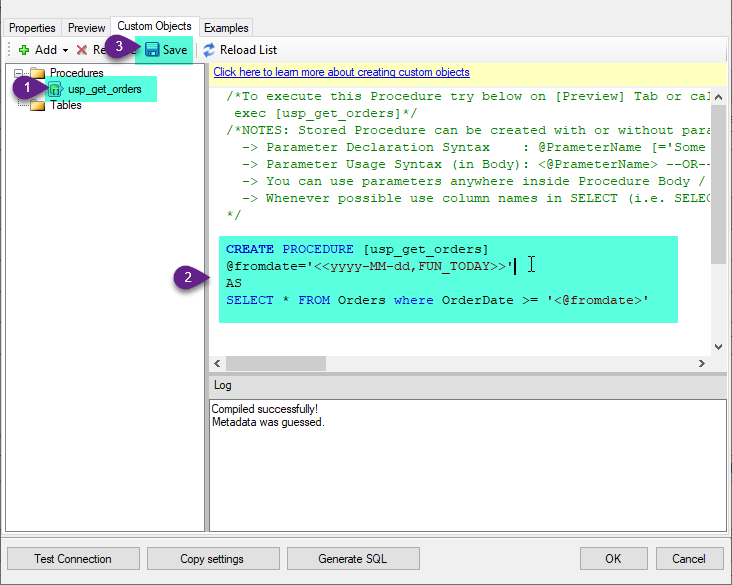
-
That's it now go to Preview Tab and Execute your Stored Procedure using Exec Command. In this example it will extract the orders from the date 1996-01-01:
Exec usp_get_orders '1996-01-01';
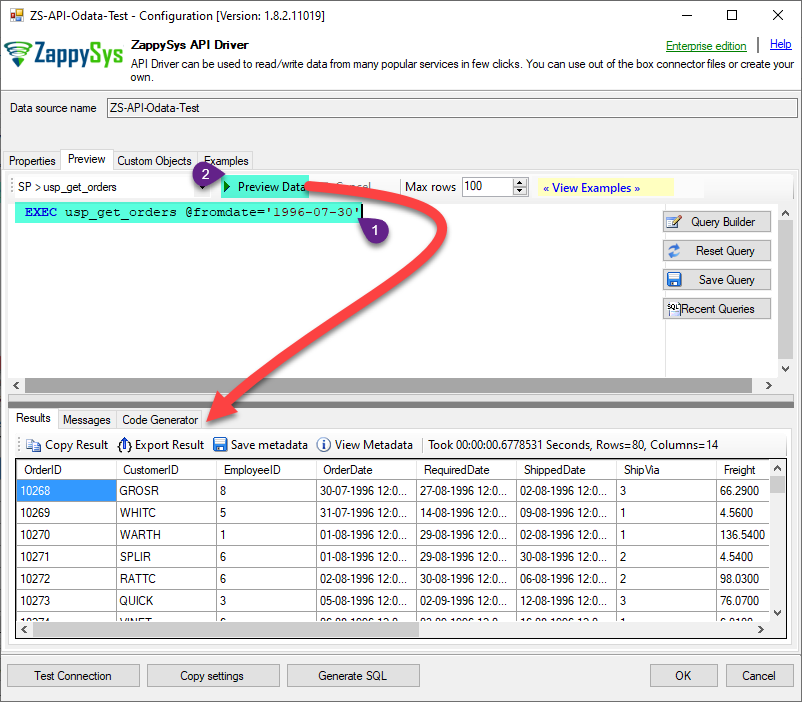
-
Let's generate the SQL Server Query Code to make the API call using stored procedure. Go to Code Generator Tab, select language as SQL Server and click on Generate button the generate the code.
As we already created the linked server for this Data Source, in that you just need to copy the Select Query and need to use the linked server name which we have apply on the place of [MY_API_SERVICE] placeholder.
SELECT * FROM OPENQUERY([LS_TO_ASANA_IN_GATEWAY], 'EXEC usp_get_orders @fromdate=''1996-07-30''')
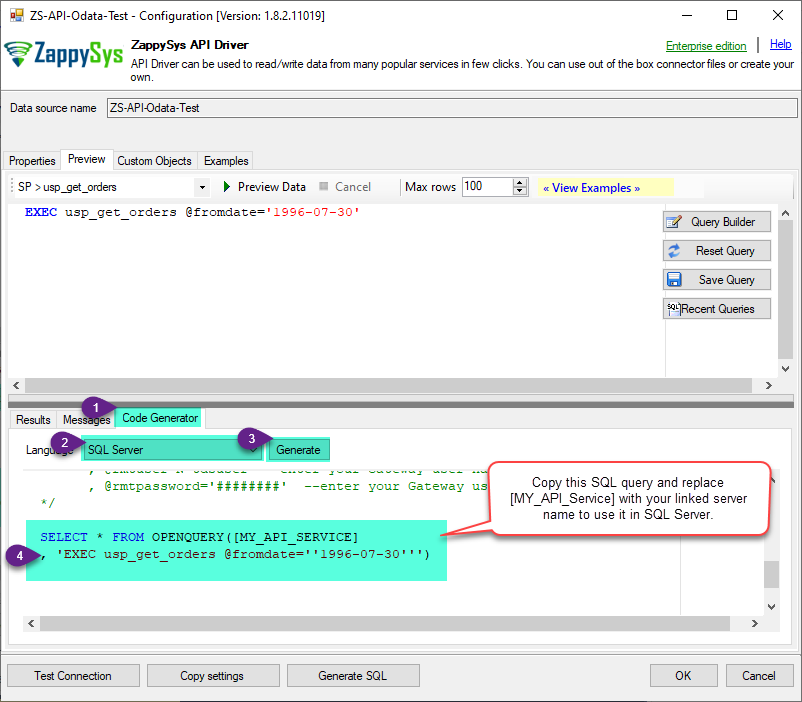
-
Now go to SQL served and execute that query and it will make the API call using stored procedure and provide you the response.
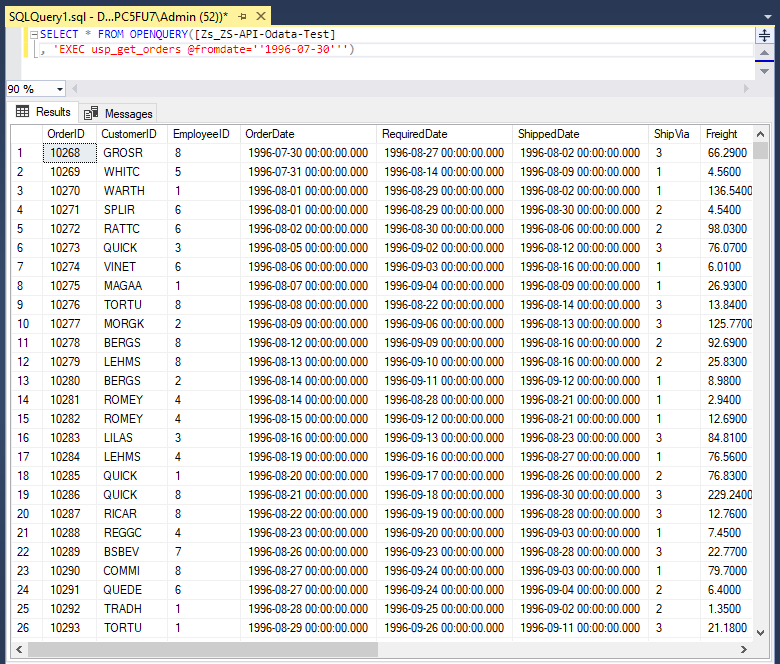
Create Custom Virtual Table in ZappySys Driver
ZappySys API Drivers support flexible Query language so you can override Default Properties you configured on Data Source such as URL, Body. This way you don't have to create multiple Data Sources if you like to read data from multiple EndPoints. However not every application support supplying custom SQL to driver so you can only select Table from list returned from driver.
If you're dealing with Microsoft Access and need to import data from an SQL query, it's important to note that Access doesn't allow direct import of SQL queries. Instead, you can create custom objects (Virtual Tables) to handle the import process.
Many applications like MS Access, Informatica Designer wont give you option to specify custom SQL when you import Objects. In such case Virtual Table is very useful. You can create many Virtual Tables on the same Data Source (e.g. If you have 50 URLs with slight variations you can create virtual tables with just URL as Parameter setting.
-
Go to Custom Objects Tab and Click on Add button and Select Add Table:
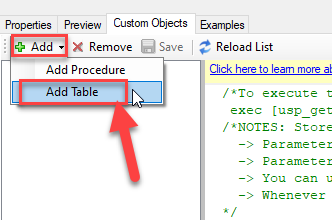
-
Enter the desired Table name and click on OK:
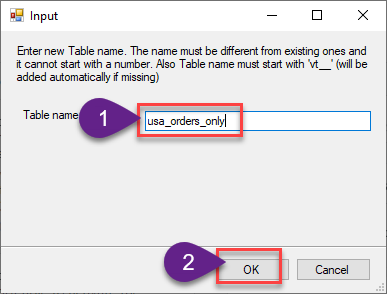
-
And it will open the New Query Window Click on Cancel to close that window and go to Custom Objects Tab.
-
Select the created table, Select Text Type AS SQL and write the your desired SQL Query and Save it and it will create the custom table in the ZappySys Driver:
Here is an example SQL query for ZappySys Driver. You can insert Placeholders also. Read more about placeholders here
SELECT "ShipCountry", "OrderID", "CustomerID", "EmployeeID", "OrderDate", "RequiredDate", "ShippedDate", "ShipVia", "Freight", "ShipName", "ShipAddress", "ShipCity", "ShipRegion", "ShipPostalCode" FROM "Orders" Where "ShipCountry"='USA'
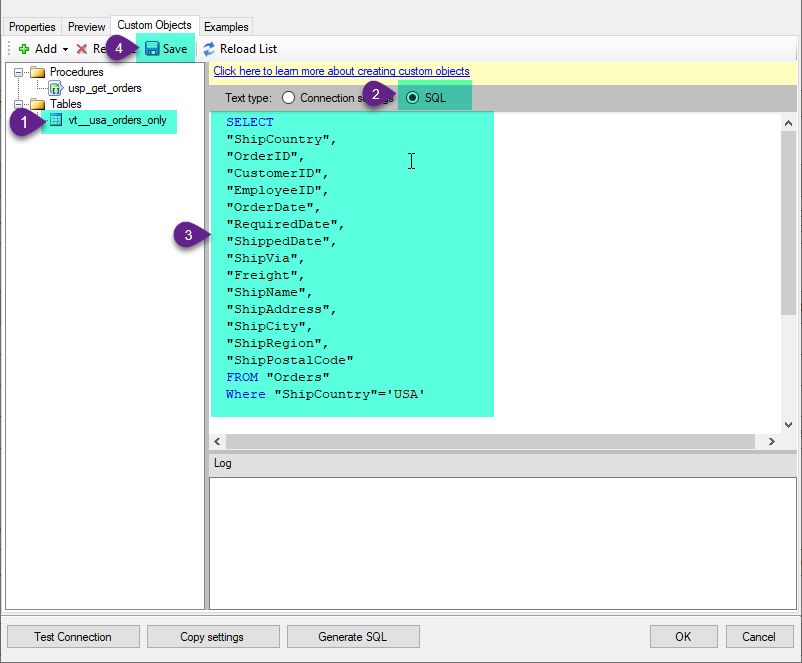
-
That's it now go to Preview Tab and Execute your custom virtual table query. In this example it will extract the orders for the USA Shipping Country only:
SELECT * FROM "vt__usa_orders_only"
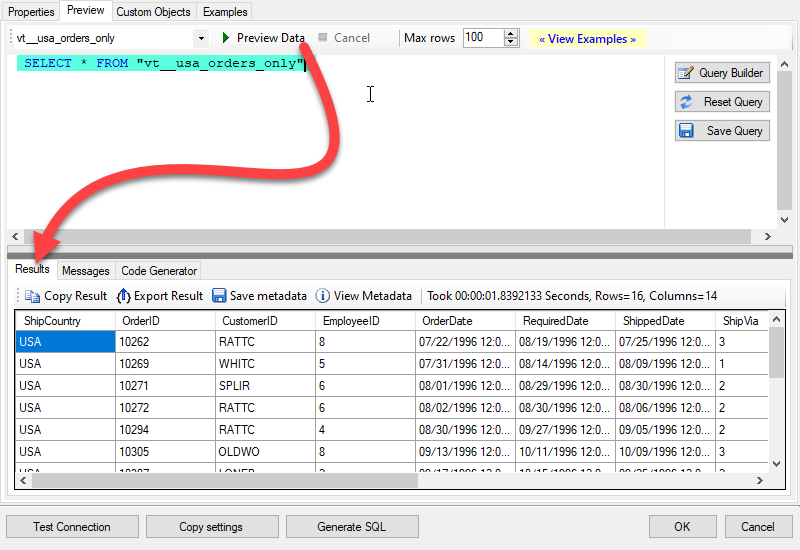
-
Let's generate the SQL Server Query Code to make the API call using stored procedure. Go to Code Generator Tab, select language as SQL Server and click on Generate button the generate the code.
As we already created the linked server for this Data Source, in that you just need to copy the Select Query and need to use the linked server name which we have apply on the place of [MY_API_SERVICE] placeholder.
SELECT * FROM OPENQUERY([LS_TO_ASANA_IN_GATEWAY], 'EXEC [usp_get_orders] ''1996-01-01''')
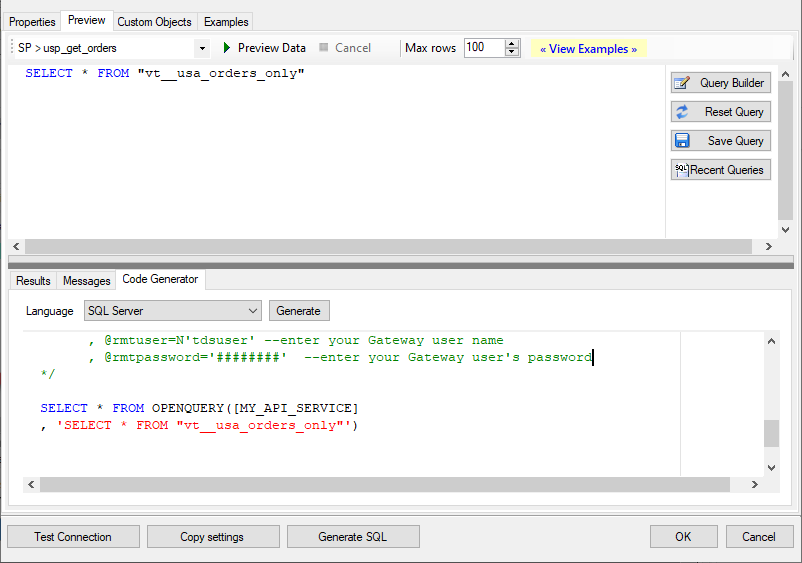
-
Now go to SQL served and execute that query and it will make the API call using stored procedure and provide you the response.
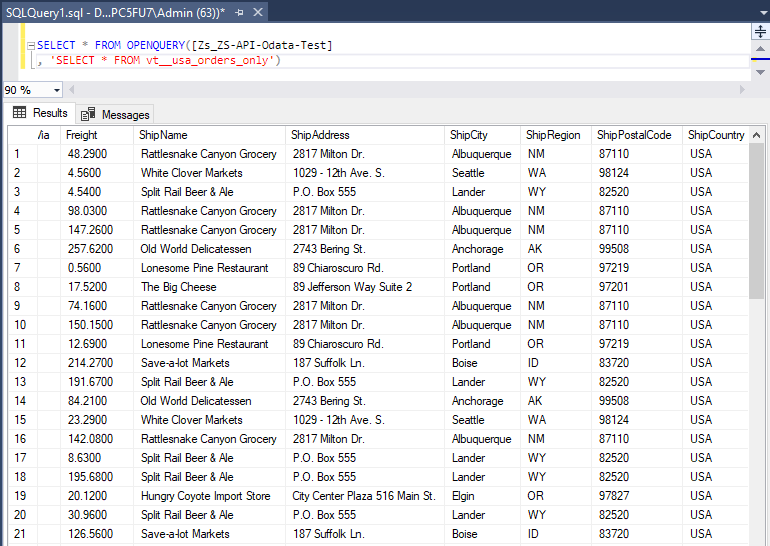
Actions supported by Asana Connector
Asana Connector support following actions for REST API integration. If some actions are not listed below then you can easily edit Connector file and enhance out of the box functionality.| Parameter | Description |
|---|---|
| Workspace Id |
|
| Parameter | Description |
|---|---|
| Workspace Id |
|
| Team Id |
|
| Parameter | Description |
|---|---|
| Project Id |
|
| Parameter | Description | ||||||||||||||||||||||||||||||||||||||
|---|---|---|---|---|---|---|---|---|---|---|---|---|---|---|---|---|---|---|---|---|---|---|---|---|---|---|---|---|---|---|---|---|---|---|---|---|---|---|---|
| QueryBy |
|
||||||||||||||||||||||||||||||||||||||
| Project Id |
|
||||||||||||||||||||||||||||||||||||||
| Workspace Id |
|
||||||||||||||||||||||||||||||||||||||
| Assignee Id |
|
||||||||||||||||||||||||||||||||||||||
| Section Id |
|
||||||||||||||||||||||||||||||||||||||
| Tag Id |
|
||||||||||||||||||||||||||||||||||||||
| UserTaskListId |
|
||||||||||||||||||||||||||||||||||||||
| Completed Since |
|
||||||||||||||||||||||||||||||||||||||
| Modified Since |
|
| Parameter | Description | ||||||||||||||||||||||||||||||||||||||
|---|---|---|---|---|---|---|---|---|---|---|---|---|---|---|---|---|---|---|---|---|---|---|---|---|---|---|---|---|---|---|---|---|---|---|---|---|---|---|---|
| QueryBy |
|
||||||||||||||||||||||||||||||||||||||
| Parent Task Id |
|
||||||||||||||||||||||||||||||||||||||
| Project Id |
|
||||||||||||||||||||||||||||||||||||||
| Workspace Id |
|
||||||||||||||||||||||||||||||||||||||
| Assignee Id |
|
||||||||||||||||||||||||||||||||||||||
| Section Id |
|
||||||||||||||||||||||||||||||||||||||
| Tag Id |
|
||||||||||||||||||||||||||||||||||||||
| UserTaskListId |
|
||||||||||||||||||||||||||||||||||||||
| Completed Since |
|
||||||||||||||||||||||||||||||||||||||
| Modified Since |
|
| Parameter | Description | ||||||||||||||||||||||||||||||||||||||||||||||||||||||||||||||||||||||||||||||||||||||||||||||||||||||||||||||||||||||||||||||||||||||||||||||||||||||||||||||||||||||||||||||||||||||||||||||||||||||
|---|---|---|---|---|---|---|---|---|---|---|---|---|---|---|---|---|---|---|---|---|---|---|---|---|---|---|---|---|---|---|---|---|---|---|---|---|---|---|---|---|---|---|---|---|---|---|---|---|---|---|---|---|---|---|---|---|---|---|---|---|---|---|---|---|---|---|---|---|---|---|---|---|---|---|---|---|---|---|---|---|---|---|---|---|---|---|---|---|---|---|---|---|---|---|---|---|---|---|---|---|---|---|---|---|---|---|---|---|---|---|---|---|---|---|---|---|---|---|---|---|---|---|---|---|---|---|---|---|---|---|---|---|---|---|---|---|---|---|---|---|---|---|---|---|---|---|---|---|---|---|---|---|---|---|---|---|---|---|---|---|---|---|---|---|---|---|---|---|---|---|---|---|---|---|---|---|---|---|---|---|---|---|---|---|---|---|---|---|---|---|---|---|---|---|---|---|---|---|---|
| Fields |
|
||||||||||||||||||||||||||||||||||||||||||||||||||||||||||||||||||||||||||||||||||||||||||||||||||||||||||||||||||||||||||||||||||||||||||||||||||||||||||||||||||||||||||||||||||||||||||||||||||||||
| Workspace Id |
|
||||||||||||||||||||||||||||||||||||||||||||||||||||||||||||||||||||||||||||||||||||||||||||||||||||||||||||||||||||||||||||||||||||||||||||||||||||||||||||||||||||||||||||||||||||||||||||||||||||||
| Completed Since |
|
||||||||||||||||||||||||||||||||||||||||||||||||||||||||||||||||||||||||||||||||||||||||||||||||||||||||||||||||||||||||||||||||||||||||||||||||||||||||||||||||||||||||||||||||||||||||||||||||||||||
| Modified Since |
|
| Parameter | Description | ||||||||||||||||||||||||||||||||||||||||||||||||||||||||||||||||||||||||||||||||||||||||||||||||||||||||||||||||||||||||||||||||||||||||||||||||||||||||||||||||||||||||||||||||||||||||||||||||||||||
|---|---|---|---|---|---|---|---|---|---|---|---|---|---|---|---|---|---|---|---|---|---|---|---|---|---|---|---|---|---|---|---|---|---|---|---|---|---|---|---|---|---|---|---|---|---|---|---|---|---|---|---|---|---|---|---|---|---|---|---|---|---|---|---|---|---|---|---|---|---|---|---|---|---|---|---|---|---|---|---|---|---|---|---|---|---|---|---|---|---|---|---|---|---|---|---|---|---|---|---|---|---|---|---|---|---|---|---|---|---|---|---|---|---|---|---|---|---|---|---|---|---|---|---|---|---|---|---|---|---|---|---|---|---|---|---|---|---|---|---|---|---|---|---|---|---|---|---|---|---|---|---|---|---|---|---|---|---|---|---|---|---|---|---|---|---|---|---|---|---|---|---|---|---|---|---|---|---|---|---|---|---|---|---|---|---|---|---|---|---|---|---|---|---|---|---|---|---|---|---|
| Fields |
|
||||||||||||||||||||||||||||||||||||||||||||||||||||||||||||||||||||||||||||||||||||||||||||||||||||||||||||||||||||||||||||||||||||||||||||||||||||||||||||||||||||||||||||||||||||||||||||||||||||||
| Workspace Id |
|
||||||||||||||||||||||||||||||||||||||||||||||||||||||||||||||||||||||||||||||||||||||||||||||||||||||||||||||||||||||||||||||||||||||||||||||||||||||||||||||||||||||||||||||||||||||||||||||||||||||
| Text |
|
||||||||||||||||||||||||||||||||||||||||||||||||||||||||||||||||||||||||||||||||||||||||||||||||||||||||||||||||||||||||||||||||||||||||||||||||||||||||||||||||||||||||||||||||||||||||||||||||||||||
| Projects (NOT) |
|
||||||||||||||||||||||||||||||||||||||||||||||||||||||||||||||||||||||||||||||||||||||||||||||||||||||||||||||||||||||||||||||||||||||||||||||||||||||||||||||||||||||||||||||||||||||||||||||||||||||
| Projects (ALL) |
|
||||||||||||||||||||||||||||||||||||||||||||||||||||||||||||||||||||||||||||||||||||||||||||||||||||||||||||||||||||||||||||||||||||||||||||||||||||||||||||||||||||||||||||||||||||||||||||||||||||||
| Projects (ANY) |
|
||||||||||||||||||||||||||||||||||||||||||||||||||||||||||||||||||||||||||||||||||||||||||||||||||||||||||||||||||||||||||||||||||||||||||||||||||||||||||||||||||||||||||||||||||||||||||||||||||||||
| Sections (NOT) |
|
||||||||||||||||||||||||||||||||||||||||||||||||||||||||||||||||||||||||||||||||||||||||||||||||||||||||||||||||||||||||||||||||||||||||||||||||||||||||||||||||||||||||||||||||||||||||||||||||||||||
| Sections (ALL) |
|
||||||||||||||||||||||||||||||||||||||||||||||||||||||||||||||||||||||||||||||||||||||||||||||||||||||||||||||||||||||||||||||||||||||||||||||||||||||||||||||||||||||||||||||||||||||||||||||||||||||
| Sections (ANY) |
|
||||||||||||||||||||||||||||||||||||||||||||||||||||||||||||||||||||||||||||||||||||||||||||||||||||||||||||||||||||||||||||||||||||||||||||||||||||||||||||||||||||||||||||||||||||||||||||||||||||||
| Tags (NOT) |
|
||||||||||||||||||||||||||||||||||||||||||||||||||||||||||||||||||||||||||||||||||||||||||||||||||||||||||||||||||||||||||||||||||||||||||||||||||||||||||||||||||||||||||||||||||||||||||||||||||||||
| Tags (ALL) |
|
||||||||||||||||||||||||||||||||||||||||||||||||||||||||||||||||||||||||||||||||||||||||||||||||||||||||||||||||||||||||||||||||||||||||||||||||||||||||||||||||||||||||||||||||||||||||||||||||||||||
| Tags (ANY) |
|
||||||||||||||||||||||||||||||||||||||||||||||||||||||||||||||||||||||||||||||||||||||||||||||||||||||||||||||||||||||||||||||||||||||||||||||||||||||||||||||||||||||||||||||||||||||||||||||||||||||
| Assigned By (NOT) |
|
||||||||||||||||||||||||||||||||||||||||||||||||||||||||||||||||||||||||||||||||||||||||||||||||||||||||||||||||||||||||||||||||||||||||||||||||||||||||||||||||||||||||||||||||||||||||||||||||||||||
| Assigned By (ALL) |
|
||||||||||||||||||||||||||||||||||||||||||||||||||||||||||||||||||||||||||||||||||||||||||||||||||||||||||||||||||||||||||||||||||||||||||||||||||||||||||||||||||||||||||||||||||||||||||||||||||||||
| Assigned By (ANY) |
|
||||||||||||||||||||||||||||||||||||||||||||||||||||||||||||||||||||||||||||||||||||||||||||||||||||||||||||||||||||||||||||||||||||||||||||||||||||||||||||||||||||||||||||||||||||||||||||||||||||||
| Portfolios (ANY) |
|
||||||||||||||||||||||||||||||||||||||||||||||||||||||||||||||||||||||||||||||||||||||||||||||||||||||||||||||||||||||||||||||||||||||||||||||||||||||||||||||||||||||||||||||||||||||||||||||||||||||
| Teams (ANY) |
|
||||||||||||||||||||||||||||||||||||||||||||||||||||||||||||||||||||||||||||||||||||||||||||||||||||||||||||||||||||||||||||||||||||||||||||||||||||||||||||||||||||||||||||||||||||||||||||||||||||||
| Due On |
|
||||||||||||||||||||||||||||||||||||||||||||||||||||||||||||||||||||||||||||||||||||||||||||||||||||||||||||||||||||||||||||||||||||||||||||||||||||||||||||||||||||||||||||||||||||||||||||||||||||||
| Due On Before |
|
||||||||||||||||||||||||||||||||||||||||||||||||||||||||||||||||||||||||||||||||||||||||||||||||||||||||||||||||||||||||||||||||||||||||||||||||||||||||||||||||||||||||||||||||||||||||||||||||||||||
| Due On After |
|
||||||||||||||||||||||||||||||||||||||||||||||||||||||||||||||||||||||||||||||||||||||||||||||||||||||||||||||||||||||||||||||||||||||||||||||||||||||||||||||||||||||||||||||||||||||||||||||||||||||
| Due On (Null) |
|
||||||||||||||||||||||||||||||||||||||||||||||||||||||||||||||||||||||||||||||||||||||||||||||||||||||||||||||||||||||||||||||||||||||||||||||||||||||||||||||||||||||||||||||||||||||||||||||||||||||
| Start On |
|
||||||||||||||||||||||||||||||||||||||||||||||||||||||||||||||||||||||||||||||||||||||||||||||||||||||||||||||||||||||||||||||||||||||||||||||||||||||||||||||||||||||||||||||||||||||||||||||||||||||
| Start On Before |
|
||||||||||||||||||||||||||||||||||||||||||||||||||||||||||||||||||||||||||||||||||||||||||||||||||||||||||||||||||||||||||||||||||||||||||||||||||||||||||||||||||||||||||||||||||||||||||||||||||||||
| Start On After |
|
||||||||||||||||||||||||||||||||||||||||||||||||||||||||||||||||||||||||||||||||||||||||||||||||||||||||||||||||||||||||||||||||||||||||||||||||||||||||||||||||||||||||||||||||||||||||||||||||||||||
| Start On (Null) |
|
||||||||||||||||||||||||||||||||||||||||||||||||||||||||||||||||||||||||||||||||||||||||||||||||||||||||||||||||||||||||||||||||||||||||||||||||||||||||||||||||||||||||||||||||||||||||||||||||||||||
| Created On |
|
||||||||||||||||||||||||||||||||||||||||||||||||||||||||||||||||||||||||||||||||||||||||||||||||||||||||||||||||||||||||||||||||||||||||||||||||||||||||||||||||||||||||||||||||||||||||||||||||||||||
| Created On Before |
|
||||||||||||||||||||||||||||||||||||||||||||||||||||||||||||||||||||||||||||||||||||||||||||||||||||||||||||||||||||||||||||||||||||||||||||||||||||||||||||||||||||||||||||||||||||||||||||||||||||||
| Created On After |
|
||||||||||||||||||||||||||||||||||||||||||||||||||||||||||||||||||||||||||||||||||||||||||||||||||||||||||||||||||||||||||||||||||||||||||||||||||||||||||||||||||||||||||||||||||||||||||||||||||||||
| Created On (Null) |
|
||||||||||||||||||||||||||||||||||||||||||||||||||||||||||||||||||||||||||||||||||||||||||||||||||||||||||||||||||||||||||||||||||||||||||||||||||||||||||||||||||||||||||||||||||||||||||||||||||||||
| Modified On |
|
||||||||||||||||||||||||||||||||||||||||||||||||||||||||||||||||||||||||||||||||||||||||||||||||||||||||||||||||||||||||||||||||||||||||||||||||||||||||||||||||||||||||||||||||||||||||||||||||||||||
| Modified On Before |
|
||||||||||||||||||||||||||||||||||||||||||||||||||||||||||||||||||||||||||||||||||||||||||||||||||||||||||||||||||||||||||||||||||||||||||||||||||||||||||||||||||||||||||||||||||||||||||||||||||||||
| Modified On After |
|
||||||||||||||||||||||||||||||||||||||||||||||||||||||||||||||||||||||||||||||||||||||||||||||||||||||||||||||||||||||||||||||||||||||||||||||||||||||||||||||||||||||||||||||||||||||||||||||||||||||
| Modified On (Null) |
|
||||||||||||||||||||||||||||||||||||||||||||||||||||||||||||||||||||||||||||||||||||||||||||||||||||||||||||||||||||||||||||||||||||||||||||||||||||||||||||||||||||||||||||||||||||||||||||||||||||||
| Completed On |
|
||||||||||||||||||||||||||||||||||||||||||||||||||||||||||||||||||||||||||||||||||||||||||||||||||||||||||||||||||||||||||||||||||||||||||||||||||||||||||||||||||||||||||||||||||||||||||||||||||||||
| Completed On Before |
|
||||||||||||||||||||||||||||||||||||||||||||||||||||||||||||||||||||||||||||||||||||||||||||||||||||||||||||||||||||||||||||||||||||||||||||||||||||||||||||||||||||||||||||||||||||||||||||||||||||||
| Completed On After |
|
||||||||||||||||||||||||||||||||||||||||||||||||||||||||||||||||||||||||||||||||||||||||||||||||||||||||||||||||||||||||||||||||||||||||||||||||||||||||||||||||||||||||||||||||||||||||||||||||||||||
| Completed On (Null) |
|
||||||||||||||||||||||||||||||||||||||||||||||||||||||||||||||||||||||||||||||||||||||||||||||||||||||||||||||||||||||||||||||||||||||||||||||||||||||||||||||||||||||||||||||||||||||||||||||||||||||
| Due At |
|
||||||||||||||||||||||||||||||||||||||||||||||||||||||||||||||||||||||||||||||||||||||||||||||||||||||||||||||||||||||||||||||||||||||||||||||||||||||||||||||||||||||||||||||||||||||||||||||||||||||
| Due At Before |
|
||||||||||||||||||||||||||||||||||||||||||||||||||||||||||||||||||||||||||||||||||||||||||||||||||||||||||||||||||||||||||||||||||||||||||||||||||||||||||||||||||||||||||||||||||||||||||||||||||||||
| Due At After |
|
||||||||||||||||||||||||||||||||||||||||||||||||||||||||||||||||||||||||||||||||||||||||||||||||||||||||||||||||||||||||||||||||||||||||||||||||||||||||||||||||||||||||||||||||||||||||||||||||||||||
| Start At |
|
||||||||||||||||||||||||||||||||||||||||||||||||||||||||||||||||||||||||||||||||||||||||||||||||||||||||||||||||||||||||||||||||||||||||||||||||||||||||||||||||||||||||||||||||||||||||||||||||||||||
| Start At Before |
|
||||||||||||||||||||||||||||||||||||||||||||||||||||||||||||||||||||||||||||||||||||||||||||||||||||||||||||||||||||||||||||||||||||||||||||||||||||||||||||||||||||||||||||||||||||||||||||||||||||||
| Start At After |
|
||||||||||||||||||||||||||||||||||||||||||||||||||||||||||||||||||||||||||||||||||||||||||||||||||||||||||||||||||||||||||||||||||||||||||||||||||||||||||||||||||||||||||||||||||||||||||||||||||||||
| Created At |
|
||||||||||||||||||||||||||||||||||||||||||||||||||||||||||||||||||||||||||||||||||||||||||||||||||||||||||||||||||||||||||||||||||||||||||||||||||||||||||||||||||||||||||||||||||||||||||||||||||||||
| Created At Before |
|
||||||||||||||||||||||||||||||||||||||||||||||||||||||||||||||||||||||||||||||||||||||||||||||||||||||||||||||||||||||||||||||||||||||||||||||||||||||||||||||||||||||||||||||||||||||||||||||||||||||
| Created At After |
|
||||||||||||||||||||||||||||||||||||||||||||||||||||||||||||||||||||||||||||||||||||||||||||||||||||||||||||||||||||||||||||||||||||||||||||||||||||||||||||||||||||||||||||||||||||||||||||||||||||||
| Modified At |
|
||||||||||||||||||||||||||||||||||||||||||||||||||||||||||||||||||||||||||||||||||||||||||||||||||||||||||||||||||||||||||||||||||||||||||||||||||||||||||||||||||||||||||||||||||||||||||||||||||||||
| Modified At Before |
|
||||||||||||||||||||||||||||||||||||||||||||||||||||||||||||||||||||||||||||||||||||||||||||||||||||||||||||||||||||||||||||||||||||||||||||||||||||||||||||||||||||||||||||||||||||||||||||||||||||||
| Modified At After |
|
||||||||||||||||||||||||||||||||||||||||||||||||||||||||||||||||||||||||||||||||||||||||||||||||||||||||||||||||||||||||||||||||||||||||||||||||||||||||||||||||||||||||||||||||||||||||||||||||||||||
| Completed At |
|
||||||||||||||||||||||||||||||||||||||||||||||||||||||||||||||||||||||||||||||||||||||||||||||||||||||||||||||||||||||||||||||||||||||||||||||||||||||||||||||||||||||||||||||||||||||||||||||||||||||
| Completed At Before |
|
||||||||||||||||||||||||||||||||||||||||||||||||||||||||||||||||||||||||||||||||||||||||||||||||||||||||||||||||||||||||||||||||||||||||||||||||||||||||||||||||||||||||||||||||||||||||||||||||||||||
| Completed At After |
|
||||||||||||||||||||||||||||||||||||||||||||||||||||||||||||||||||||||||||||||||||||||||||||||||||||||||||||||||||||||||||||||||||||||||||||||||||||||||||||||||||||||||||||||||||||||||||||||||||||||
| Is Blocked |
|
||||||||||||||||||||||||||||||||||||||||||||||||||||||||||||||||||||||||||||||||||||||||||||||||||||||||||||||||||||||||||||||||||||||||||||||||||||||||||||||||||||||||||||||||||||||||||||||||||||||
| Is Blocking |
|
||||||||||||||||||||||||||||||||||||||||||||||||||||||||||||||||||||||||||||||||||||||||||||||||||||||||||||||||||||||||||||||||||||||||||||||||||||||||||||||||||||||||||||||||||||||||||||||||||||||
| Is Subtask |
|
||||||||||||||||||||||||||||||||||||||||||||||||||||||||||||||||||||||||||||||||||||||||||||||||||||||||||||||||||||||||||||||||||||||||||||||||||||||||||||||||||||||||||||||||||||||||||||||||||||||
| Has Attachment |
|
||||||||||||||||||||||||||||||||||||||||||||||||||||||||||||||||||||||||||||||||||||||||||||||||||||||||||||||||||||||||||||||||||||||||||||||||||||||||||||||||||||||||||||||||||||||||||||||||||||||
| Completed |
|
||||||||||||||||||||||||||||||||||||||||||||||||||||||||||||||||||||||||||||||||||||||||||||||||||||||||||||||||||||||||||||||||||||||||||||||||||||||||||||||||||||||||||||||||||||||||||||||||||||||
| Sort By |
|
||||||||||||||||||||||||||||||||||||||||||||||||||||||||||||||||||||||||||||||||||||||||||||||||||||||||||||||||||||||||||||||||||||||||||||||||||||||||||||||||||||||||||||||||||||||||||||||||||||||
| Sort Ascending |
|
| Parameter | Description |
|---|---|
| TaskId |
|
| Parameter | Description |
|---|---|
| Workspace Id |
|
| Parameter | Description |
|---|---|
| Project Id |
|
| Parameter | Description |
|---|---|
| Project Id |
|
| Section Id |
|
| Parameter | Description |
|---|---|
| Workspace Id |
|
| Parameter | Description |
|---|---|
| User Id |
|
| Parameter | Description |
|---|---|
| Workspace Id |
|
| Project Id |
|
| User Id |
|
| Parameter | Description |
|---|---|
| Parent Id (e.g. Id of Project, Task or ProjectBrief) |
|
| Parameter | Description | ||||||||||||||||||||||||||
|---|---|---|---|---|---|---|---|---|---|---|---|---|---|---|---|---|---|---|---|---|---|---|---|---|---|---|---|
| Attachment ID |
|
||||||||||||||||||||||||||
| Fields |
|
| Parameter | Description | ||||||||||||||||||||||||||
|---|---|---|---|---|---|---|---|---|---|---|---|---|---|---|---|---|---|---|---|---|---|---|---|---|---|---|---|
| Parent Id (e.g. Id of Project, Task or ProjectBrief) |
|
||||||||||||||||||||||||||
| OverwriteFile |
|
||||||||||||||||||||||||||
| SaveFolder |
|
||||||||||||||||||||||||||
| Fields |
|
| Parameter | Description |
|---|---|
| Workspace Id |
|
| Owner Id |
|
| Parameter | Description | ||||||
|---|---|---|---|---|---|---|---|
| Workspace Id |
|
||||||
| Project Id |
|
||||||
| Portfolio Id |
|
||||||
| Team Id |
|
||||||
| Is Workspace Level |
|
||||||
| Time Periods (e.g. Id1,Id2) |
|
| Parameter | Description |
|---|---|
| Workspace Id |
|
| Parameter | Description |
|---|---|
| Project Id |
|
| Parameter | Description |
|---|---|
| Portfolio Id |
|
| Parameter | Description |
|---|---|
| User Id |
|
| Workspace Id |
|
| Parameter | Description |
|---|---|
| Project Id |
|
| PortfolioId |
|
| GoalId |
|
| Member or Team Id (Use with Project OR Portfolio OR Goal) |
|
| Parameter | Description |
|---|---|
| Workspace Id |
|
| Parameter | Description |
|---|---|
| Task Id |
|
| Parameter | Description | ||||||||||||||||||||||||||
|---|---|---|---|---|---|---|---|---|---|---|---|---|---|---|---|---|---|---|---|---|---|---|---|---|---|---|---|
| Url |
|
||||||||||||||||||||||||||
| Body |
|
||||||||||||||||||||||||||
| IsMultiPart |
|
||||||||||||||||||||||||||
| Filter |
|
||||||||||||||||||||||||||
| Headers |
|
| Parameter | Description |
|---|---|
| Url |
|
| IsMultiPart |
|
| Filter |
|
| Headers |
|
Asana Connector Examples for MS Access Connection
This page offers a collection of SQL examples designed for seamless integration with the ZappySys API ODBC Driver under ODBC Data Source (36/64) or ZappySys Data Gateway, enhancing your ability to connect and interact with Prebuilt Connectors effectively.
Read Workspaces [ Read more... ]
Read all workspaces
SELECT * FROM WorkspacesRead Projects [ Read more... ]
Read all projects
SELECT * FROM ProjectsRead Tasks (default project) [ Read more... ]
Read all tasks (default project)
SELECT * FROM TasksRead Tasks for a specific project [ Read more... ]
Read all tasks for a specified project
SELECT * FROM Tasks WITH (ProjectId='1200652735638082')Read Sub Tasks - First Level (default project) [ Read more... ]
Read all first level sub tasks for default project. If you sub tasks for 3rd, 4th level deep then this wont capture.
SELECT * FROM SubTasksRead Sub Tasks - First Level for specified project [ Read more... ]
Read all first level sub tasks for a specified project id. If you sub tasks for 3rd, 4th level deep then this wont capture.
SELECT * FROM SubTasks WITH (ProjectId='1200652735638082')Read Sub Tasks for a specified parent task [ Read more... ]
SELECT * FROM SubTasks WITH(QueryBy='task', TaskId='1207150838176996')Read Workspace Tasks (All Projects) [ Read more... ]
SELECT * FROM WorkspaceTasksSearch Tasks (Advanced Filters - Just like Asana Search UI) [ Read more... ]
--//search text in task title or description
SELECT * FROM search_tasks WITH(Text='Hotfix')
--//search text in all tasks from any projects listed below
SELECT * FROM search_tasks WITH(Text='Hotfix', ProjectsAny='1200652735638082,1206028542305053')
--//list all tasks from any projects listed below
SELECT * FROM search_tasks WITH(Text='Hotfix', ProjectsAny='1200652735638082,1206028542305053')
--//list all tasks due on specified date (same way you can use CreatedOn, CompletedOn ...)
SELECT * FROM search_tasks WITH(DueOn='2024-12-21')
--//list all tasks with due date after specified date (same way you can use CreatedOnAfter, CompletedOnAfter ...)
SELECT * FROM search_tasks WITH(DueOnAfter='2024-12-21')
SELECT * FROM search_tasks WITH(DueOnAfter='yearstart+1d')
--//list all tasks with due date after specified date (same way you can use CreatedOnBefore, CompletedOnBefore ...)
SELECT * FROM search_tasks WITH(DueOnBefore='2024-12-21')
SELECT * FROM search_tasks WITH(DueOnBefore='monthstart-5d')
--//list all tasks with due date after specified datetime (same way you can use CreatedAtBefore, CompletedAtBefore ...)
SELECT * FROM search_tasks WITH(DueAtBefore='2024-12-21T23:59:59')
SELECT * FROM search_tasks WITH(DueAtBefore='now-10h')
--//list all tasks with attachment
SELECT * FROM search_tasks WITH(HasAttachment='true')Download Attachment to Local Disk [ Read more... ]
Download Attachment to Local Disk File.
SELECT * FROM download_attachment
WITH (
AttachmentId='1208216218258030'
, TargetFilePath='c:\temp\1208216218258030_AWS-refund-request.png'
, FileOverwriteMode=0 --0=AlwaysOverwrite, 1=FailIfExists, 2=SkipIfExists
)Download Multiple Attachments to Local Disk [ Read more... ]
Download Multiple Attachments for a specified Parent (e.g. Task, Project, ProjectBrief) to Local Disk Folder. Saved file name syntax is {AttachmentId}_{FileName}.
SELECT * FROM download_attachments
WITH (
ParentId='1206673375982078' --Id of Task , Project or ProjectBrief
, SaveFolder='c:\temp'
, OverwriteFile=1
)Read Portfolios for a specified Owner [ Read more... ]
Read Portfolios for a specified Owner (Default Workspace).
SELECT * FROM Portfolios WITH(OwnerId='1200442904128317')Read Portfolios for a specified Owner and Workspace [ Read more... ]
Read Portfolios for a specified Owner Id and Workspace id.
SELECT * FROM Portfolios WITH(OwnerId='1200442904128317', WorkspaceId='1200442900140748')Read Project Goals [ Read more... ]
Read Goals for a specified Project Id.
SELECT * FROM Goals WITH(Project='1206673375982078')Read Workspace Goals [ Read more... ]
Read Goals for a specified Workspace Id.
SELECT * FROM Goals WITH(Workspace='1200442900140748')Read Team Goals [ Read more... ]
Read Goals for a specified Team Id.
SELECT * FROM Goals WITH(Team='1200442900140748')Read Memberships for a project [ Read more... ]
Read Memberships for a specific project.
SELECT * FROM Memberships WITH(ProjectId=1206673375982078)Read Memberships for a project [ Read more... ]
Read Memberships for a specific project.
SELECT * FROM Memberships WITH(PortfolioId=1206673375982077)Read Time Entries for a Task [ Read more... ]
Read Time Entries for a specific task.
SELECT * FROM TimeTrackingEntries WITH(TaskId=1207150837043133)Conclusion
In this article we showed you how to connect to Asana in MS Access and integrate data without any coding, saving you time and effort. It's worth noting that ZappySys API Driver allows you to connect not only to Asana, but to any Java application that supports JDBC (just use a different JDBC driver and configure it appropriately).
We encourage you to download Asana Connector for MS Access and see how easy it is to use it for yourself or your team.
If you have any questions, feel free to contact ZappySys support team. You can also open a live chat immediately by clicking on the chat icon below.
Download Asana Connector for MS Access Documentation
More integrations
Other connectors for MS Access
Other application integration scenarios for Asana
How to connect Asana in MS Access?
How to get Asana data in MS Access?
How to read Asana data in MS Access?
How to load Asana data in MS Access?
How to import Asana data in MS Access?
How to pull Asana data in MS Access?
How to push data to Asana in MS Access?
How to write data to Asana in MS Access?
How to POST data to Asana in MS Access?
Call Asana API in MS Access
Consume Asana API in MS Access
Asana MS Access Automate
Asana MS Access Integration
Integration Asana in MS Access
Consume real-time Asana data in MS Access
Consume real-time Asana API data in MS Access
Asana ODBC Driver | ODBC Driver for Asana | ODBC Asana Driver | SSIS Asana Source | SSIS Asana Destination
Connect Asana in MS Access
Load Asana in MS Access
Load Asana data in MS Access
Read Asana data in MS Access
Asana API Call in MS Access






































































