Trino Connector for C#
Trino Connector empowers you to query diverse Trino data sources to perform comprehensive analytics effortlessly.
In this article you will learn how to quickly and efficiently integrate Trino data in C#. We will use high-performance Trino Connector to easily connect to Trino and then access the data inside C#.
Let's follow the steps below to see how we can accomplish that!
Trino Connector for C# is based on ZappySys JDBC Bridge Driver which is part of ODBC PowerPack. It is a collection of high-performance ODBC drivers that enable you to integrate data in SQL Server, SSIS, a programming language, or any other ODBC-compatible application. ODBC PowerPack supports various file formats, sources and destinations, including REST/SOAP API, SFTP/FTP, storage services, and plain files, to mention a few.
Prerequisites
Before we begin, make sure you meet the following prerequisite:
-
Java 11 Runtime Environment (JRE) installed. It is recommended to use these distributions:
Download Trino JDBC driver
To connect to Trino in C#, you will have to download JDBC driver for it, which we will use in later steps. Let's perform these little steps right away:
- Visit Trino official website.
-
Download the JDBC driver, and save it locally,
e.g. to
D:\Drivers\JDBC\trino-jdbc.jar. - Done! That was easy, wasn't it? Let's proceed to the next step.
Create ODBC Data Source (DSN) based on ZappySys JDBC Bridge Driver
Step-by-step instructions
To get data from Trino using C# we first need to create a DSN (Data Source) which will access data from Trino. We will later be able to read data using C#. Perform these steps:
-
Download and install ODBC PowerPack.
-
Open ODBC Data Sources (x64):

-
Create a User data source (User DSN) based on ZappySys JDBC Bridge Driver
ZappySys JDBC Bridge Driver
-
Create and use User DSN
if the client application is run under a User Account.
This is an ideal option
in design-time , when developing a solution, e.g. in Visual Studio 2019. Use it for both type of applications - 64-bit and 32-bit. -
Create and use System DSN
if the client application is launched under a System Account, e.g. as a Windows Service.
Usually, this is an ideal option to use
in a production environment . Use ODBC Data Source Administrator (32-bit), instead of 64-bit version, if Windows Service is a 32-bit application.
-
Create and use User DSN
if the client application is run under a User Account.
This is an ideal option
-
Now, we need to configure the JDBC connection in the new ODBC data source. Simply enter the Connection string, credentials, configure other settings, and then click Test Connection button to test the connection:
TrinoDSNjdbc:trino://trino-instance-host-name:8080D:\Drivers\JDBC\trino-jdbc.jaradmin****************[]
Use these values when setting parameters:
-
Connection string :jdbc:trino://trino-instance-host-name:8080 -
JDBC driver file(s) :D:\Drivers\JDBC\trino-jdbc.jar -
User name :admin -
User password :**************** -
Connection parameters :[]
-
-
You should see a message saying that connection test is successful:

Otherwise, if you are getting an error, check out our Community for troubleshooting tips.
-
We are at the point where we can preview a SQL query. For more SQL query examples visit JDBC Bridge documentation:
TrinoDSNSELECT * FROM tpch.sf1.orders
SELECT * FROM tpch.sf1.ordersYou can also click on the <Select Table> dropdown and select a table from the list.The ZappySys JDBC Bridge Driver acts as a transparent intermediary, passing SQL queries directly to the Trino JDBC driver, which then handles the query execution. This means the Bridge Driver simply relays the SQL query without altering it.
Some JDBC drivers don't support
INSERT/UPDATE/DELETEstatements, so you may get an error saying "action is not supported" or a similar one. Please, be aware, this is not the limitation of ZappySys JDBC Bridge Driver, but is a limitation of the specific JDBC driver you are using. -
Click OK to finish creating the data source.
Video Tutorial
Read data in C#
Using ODBC DSN
-
Create a new Console project and use this code to read the data:
"TrinoDSN";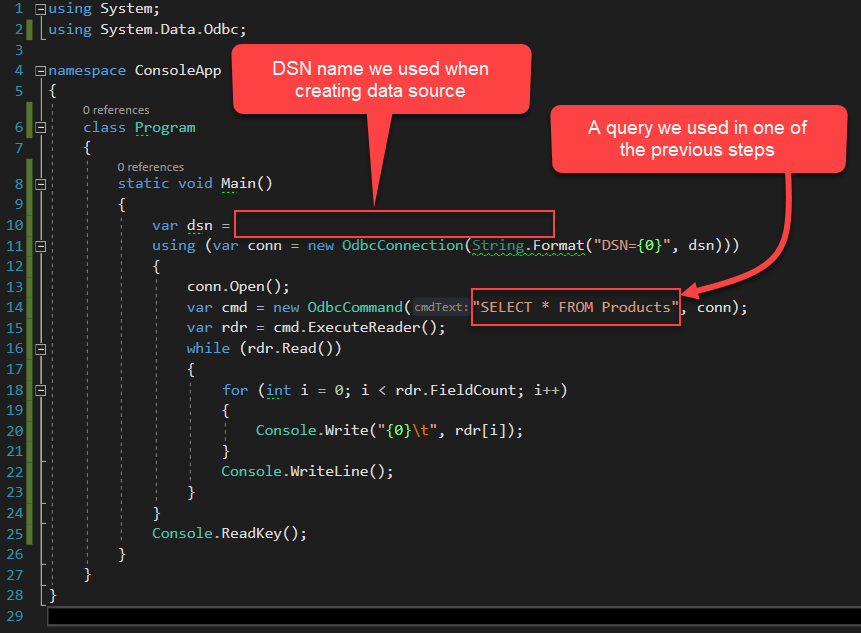
-
Press F5 to run the code and read the data:
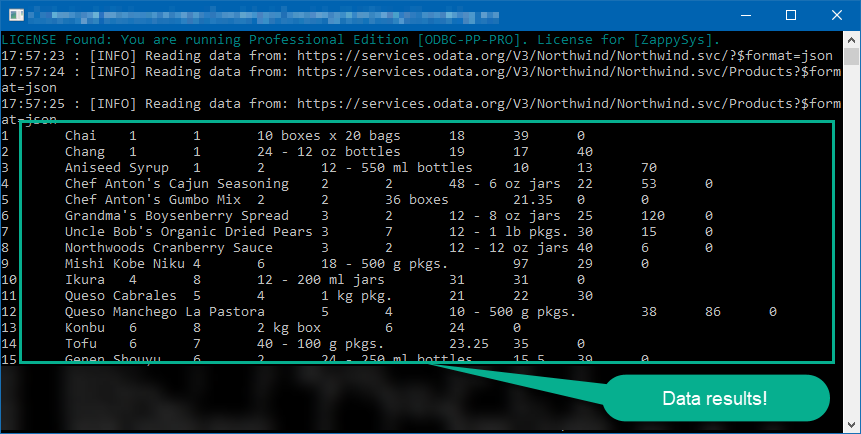
-
Here is the code in text format:
using System; using System.Data.Odbc; namespace ConsoleApp { class Program { static void Main() { var dsn = "TrinoDSN"; using (var conn = new OdbcConnection(String.Format("DSN={0}", dsn))) { conn.Open(); var cmd = new OdbcCommand("SELECT * FROM Products", conn); //Increase the timeout duration from the default 30 seconds, which may be insufficient in certain scenarios cmd.CommandTimeout=600; // 600-Seconds var rdr = cmd.ExecuteReader(); while (rdr.Read()) { for (int i = 0; i < rdr.FieldCount; i++) { Console.Write("{0}\t", rdr[i]); } Console.WriteLine(); } } Console.ReadKey(); } } }
Using a full ODBC connection string
If you want to avoid being dependent on a DSN and creating multiple DSNs for each platform (x86, x64), then you can use a fully qualified connection string. Simply go to your DSN and copy the Connection String:
-
Open ODBC data source configuration and click Copy settings:
 ZappySys JDBC Bridge Driver - TrinoTrino Connector empowers you to query diverse Trino data sources to perform comprehensive analytics effortlessly.TrinoDSN
ZappySys JDBC Bridge Driver - TrinoTrino Connector empowers you to query diverse Trino data sources to perform comprehensive analytics effortlessly.TrinoDSN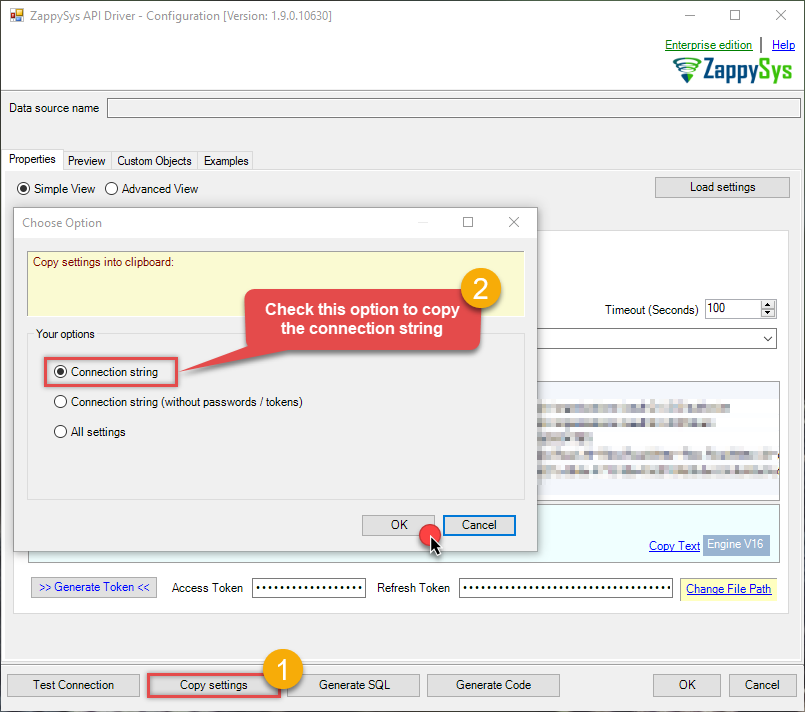
-
The window opens, telling us the connection string was successfully copied to the clipboard:
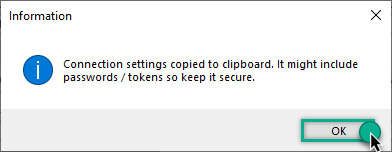
-
Then in your C# code, pass the connection string as an argument when calling the OdbcConnection object's constructor, for example:
var connectionString = @"DRIVER={ZappySys JDBC Bridge Driver};JdbcConnectionString='jdbc:trino://trino-instance-host-name:8080';ClassName='';DriverPath='D:\Drivers\JDBC\trino-jdbc.jar';UserName='admin';UserPassword='****************';ConnParams='[]'"; using (var conn = new OdbcConnection(connectionString)) { // your code goes here }
Limitations of using a full connection string
Despite using a full ODBC connection string may be very convenient it comes with a limitation: it's length is limited to 1024 symbols (or sometimes more). It usually happens when API provider generates a very long Refresh Token when OAuth is at play. If you are using such a long ODBC connection string, you may get this error:
"Connection string exceeds maximum allowed length of 1024"But there is a solution to this by storing the full connection string in a file. Follow the steps below to achieve this:
- Open your ODBC data source.
- Click Copy settings button to copy a full connection string (see the previous section on how to accomplish that).
- Then create a new file, let's say, in C:\temp\odbc-connection-string.txt.
- Continue by pasting the copied connection string into a newly created file and save it.
-
Finally, the last step! Just construct a shorter ODBC connection string using this format:
DRIVER={ZappySys JDBC Bridge Driver};SettingsFile=C:\temp\odbc-connection-string.txt - Our troubles are over! Now you should be able to use this connection string in C# with no problems.
Conclusion
In this article we showed you how to connect to Trino in C# and integrate data without any coding, saving you time and effort. It's worth noting that ZappySys JDBC Bridge Driver allows you to connect not only to Trino, but to any Java application that supports JDBC (just use a different JDBC driver and configure it appropriately).
We encourage you to download Trino Connector for C# and see how easy it is to use it for yourself or your team.
If you have any questions, feel free to contact ZappySys support team. You can also open a live chat immediately by clicking on the chat icon below.
Download Trino Connector for C# Documentation









































































