MariaDB Connector for PythonThe MariaDB Connector enables you to connect to MariaDB, a very powerful relational database engine, whether it's the free and open-source Community Server or Enterprise Platform. In this article you will learn how to quickly and efficiently integrate MariaDB data in Python. We will use high-performance MariaDB Connector to easily connect to MariaDB and then access the data inside Python. Let's follow the steps below to see how we can accomplish that! MariaDB Connector for Python is based on ZappySys JDBC Bridge Driver which is part of ODBC PowerPack. It is a collection of high-performance ODBC drivers that enable you to integrate data in SQL Server, SSIS, a programming language, or any other ODBC-compatible application. ODBC PowerPack supports various file formats, sources and destinations, including REST/SOAP API, SFTP/FTP, storage services, and plain files, to mention a few. |
Connect to MariaDB in other apps
|
Prerequisites
Before we begin, make sure you meet the following prerequisite:
-
Java 8 Runtime Environment (JRE) installed. It is recommended to use these distributions:
Download MariaDB JDBC driver
To connect to MariaDB in Python, you will have to download JDBC driver for it, which we will use in later steps. Let's perform these little steps right away:
- Visit MariaDB website.
-
Follow the instructions there, download the JDBC driver, and save it locally,
e.g. to
D:\Drivers\JDBC\mariadb-java-client.jar.It is recommended to use JDBC driver compiled for Java 8, if possible. - Done! That was easy, wasn't it? Let's proceed to the next step.
Create ODBC Data Source (DSN) based on ZappySys JDBC Bridge Driver
Step-by-step instructions
To get data from MariaDB using Python we first need to create a DSN (Data Source) which will access data from MariaDB. We will later be able to read data using Python. Perform these steps:
-
Download and install ODBC PowerPack.
-
Open ODBC Data Sources (x64):

-
Create a User data source (User DSN) based on ZappySys JDBC Bridge Driver
ZappySys JDBC Bridge Driver
-
Create and use User DSN
if the client application is run under a User Account.
This is an ideal option
in design-time , when developing a solution, e.g. in Visual Studio 2019. Use it for both type of applications - 64-bit and 32-bit. -
Create and use System DSN
if the client application is launched under a System Account, e.g. as a Windows Service.
Usually, this is an ideal option to use
in a production environment . Use ODBC Data Source Administrator (32-bit), instead of 64-bit version, if Windows Service is a 32-bit application.
-
Create and use User DSN
if the client application is run under a User Account.
This is an ideal option
-
Now, we need to configure the JDBC connection in the new ODBC data source. Simply enter the Connection string, credentials, configure other settings, and then click Test Connection button to test the connection:
MariadbDSNjdbc:mariadb://mariadb-instance-host-name:3306/MyDatabaseD:\Drivers\JDBC\mariadb-java-client.jarroot****************[]
Use these values when setting parameters:
-
Connection string :jdbc:mariadb://mariadb-instance-host-name:3306/MyDatabase -
JDBC driver file(s) :D:\Drivers\JDBC\mariadb-java-client.jar -
User name :root -
User password :**************** -
Connection parameters :[]
-
-
You should see a message saying that connection test is successful:

Otherwise, if you are getting an error, check out our Community for troubleshooting tips.
-
We are at the point where we can preview a SQL query. For more SQL query examples visit JDBC Bridge documentation:
MariadbDSNSELECT * FROM orders
SELECT * FROM ordersYou can also click on the <Select Table> dropdown and select a table from the list.The ZappySys JDBC Bridge Driver acts as a transparent intermediary, passing SQL queries directly to the Trino JDBC driver, which then handles the query execution. This means the Bridge Driver simply relays the SQL query without altering it.
Some JDBC drivers don't support
INSERT/UPDATE/DELETEstatements, so you may get an error saying "action is not supported" or a similar one. Please, be aware, this is not the limitation of ZappySys JDBC Bridge Driver, but is a limitation of the specific JDBC driver you are using. -
Click OK to finish creating the data source.
Video Tutorial
Read data in Python
Using ODBC DSN
-
Python code to get the data:
MariadbDSN')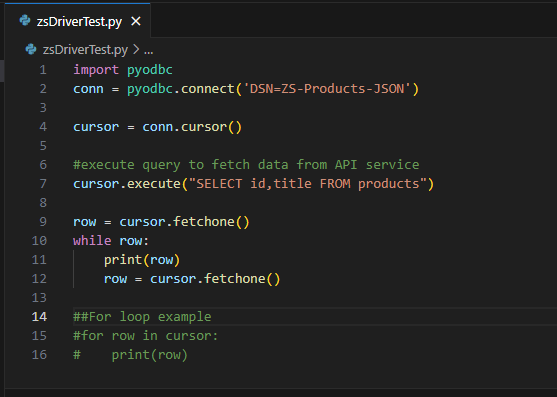
-
When you run the code it will make the API call and read the data:
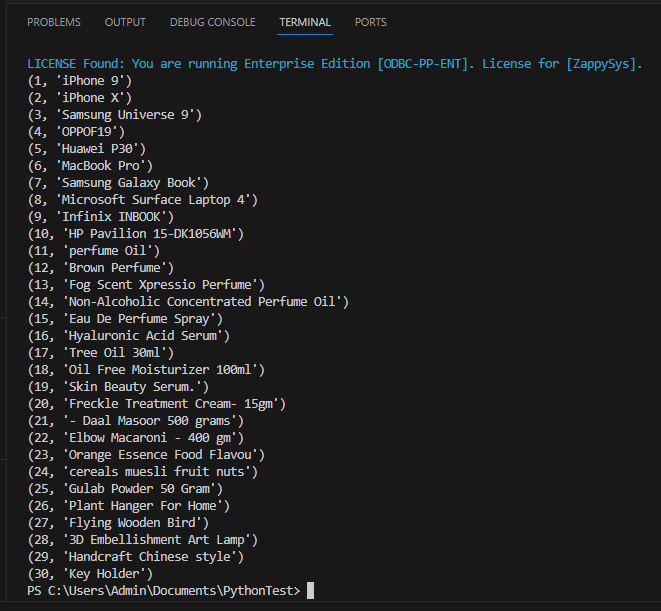
-
Here is Python program's code in text format:
import pyodbc conn = pyodbc.connect('DSN=MariadbDSN') cursor = conn.cursor() #execute query to fetch data from API service cursor.execute("SELECT id,title FROM products") row = cursor.fetchone() while row: print(row) row = cursor.fetchone() ##For loop example #for row in cursor: # print(row)
Using a full ODBC connection string
If you want to avoid being dependent on a DSN and creating multiple DSNs for each platform (x86, x64), then you can use a fully qualified connection string. Simply go to your DSN and copy the Connection String:
-
Open ODBC data source configuration and click Copy settings:
 ZappySys JDBC Bridge Driver - MariaDBThe MariaDB Connector enables you to connect to MariaDB, a very powerful relational database engine, whether it's the free and open-source Community Server or Enterprise Platform.MariadbDSN
ZappySys JDBC Bridge Driver - MariaDBThe MariaDB Connector enables you to connect to MariaDB, a very powerful relational database engine, whether it's the free and open-source Community Server or Enterprise Platform.MariadbDSN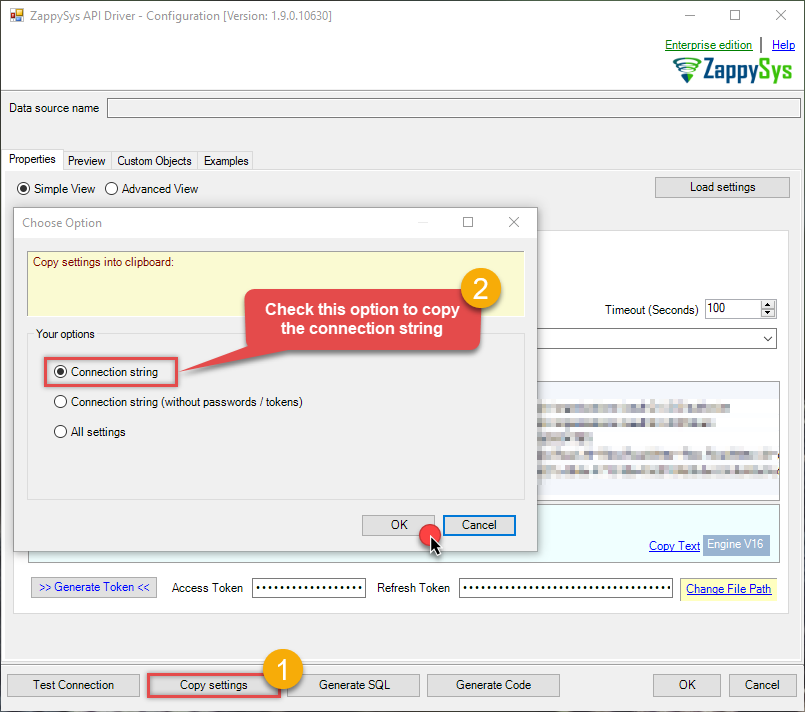
-
The window opens, telling us the connection string was successfully copied to the clipboard:
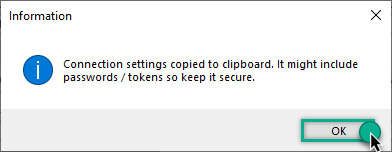
-
Then in your Python code use Connection String when initializing OdbcConnection object, for example:
conn = pyodbc.connect('DRIVER={ZappySys JDBC Bridge Driver};ServiceUrl=https://yourservices.provider.com/api/xxxx....;AuthName=Http;')
How to install `pyodbc` in the Python?
You would need to install pyodbc in Python if you intend to establish connections to databases that support ODBC (Open Database Connectivity). This module facilitates communication between Python applications and various database management systems, enabling you to perform operations such as querying, retrieving data, and managing databases. Here's how you can install pyodbc in Python:
Installation Steps:
Ensure you have Python installed on your system. If not, download it from the official Python website and follow the installation instructions.
Open your terminal or command prompt.
-
Use the following command to install
pyodbcusing pip, the Python package installer:python -m pip install "pyodbc"Make sure you have a stable internet connection and the necessary permissions to install Python packages.
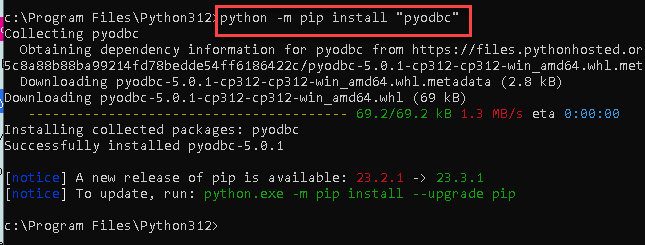
Reasons to Install:
- If pyodbc is not installed, your Python script will generate the following error:
"ModuleNotFoundError: No module named 'pyodbc'"
. Database Connectivity:
pyodbcallows Python to connect to various databases that support ODBC, such as Microsoft SQL Server, PostgreSQL, MySQL, and more.Data Operations: It facilitates the execution of SQL queries, retrieval of data, and other database operations from within Python scripts.
Cross-Platform Support:
pyodbcis designed to work across different operating systems, including Windows, macOS, and various Linux distributions.Simplicity and Efficiency: The module provides an intuitive interface for managing database transactions and connections, simplifying the process of working with databases in Python.
By installing pyodbc, you can seamlessly integrate your Python applications with a wide range of ODBC-supported databases, enabling efficient and effective data management and analysis.
Conclusion
In this article we showed you how to connect to MariaDB in Python and integrate data without any coding, saving you time and effort. It's worth noting that ZappySys JDBC Bridge Driver allows you to connect not only to MariaDB, but to any Java application that supports JDBC (just use a different JDBC driver and configure it appropriately).
We encourage you to download MariaDB Connector for Python and see how easy it is to use it for yourself or your team.
If you have any questions, feel free to contact ZappySys support team. You can also open a live chat immediately by clicking on the chat icon below.
Download MariaDB Connector for Python Documentation
More integrations
Other connectors for Python
Other application integration scenarios for MariaDB
How to connect MariaDB in Python?
How to get MariaDB data in Python?
How to read MariaDB data in Python?
How to load MariaDB data in Python?
How to import MariaDB data in Python?
How to pull MariaDB data in Python?
How to push data to MariaDB in Python?
How to write data to MariaDB in Python?
How to POST data to MariaDB in Python?
Call MariaDB API in Python
Consume MariaDB API in Python
MariaDB Python Automate
MariaDB Python Integration
Integration MariaDB in Python
Consume real-time MariaDB data in Python
Consume real-time MariaDB API data in Python
MariaDB ODBC Driver | ODBC Driver for MariaDB | ODBC MariaDB Driver | SSIS MariaDB Source | SSIS MariaDB Destination
Connect MariaDB in Python
Load MariaDB in Python
Load MariaDB data in Python
Read MariaDB data in Python
MariaDB API Call in Python






































































