MariaDB Connector for Talend StudioThe MariaDB Connector enables you to connect to MariaDB, a very powerful relational database engine, whether it's the free and open-source Community Server or Enterprise Platform. In this article you will learn how to quickly and efficiently integrate MariaDB data in Talend Studio without coding. We will use high-performance MariaDB Connector to easily connect to MariaDB and then access the data inside Talend Studio. Let's follow the steps below to see how we can accomplish that! MariaDB Connector for Talend Studio is based on ZappySys JDBC Bridge Driver which is part of ODBC PowerPack. It is a collection of high-performance ODBC drivers that enable you to integrate data in SQL Server, SSIS, a programming language, or any other ODBC-compatible application. ODBC PowerPack supports various file formats, sources and destinations, including REST/SOAP API, SFTP/FTP, storage services, and plain files, to mention a few. |
Connect to MariaDB in other apps
|
Prerequisites
Before we begin, make sure you meet the following prerequisite:
-
Java 8 Runtime Environment (JRE) installed. It is recommended to use these distributions:
Download MariaDB JDBC driver
To connect to MariaDB in Talend Studio, you will have to download JDBC driver for it, which we will use in later steps. Let's perform these little steps right away:
- Visit MariaDB website.
-
Follow the instructions there, download the JDBC driver, and save it locally,
e.g. to
D:\Drivers\JDBC\mariadb-java-client.jar.It is recommended to use JDBC driver compiled for Java 8, if possible. - Done! That was easy, wasn't it? Let's proceed to the next step.
Create Data Source in ZappySys Data Gateway based on JDBC Bridge Driver
-
Download and install ODBC PowerPack.
-
Search for gateway in start menu and Open ZappySys Data Gateway:
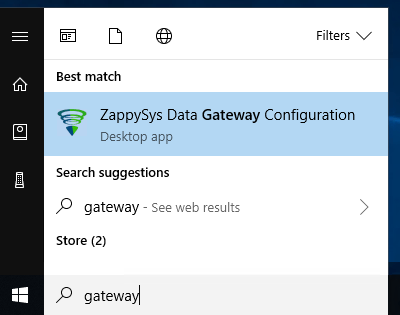
-
Go to Users Tab to add our first Gateway user. Click Add; we will give it a name tdsuser and enter password you like to give. Check Admin option and click OK to save. We will use these details later when we create linked server:
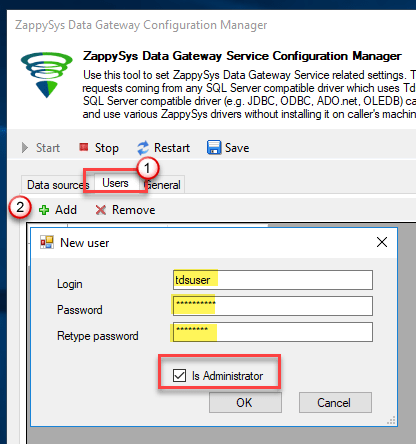
-
Now we are ready to add a data source. Click Add, give data source a name (Copy this name somewhere, we will need it later) and then select Native - ZappySys JDBC Bridge Driver. Finally, click OK. And it will create the Data Set for it and open the ZS driver UI.
MariadbDSNNative - ZappySys JDBC Bridge Driver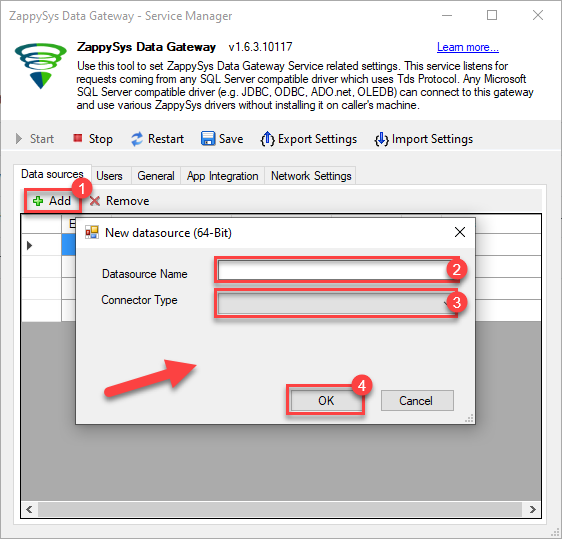
-
Now, we need to configure the JDBC connection in the new ODBC data source. Simply enter the Connection string, credentials, configure other settings, and then click Test Connection button to test the connection:
MariadbDSNjdbc:mariadb://mariadb-instance-host-name:3306/MyDatabaseD:\Drivers\JDBC\mariadb-java-client.jarroot****************[]
Use these values when setting parameters:
-
Connection string :jdbc:mariadb://mariadb-instance-host-name:3306/MyDatabase -
JDBC driver file(s) :D:\Drivers\JDBC\mariadb-java-client.jar -
User name :root -
User password :**************** -
Connection parameters :[]
-
-
You should see a message saying that connection test is successful:

Otherwise, if you are getting an error, check out our Community for troubleshooting tips.
-
We are at the point where we can preview a SQL query. For more SQL query examples visit JDBC Bridge documentation:
MariadbDSNSELECT * FROM orders
SELECT * FROM ordersYou can also click on the <Select Table> dropdown and select a table from the list.The ZappySys JDBC Bridge Driver acts as a transparent intermediary, passing SQL queries directly to the Trino JDBC driver, which then handles the query execution. This means the Bridge Driver simply relays the SQL query without altering it.
Some JDBC drivers don't support
INSERT/UPDATE/DELETEstatements, so you may get an error saying "action is not supported" or a similar one. Please, be aware, this is not the limitation of ZappySys JDBC Bridge Driver, but is a limitation of the specific JDBC driver you are using. -
Click OK to finish creating the data source.
Read MariaDB data in Talend Studio
To read MariaDB data in Talend Studio, we'll need to complete several steps. Let's get through them all right away!
Create connection for input
- First of all, open Talend Studio
-
Create a new connection:
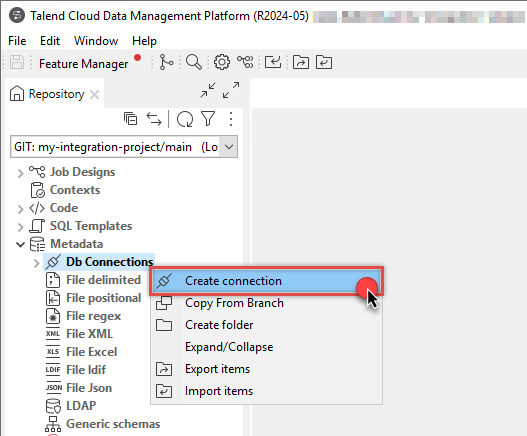
-
Select Microsoft SQL Server connection:
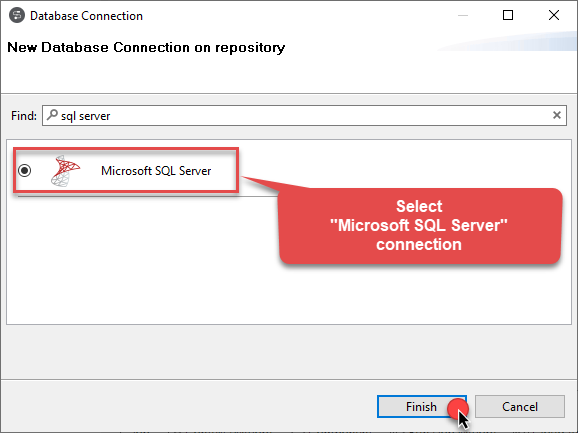
-
Name your connection:
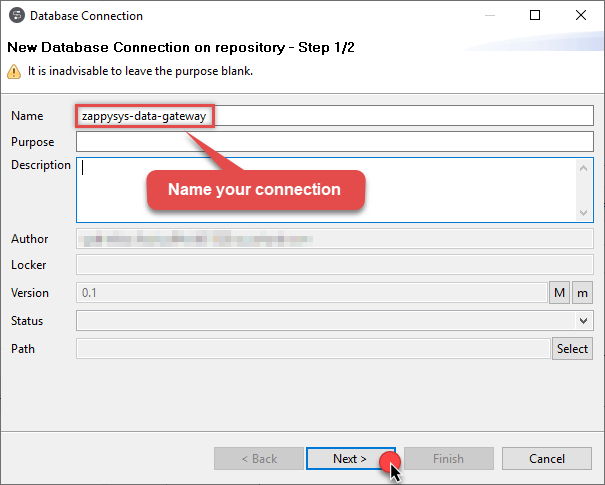
-
Fill-in connection parameters and then click Test connection:
MariadbDSN
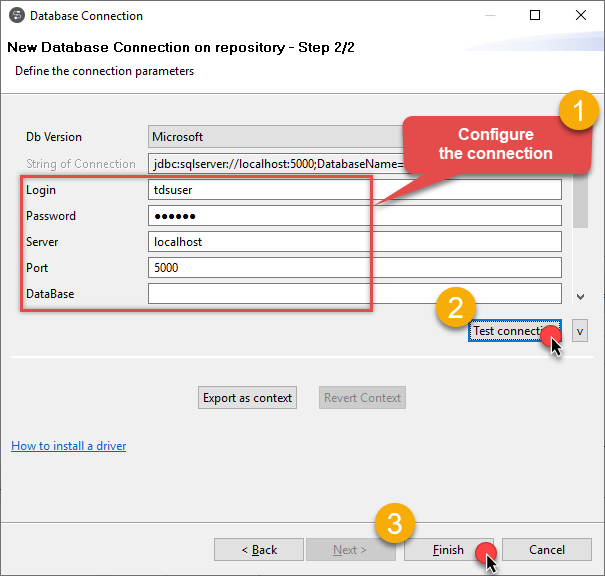
-
If the List of modules not installed for this operation window shows up, then download and install all of them:
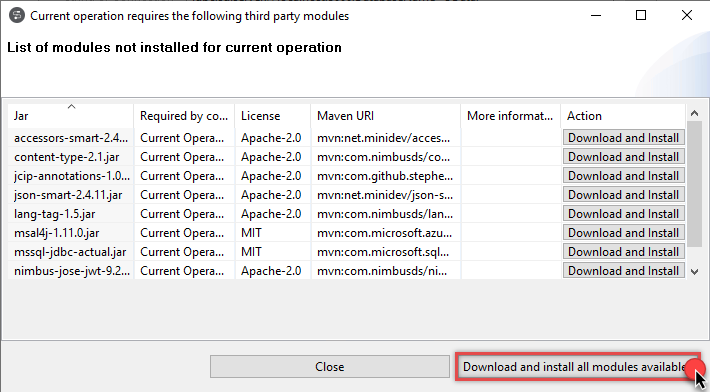 Review and accept all additional module license agreements during the process
Review and accept all additional module license agreements during the process -
Finally, you should see a successful connection test result at the end:
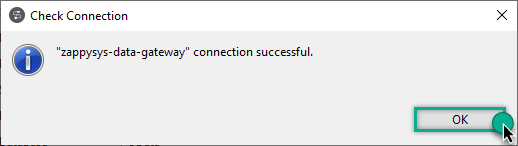
Add input
-
Once we have a connection to ZappySys Data Gateway created, we can proceed by creating a job:
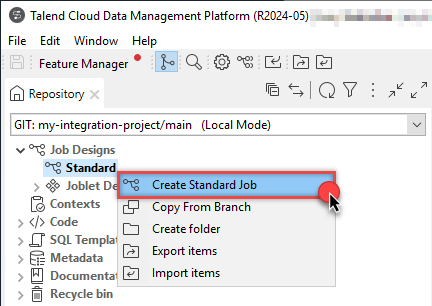
-
Simply drag and drop ZappySys Data Gateway connection onto the job:
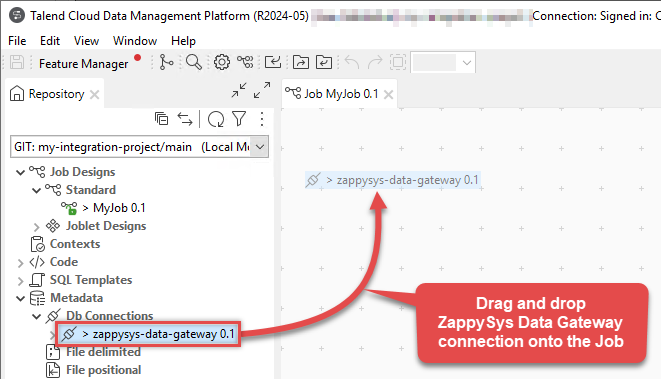
-
Then create an input based on ZappySys Data Gateway connection:
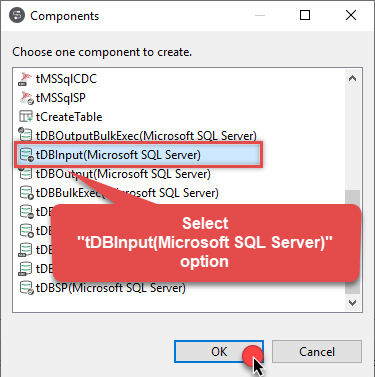
-
Continue by configuring a SQL query and click Guess schema button:
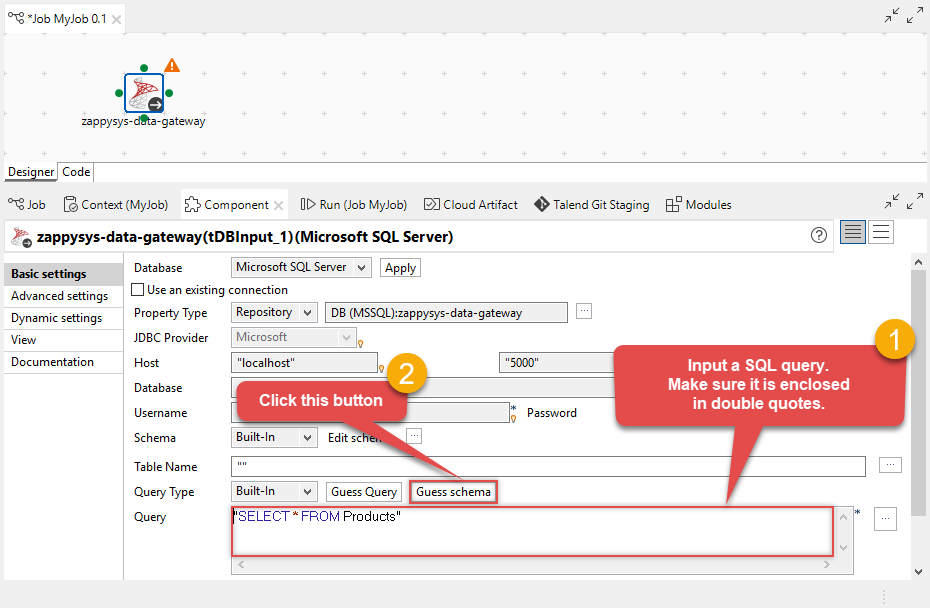
-
Finish by configuring the schema, for example:
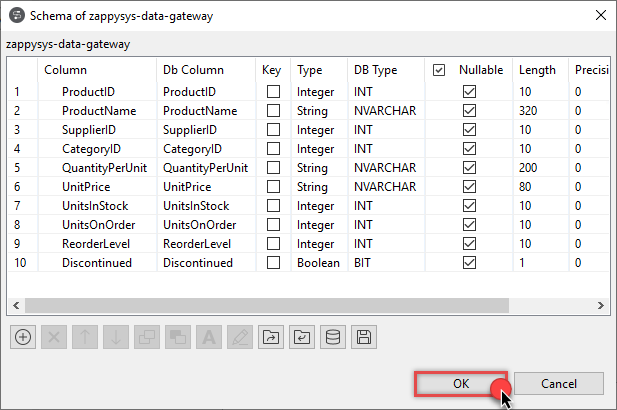
Add output
We are ready to add an output. From Palette drag and drop a tFileOutputDelimited output and connect it to the input: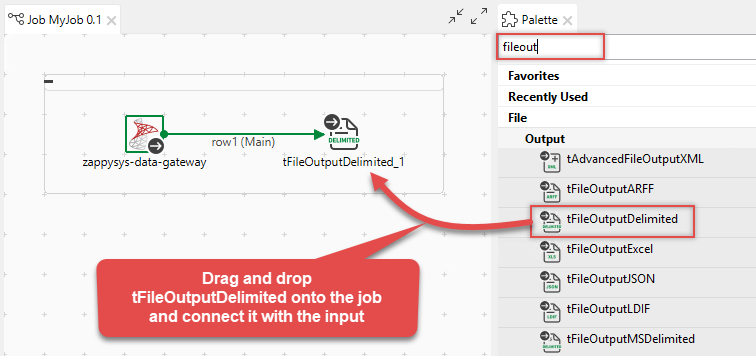
Run the job
Finally, run the job and integrate your MariaDB data: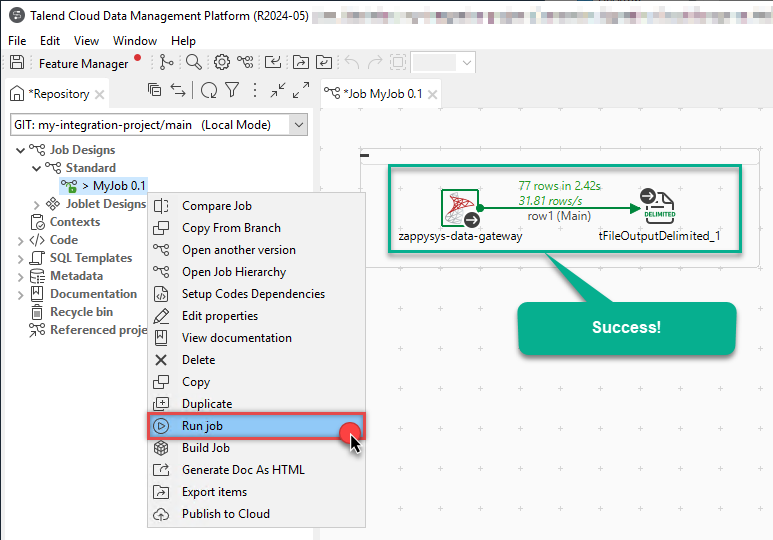
Conclusion
In this article we showed you how to connect to MariaDB in Talend Studio and integrate data without any coding, saving you time and effort. It's worth noting that ZappySys JDBC Bridge Driver allows you to connect not only to MariaDB, but to any Java application that supports JDBC (just use a different JDBC driver and configure it appropriately).
We encourage you to download MariaDB Connector for Talend Studio and see how easy it is to use it for yourself or your team.
If you have any questions, feel free to contact ZappySys support team. You can also open a live chat immediately by clicking on the chat icon below.
Download MariaDB Connector for Talend Studio Documentation
More integrations
Other connectors for Talend Studio
Other application integration scenarios for MariaDB
How to connect MariaDB in Talend Studio?
How to get MariaDB data in Talend Studio?
How to read MariaDB data in Talend Studio?
How to load MariaDB data in Talend Studio?
How to import MariaDB data in Talend Studio?
How to pull MariaDB data in Talend Studio?
How to push data to MariaDB in Talend Studio?
How to write data to MariaDB in Talend Studio?
How to POST data to MariaDB in Talend Studio?
Call MariaDB API in Talend Studio
Consume MariaDB API in Talend Studio
MariaDB Talend Studio Automate
MariaDB Talend Studio Integration
Integration MariaDB in Talend Studio
Consume real-time MariaDB data in Talend Studio
Consume real-time MariaDB API data in Talend Studio
MariaDB ODBC Driver | ODBC Driver for MariaDB | ODBC MariaDB Driver | SSIS MariaDB Source | SSIS MariaDB Destination
Connect MariaDB in Talend Studio
Load MariaDB in Talend Studio
Load MariaDB data in Talend Studio
Read MariaDB data in Talend Studio
MariaDB API Call in Talend Studio







































































