EndPoint Download File
Parameters
Output Columns
| Label | Data Type (SSIS) | Data Type (SQL) | Length | Raw | Description |
|---|---|---|---|---|---|
| Status |
DT_WSTR
|
nvarchar(4000)
|
4000 | False |
Input Columns
| Label | Data Type (SSIS) | Data Type (SQL) | Length | Raw | Description | ||||||||||||||||||||||||||||||||||||||||||||||||||||||||||||||||||||||||||||||||||||||||||||||
|---|---|---|---|---|---|---|---|---|---|---|---|---|---|---|---|---|---|---|---|---|---|---|---|---|---|---|---|---|---|---|---|---|---|---|---|---|---|---|---|---|---|---|---|---|---|---|---|---|---|---|---|---|---|---|---|---|---|---|---|---|---|---|---|---|---|---|---|---|---|---|---|---|---|---|---|---|---|---|---|---|---|---|---|---|---|---|---|---|---|---|---|---|---|---|---|---|---|---|---|
| There are no Static columns defined for this endpoint. This endpoint detects columns dynamically at runtime. | |||||||||||||||||||||||||||||||||||||||||||||||||||||||||||||||||||||||||||||||||||||||||||||||||||
Examples
SSIS
Use SharePoint Online Connector in API Source component to read data or in API Destination component to read/write data:
Download File using API Source
SharePoint Online
Download File
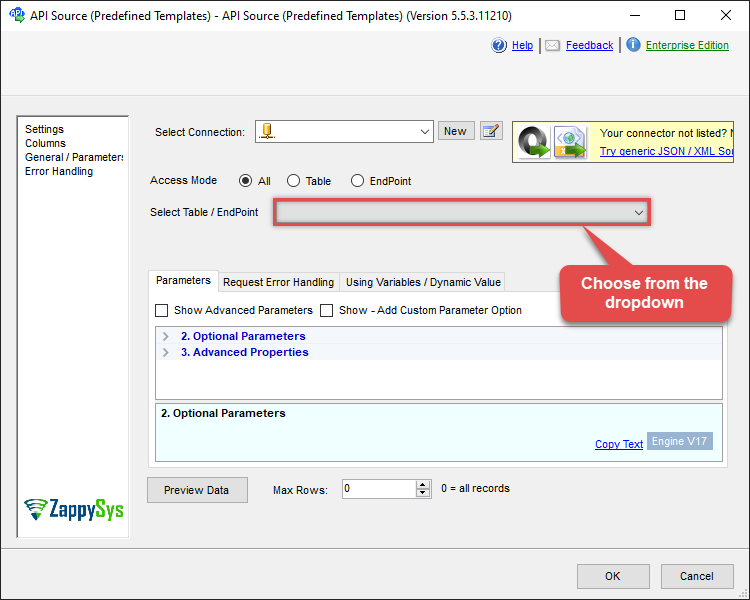
Download File using API Destination
SharePoint Online
Download File
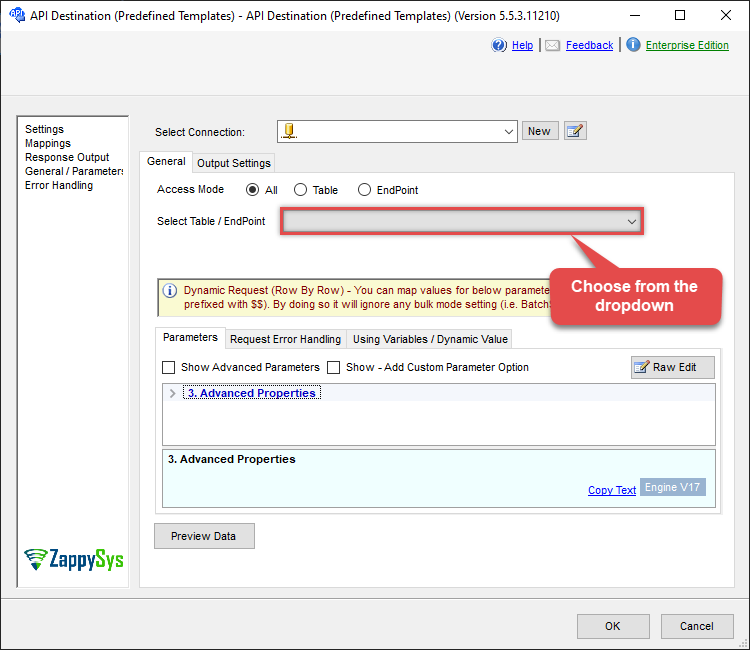
ODBC application
Use these SQL queries in your ODBC application data source:
Download a file to a local disk from a SharePoint document library
SELECT * FROM download_file_to_disk
WITH(
DriveId='b!GtLN726LE0eY5F2BBNi14wMKmwdpCDFMxxxxxxxxxxxxx'
, FileId='01SUOJPKDXTQL2XI2EIFDYZxxxxxxxxxxxxx'
, TargetFilePath='C:\temp\List.xlsx'
--, FileOverwriteMode='FailIfExists' //change default overwrite mode from AlwaysOverwrite to FailIfExists
)
--DriveId can be retrieved by selecting from 'Drives' table.
--FileId can be retrieved by selecting from 'list_files' endpoint.SQL Server
Use these SQL queries in SQL Server after you create a data source in Data Gateway:
Download a file to a local disk from a SharePoint document library
DECLARE @MyQuery NVARCHAR(MAX) = 'SELECT * FROM download_file_to_disk
WITH(
DriveId=''b!GtLN726LE0eY5F2BBNi14wMKmwdpCDFMxxxxxxxxxxxxx''
, FileId=''01SUOJPKDXTQL2XI2EIFDYZxxxxxxxxxxxxx''
, TargetFilePath=''C:\temp\List.xlsx''
--, FileOverwriteMode=''FailIfExists'' //change default overwrite mode from AlwaysOverwrite to FailIfExists
)
--DriveId can be retrieved by selecting from ''Drives'' table.
--FileId can be retrieved by selecting from ''list_files'' endpoint.';
EXEC (@MyQuery) AT [LS_TO_SHAREPOINT_ONLINE_IN_GATEWAY];