Starburst Connector for SSAS
Starburst Connector empowers you to connect to your Starburst Trino instance, the fastest open source, massively parallel processing SQL query engine designed for analytics on your data lake, as well as other data sources.
In this article you will learn how to quickly and efficiently integrate Starburst data in SSAS without coding. We will use high-performance Starburst Connector to easily connect to Starburst and then access the data inside SSAS.
Let's follow the steps below to see how we can accomplish that!
Starburst Connector for SSAS is based on ZappySys JDBC Bridge Driver which is part of ODBC PowerPack. It is a collection of high-performance ODBC drivers that enable you to integrate data in SQL Server, SSIS, a programming language, or any other ODBC-compatible application. ODBC PowerPack supports various file formats, sources and destinations, including REST/SOAP API, SFTP/FTP, storage services, and plain files, to mention a few.
Prerequisites
Before we begin, make sure you meet the following prerequisite: Java Runtime Environment (JRE) or Java Development Kit (JDK) must be installed on your system.
- Minimum required version: Java 11
- Recommended Java version: Java 21
If your JDBC Driver targets a different Java version (e.g., 11 / 17 / 21), install the corresponding or newer Java version.
Download Starburst JDBC driver
To connect to Starburst in SSAS, you will have to download JDBC driver for it, which we will use in later steps. Let's perform these little steps right away:
- Visit Starburst official website.
-
Download the JDBC driver, and save it locally,
e.g. to
D:\Drivers\JDBC\trino-jdbc.jar. - Done! That was easy, wasn't it? Let's proceed to the next step.
Create Data Source in ZappySys Data Gateway based on JDBC Bridge Driver
-
Download and install ODBC PowerPack.
-
Search for gateway in start menu and Open ZappySys Data Gateway:
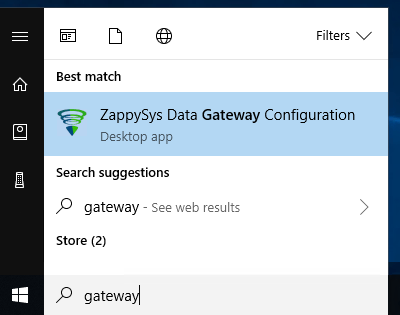
-
Go to Users Tab to add our first Gateway user. Click Add; we will give it a name tdsuser and enter password you like to give. Check Admin option and click OK to save. We will use these details later when we create linked server:
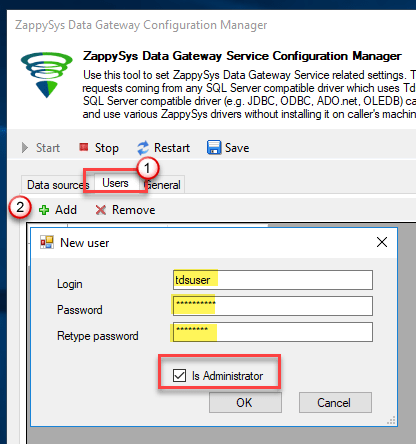
-
Now we are ready to add a data source. Click Add, give data source a name (Copy this name somewhere, we will need it later) and then select Native - ZappySys JDBC Bridge Driver. Finally, click OK, and it will create the Data Set for it and open the ZS driver UI.
StarburstDSNNative - ZappySys JDBC Bridge Driver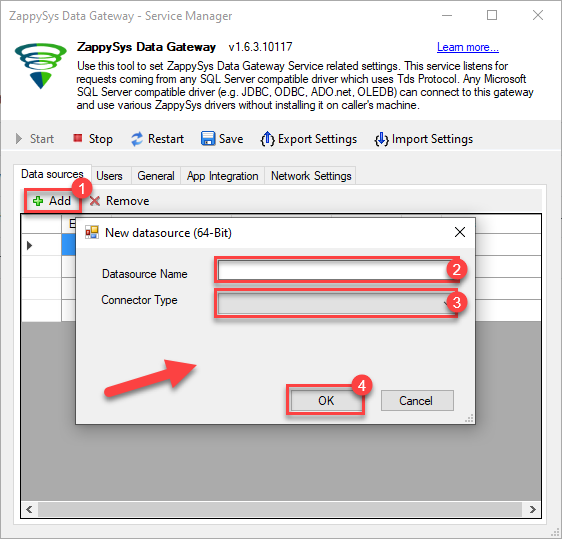
-
Now, we need to configure the JDBC connection in the new ODBC data source. Simply enter the Connection string, credentials, configure other settings, and then click Test Connection button to test the connection:
StarburstDSNjdbc:trino://trino-instance-host-name:8080D:\Drivers\JDBC\trino-jdbc.jaradmin****************[]
Use these values when setting parameters:
-
Connection string :jdbc:trino://trino-instance-host-name:8080 -
JDBC driver file(s) :D:\Drivers\JDBC\trino-jdbc.jar -
User name :admin -
User password :**************** -
Connection parameters :[]
-
-
You should see a message saying that connection test is successful:

Otherwise, if you are getting an error, check out our Community for troubleshooting tips.
-
We are at the point where we can preview a SQL query. For more SQL query examples visit JDBC Bridge documentation:
StarburstDSNSELECT * FROM tpch.sf1.orders
SELECT * FROM tpch.sf1.ordersYou can also click on the <Select Table> dropdown and select a table from the list.The ZappySys JDBC Bridge Driver acts as a transparent intermediary, passing SQL queries directly to the JDBC driver, which then handles the query execution. This means the Bridge Driver simply relays the SQL query without altering it.
Some JDBC drivers don't support
INSERT/UPDATE/DELETEstatements, so you may get an error saying "action is not supported" or a similar one. Please, be aware, this is not the limitation of ZappySys JDBC Bridge Driver, but is a limitation of the specific JDBC driver you are using. -
Click OK to finish creating the data source.
-
Most Important Step: Now, After creating or modifying a data source in ZappySys Data Gateway, make sure to click the SAVE button to preserve your changes.
Then, RESTART the Data Gateway service to ensure all changes are properly applied.Skipping either step may result in the new settings not taking effect.
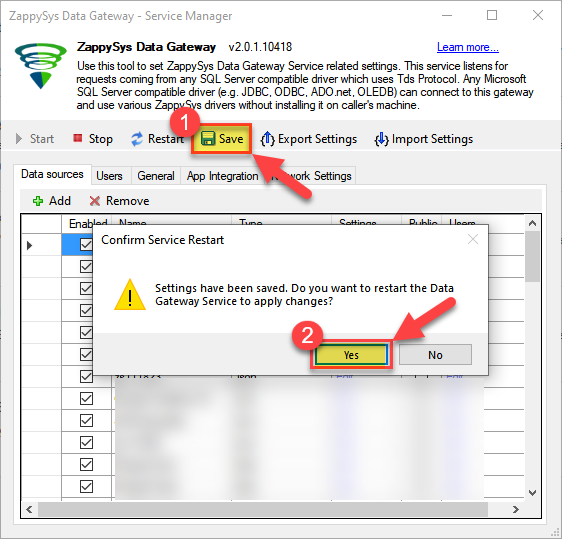
Read Starburst data in SSAS cube
With the data source created in the Data Gateway (previous step), we're now ready to read Starburst data in an SSAS cube. Before we dive in, open Visual Studio and create a new Analysis Services project. Then, you're all set!
Create data source based on ZappySys Data Gateway
Let's start by creating a data source for a cube, based on the Data Gateway's data source we created earlier. So, what are we waiting for? Let's do it!
-
Create a new data source:
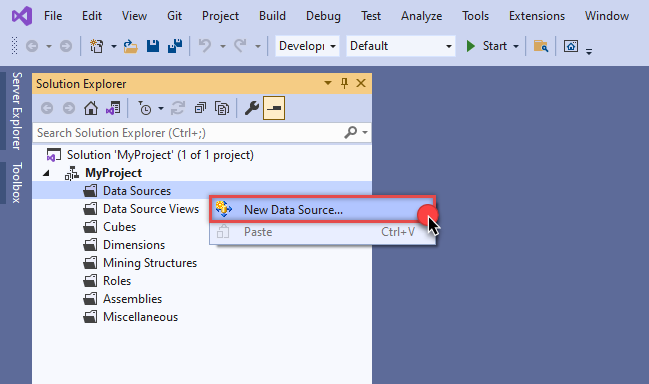
-
Once a window opens,
select Create a data source based on an existing or new connection option and
click New...:
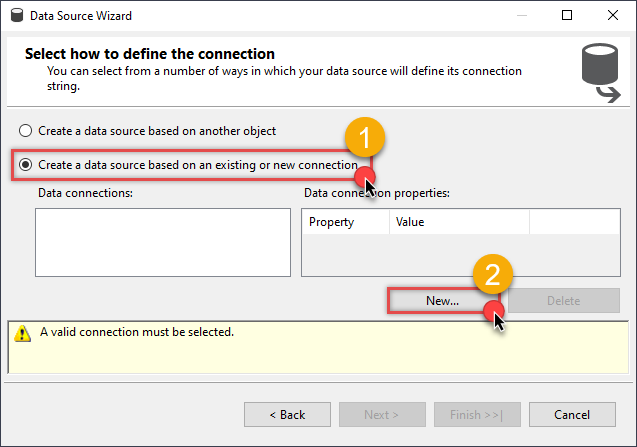
-
Here things become a little complicated, but do not despair, it's only for a little while.
Just perform these little steps:
- Select Native OLE DB\SQL Server Native Client 11.0 as provider.
- Enter your Server name (or IP address) and Port, separated by a comma.
- Select SQL Server Authentication option for authentication.
- Input User name which has admin permissions in the ZappySys Data Gateway.
- In Database name field enter the same data source name you use in the ZappySys Data Gateway.
- Hopefully, our hard work is done, when we Test Connection.
StarburstDSNStarburstDSN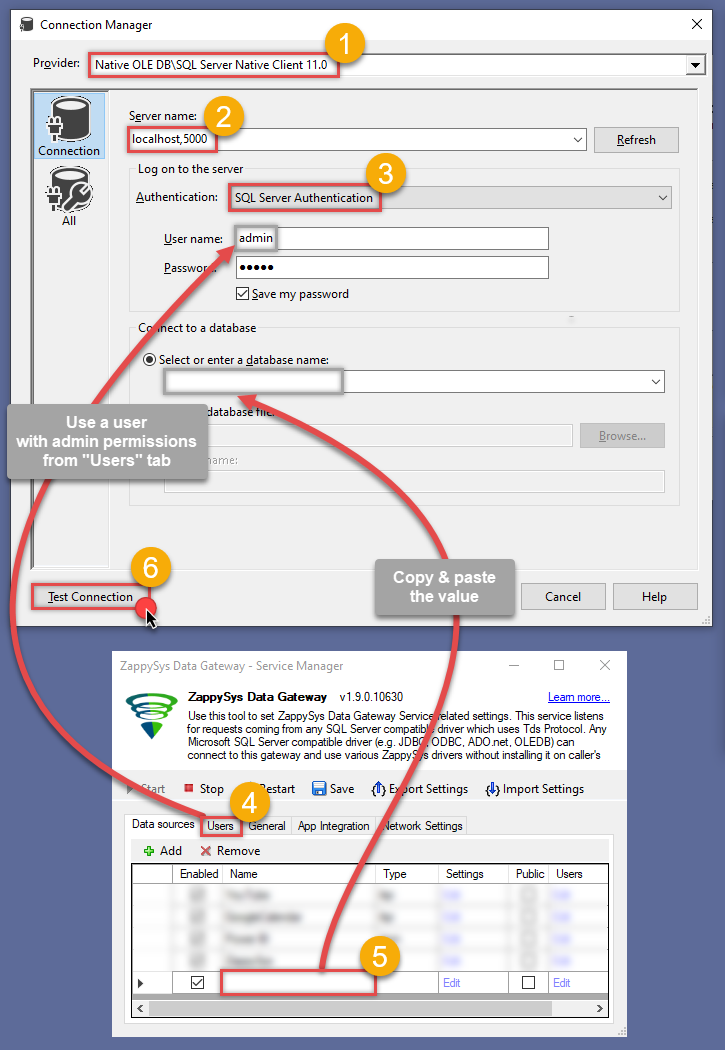 If SQL Server Native Client 11.0 is not listed as Native OLE DB provider, try using these:
If SQL Server Native Client 11.0 is not listed as Native OLE DB provider, try using these:- Microsoft OLE DB Driver for SQL Server
- Microsoft OLE DB Provider for SQL Server
-
Indeed, life is easy again:

Add data source view
We have data source in place, it's now time to add a data source view. Let's not waste a single second and get on to it!
-
Start by right-clicking on Data Source Views and then choosing New Data Source View...:
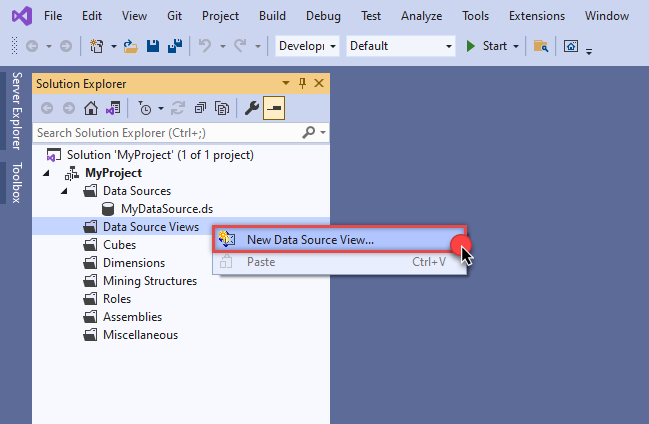
-
Select the previously created data source and click Next:
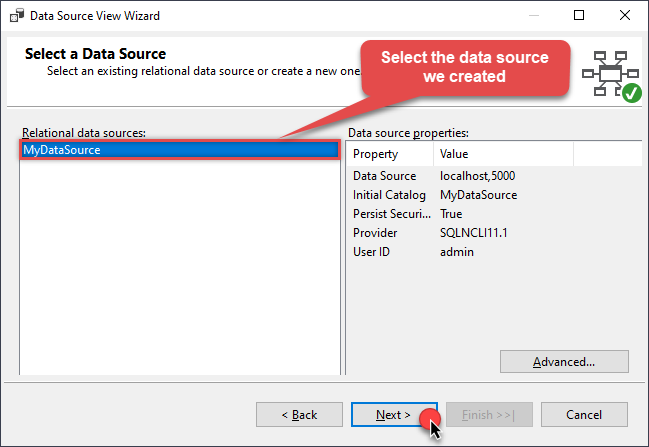
- Ignore the Name Matching window and click Next.
-
Add the tables you will use in your SSAS cube:
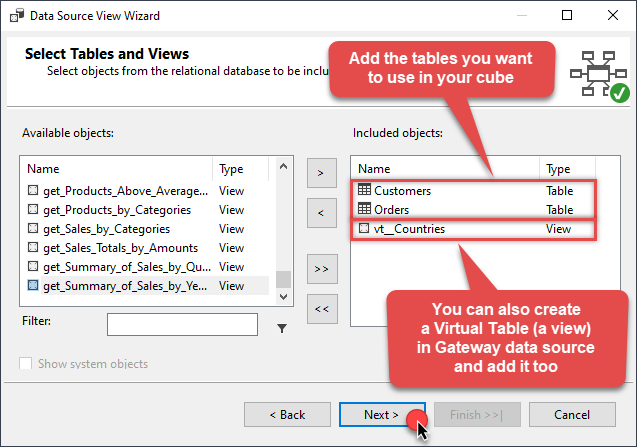 For cube dimensions, consider creating a Virtual Table in the Data Gateway's data source. Use the
For cube dimensions, consider creating a Virtual Table in the Data Gateway's data source. Use theDISTINCTkeyword in theSELECTstatement to get unique values from the facts table, like this:SELECT DISTINCT Country FROM CustomersFor demonstration purposes we are using sample tables which may not be available in Starburst. -
Review your data source view and click Finish:
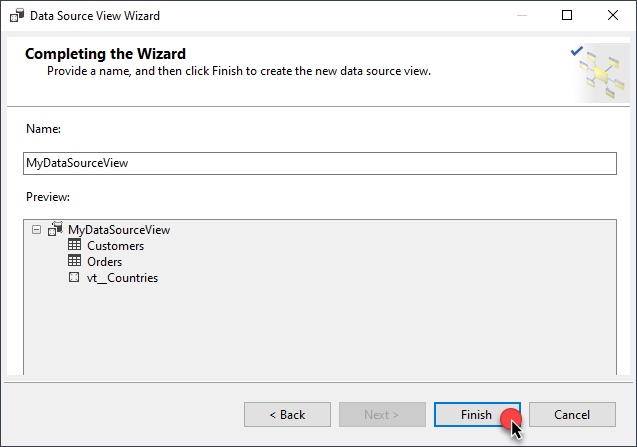
-
Add the missing table relationships and you're done!
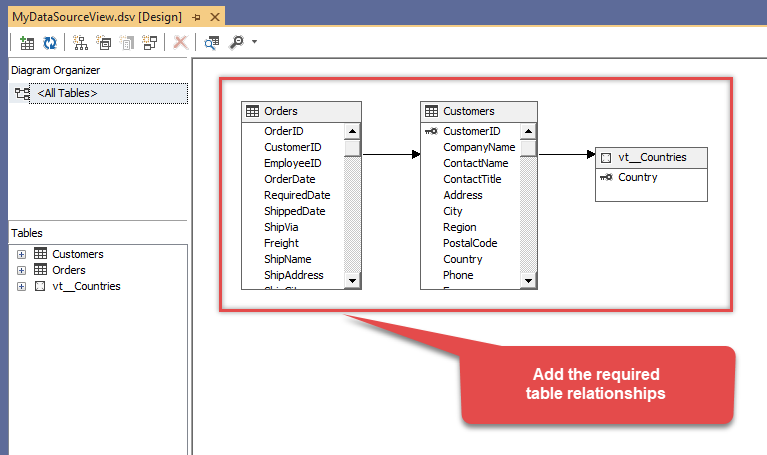
Create cube
We have a data source view ready to be used by our cube. Let's create one!
-
Start by right-clicking on Cubes and selecting New Cube... menu item:
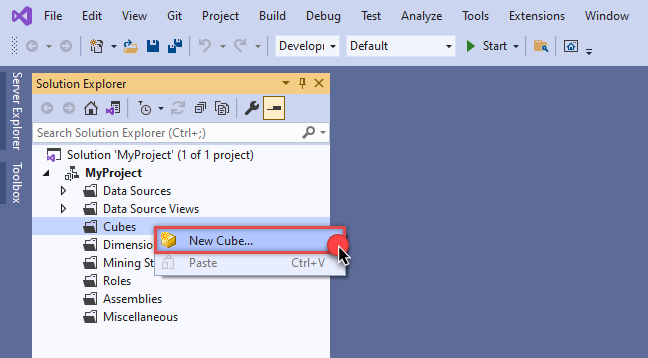
-
Select tables you will use for the measures:
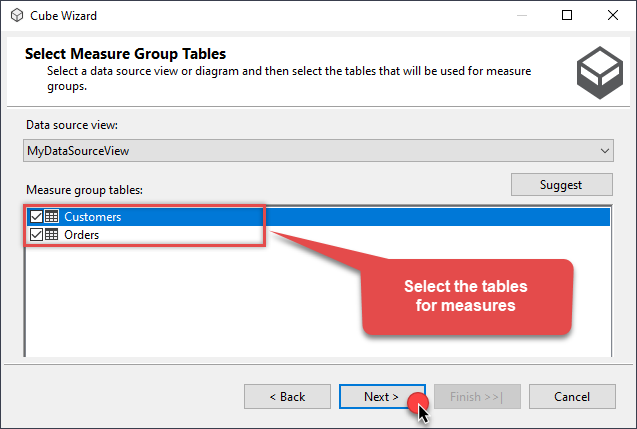
-
And then select the measures themselves:
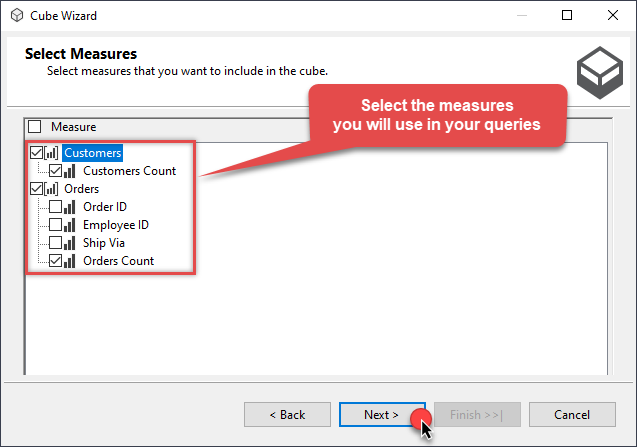
-
Don't stop and select the dimensions too:
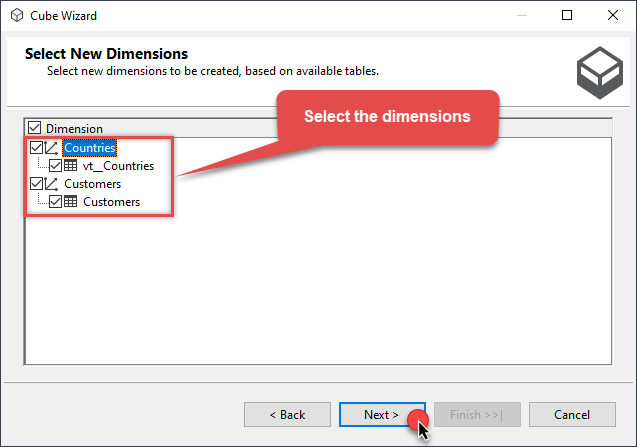
-
Move along and click Finish before the final steps:
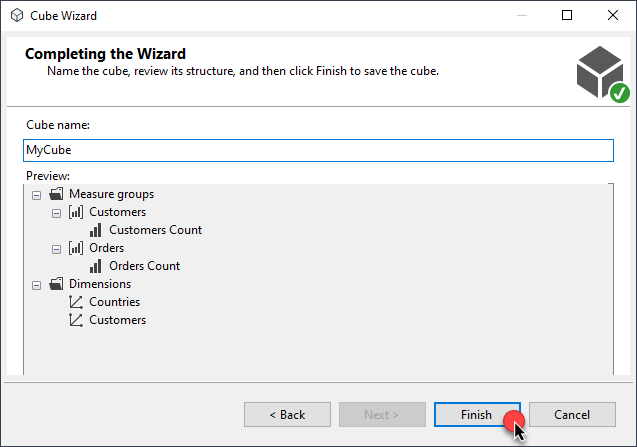
-
Review your cube before processing it:
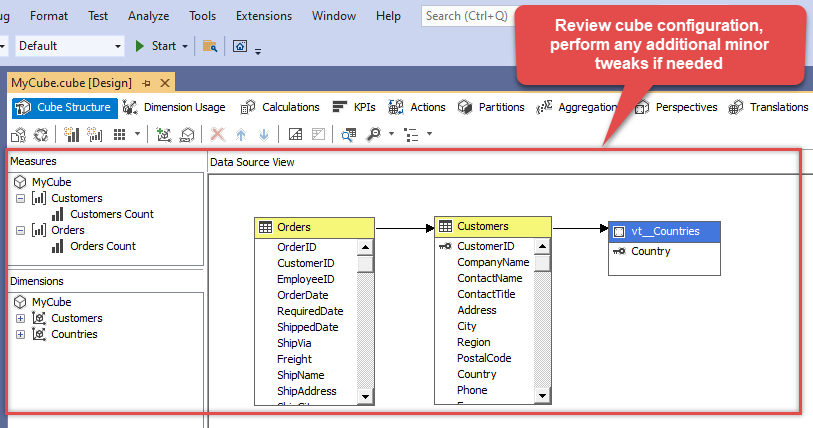
-
It's time for the grand finale! Hit Process... to create the cube:
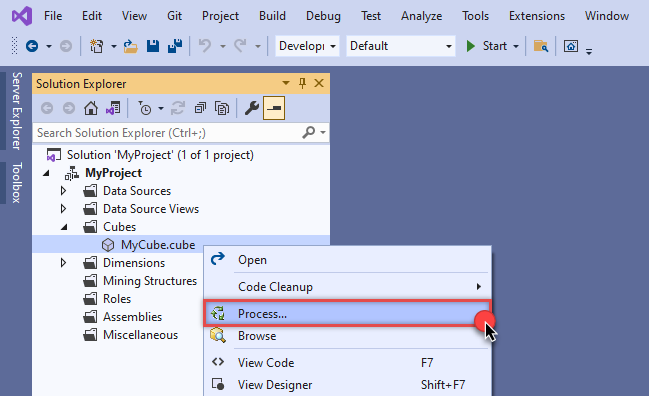
-
A splendid success!
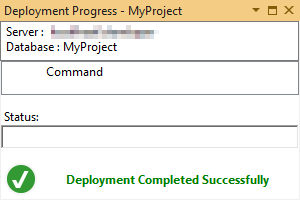
Execute MDX query
The cube is created and processed. It's time to reap what we sow! Just execute an MDX query and get Starburst data in your SSAS cube:
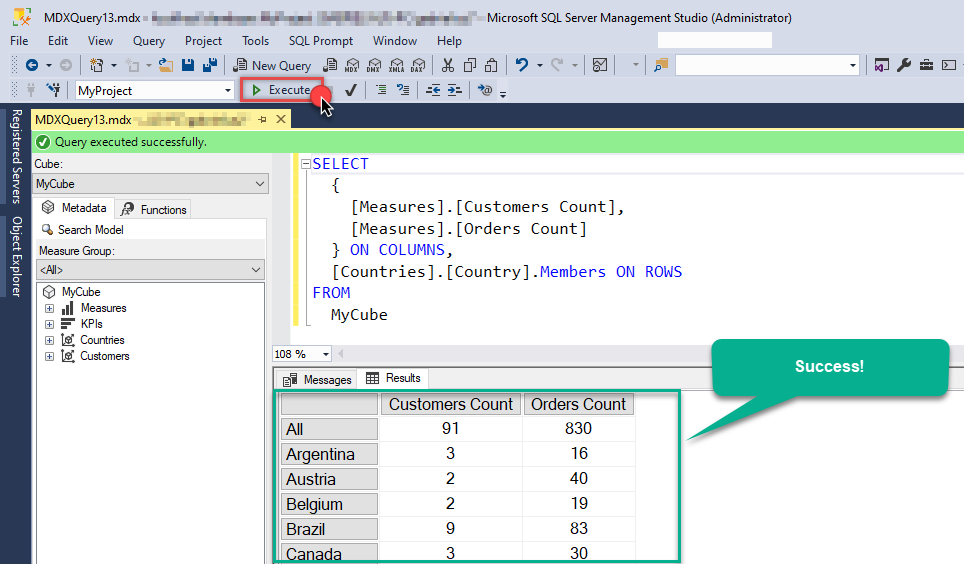
Helpful Links (JDBC Driver)
Below are some useful community articles to help you troubleshoot and configure the ZappySys JDBC Bridge Driver:
-
How to combine multiple JAR files
Learn how to merge multiple.jardependencies when your JDBC driver requires more than one file. -
How to fix JBR error: “Data lake is not available / Unable to verify trust for server certificate chain”
Resolve SSL or certificate validation issues encountered during JDBC connections. -
System Exception: “Java is not installed or not accessible”
Fix Java path or environment issues that prevent the JDBC Bridge from launching Java. -
JDBC Bridge Driver disconnect from Java host error
Troubleshoot unexpected disconnection problems between SSIS and the Java process. -
Error: Could not open jvm.cfg while using JDBC Bridge Driver
Resolve JVM configuration path errors during driver initialization. -
How to enable JDBC Bridge Driver logging
Enable detailed driver logging for better visibility during troubleshooting. -
How to pass JDBC connection parameters (not by URL)
Learn how to specify connection properties programmatically instead of embedding them in the JDBC URL. -
How to fix JDBC Bridge error: “No connection could be made because the target machine actively refused it”
Troubleshoot firewall or local port binding issues preventing communication with the Java host. -
How to use JDBC Bridge options (System Property for Java command line, e.g., classpath, proxy)
Configure custom Java options like classpath and proxy using JDBC Bridge system properties.
Conclusion
In this article we showed you how to connect to Starburst in SSAS and integrate data without any coding, saving you time and effort. It's worth noting that ZappySys JDBC Bridge Driver allows you to connect not only to Starburst, but to any Java application that supports JDBC (just use a different JDBC driver and configure it appropriately).
We encourage you to download Starburst Connector for SSAS and see how easy it is to use it for yourself or your team.
If you have any questions, feel free to contact ZappySys support team. You can also open a live chat immediately by clicking on the chat icon below.
Download Starburst Connector for SSAS Documentation











































































