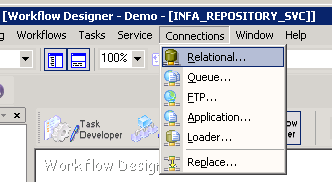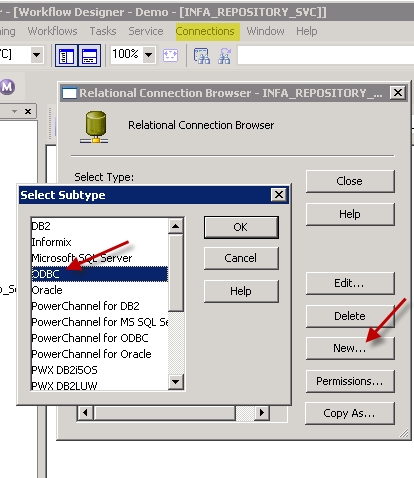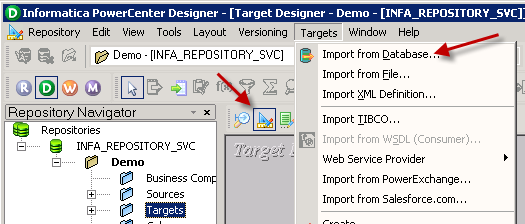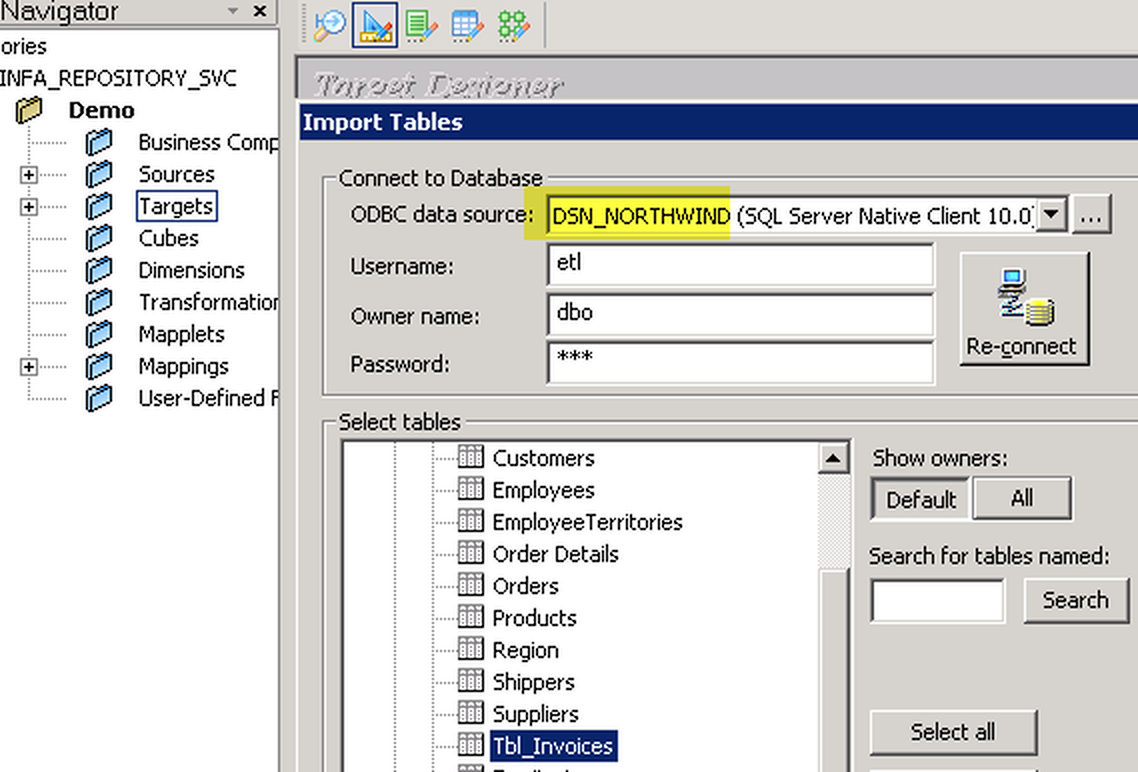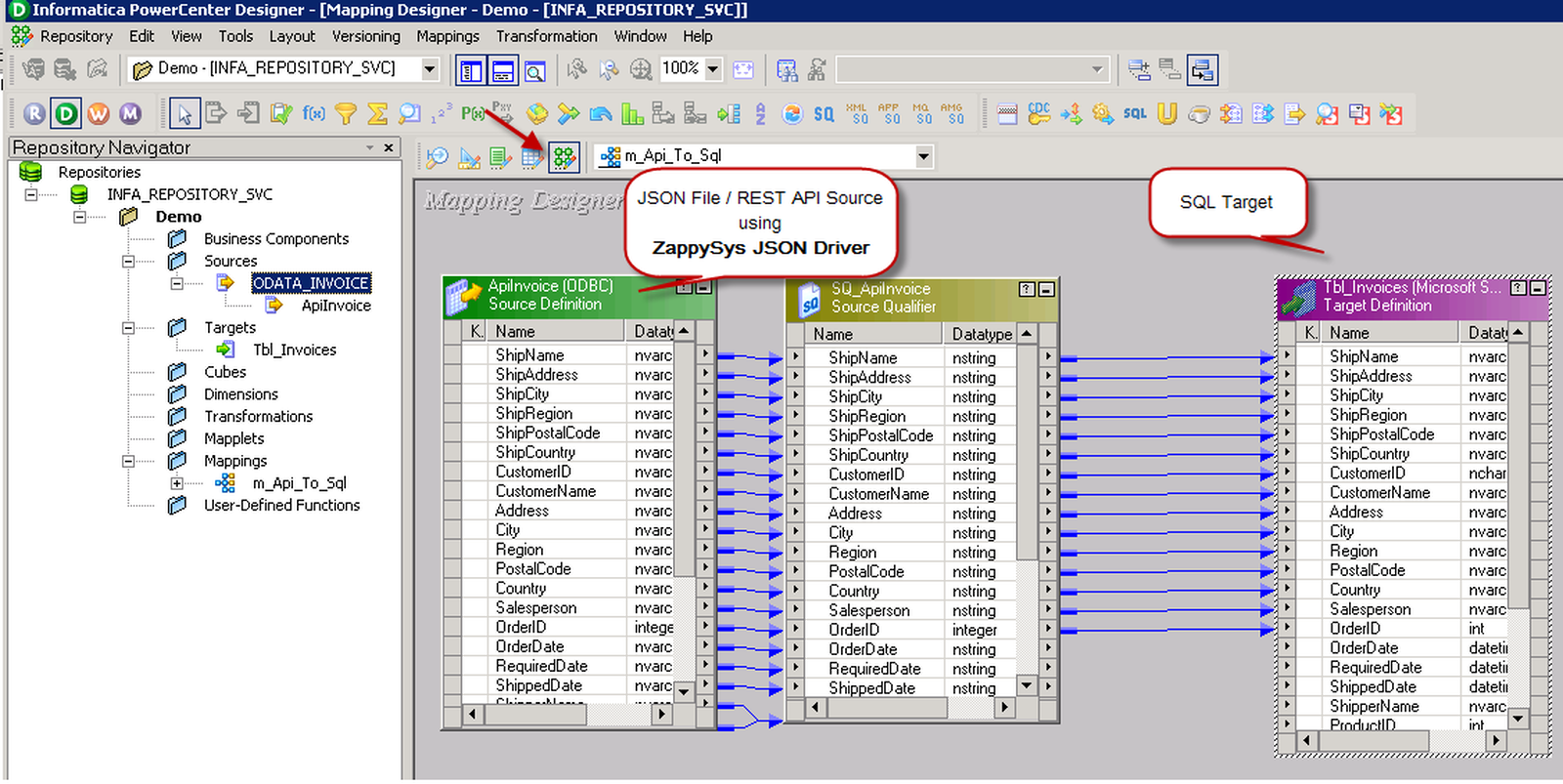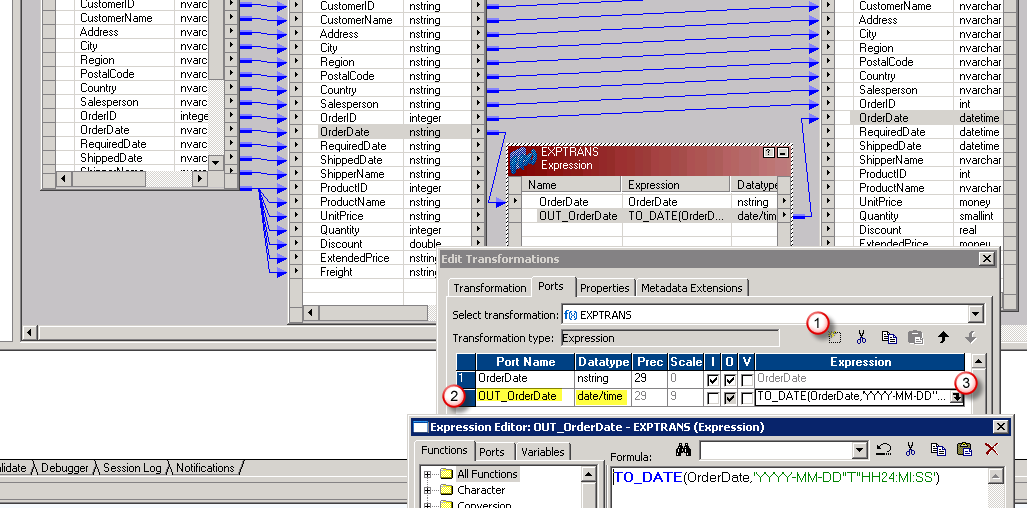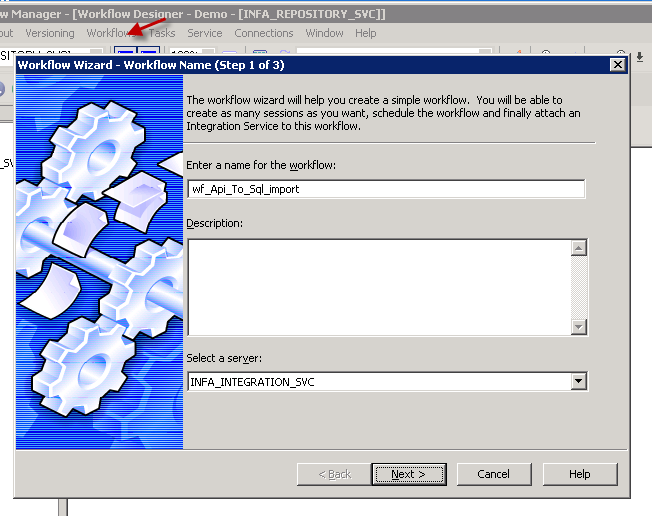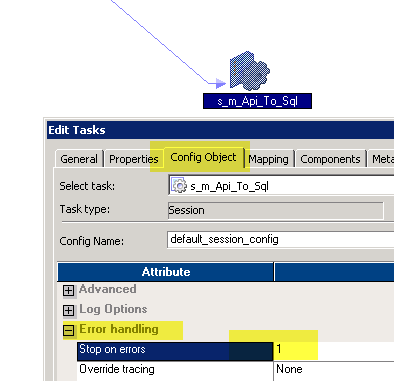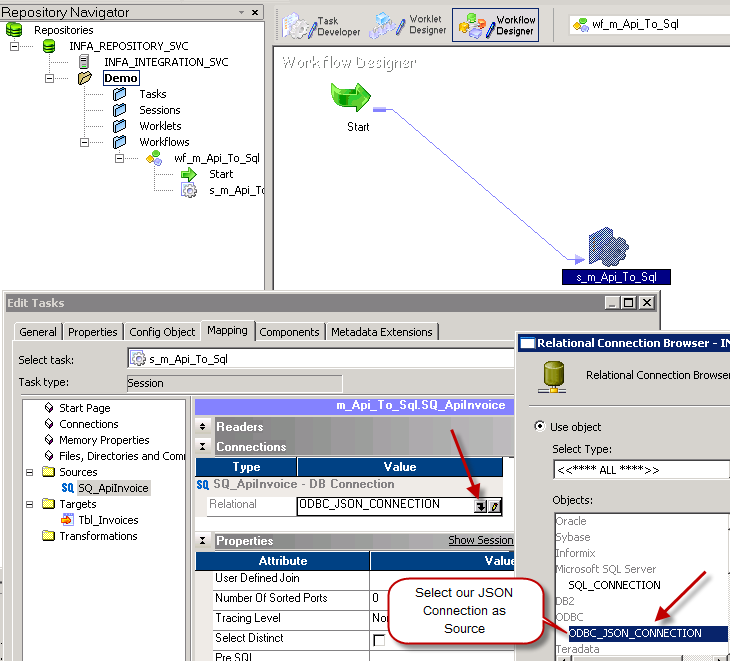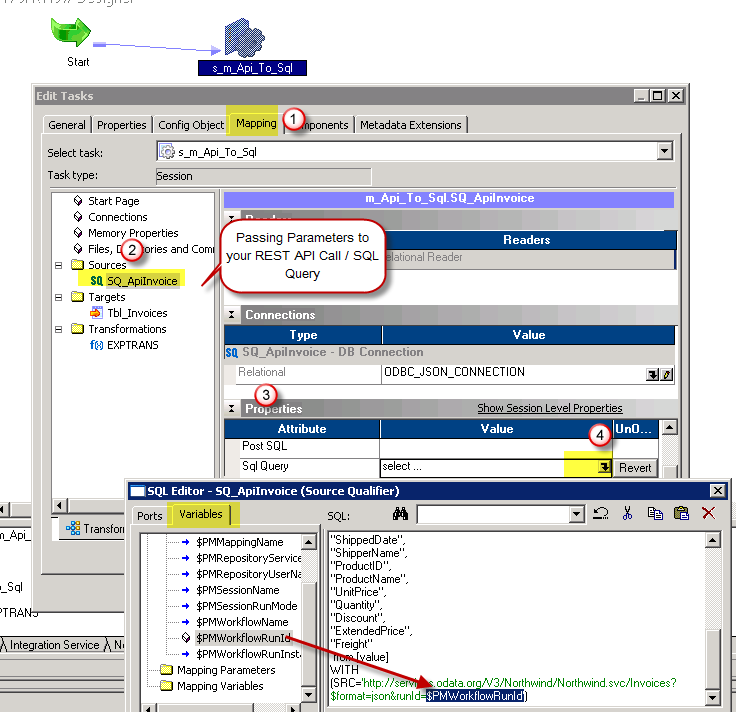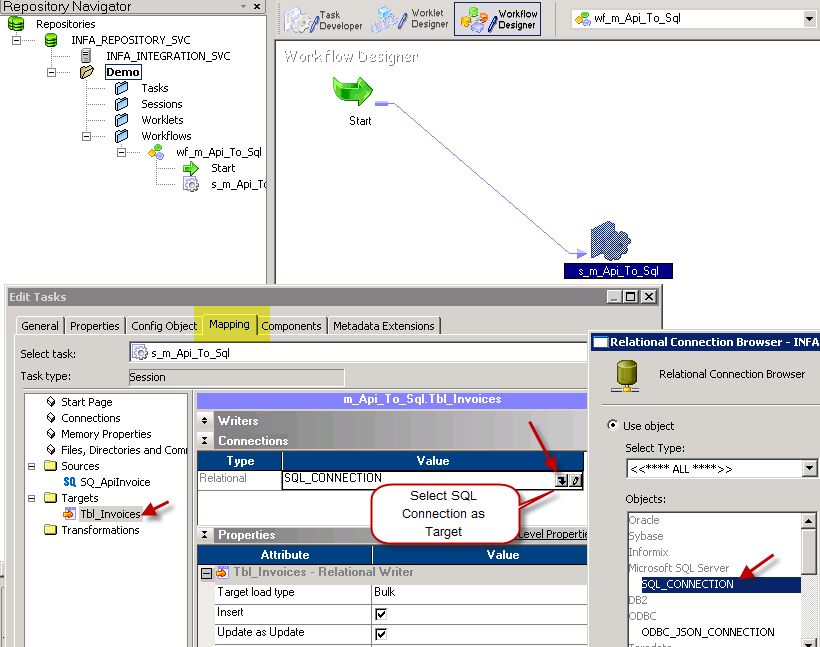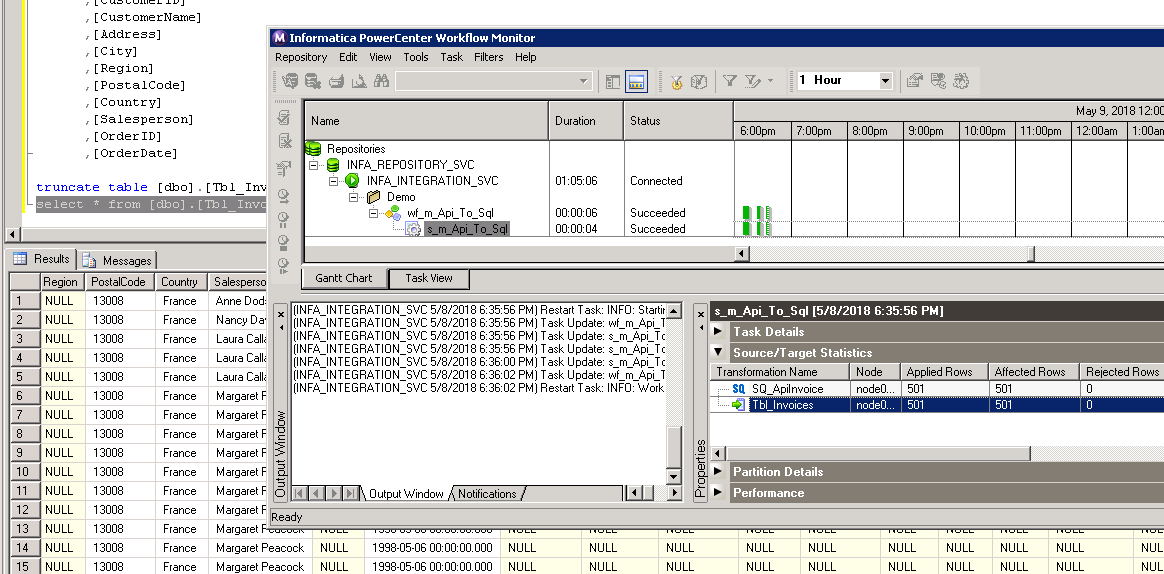Amazon Athena Connector for InformaticaAmazon Athena Connector allows to connect to serverless, interactive analytics service that provides a simplified and flexible way to analyze petabytes of data where it lives. In this article you will learn how to quickly and efficiently integrate Amazon Athena data in Informatica without coding. We will use high-performance Amazon Athena Connector to easily connect to Amazon Athena and then access the data inside Informatica. Let's follow the steps below to see how we can accomplish that! Amazon Athena Connector for Informatica is based on ZappySys JDBC Bridge Driver which is part of ODBC PowerPack. It is a collection of high-performance ODBC drivers that enable you to integrate data in SQL Server, SSIS, a programming language, or any other ODBC-compatible application. ODBC PowerPack supports various file formats, sources and destinations, including REST/SOAP API, SFTP/FTP, storage services, and plain files, to mention a few. |
Connect to Amazon Athena in other apps
|
Prerequisites
Before we begin, make sure you meet the following prerequisite:
-
Java 8 Runtime Environment (JRE) installed. It is recommended to use these distributions:
Download Amazon Athena JDBC driver
To connect to Amazon Athena in Informatica, you will have to download JDBC driver for it, which we will use in later steps. Let's perform these little steps right away:
- Visit Amazon Athena website.
-
Follow the instructions there, download the JDBC driver, and save it locally,
e.g. to
D:\Drivers\JDBC\athena-jdbc.jar.It is recommended to use JDBC driver compiled for Java 8, if possible. - Done! That was easy, wasn't it? Let's proceed to the next step.
Introduction
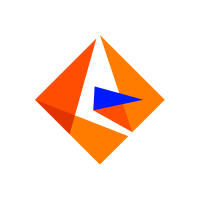 JSON / REST API is becoming more and more popular each day as everyone embrace cloud-centric services. This article is primarily focused on Informatica users who want to access Amazon Athena data or may be other API Integration in Informatica. However many tips and techniques described in this article will help you to understand how to integrate Amazon Athena / XML SOAP / JSON / REST API in other ETL / Reporting apps such as Tableau, Power BI, SSRS, Talend, Excel and many more.
JSON / REST API is becoming more and more popular each day as everyone embrace cloud-centric services. This article is primarily focused on Informatica users who want to access Amazon Athena data or may be other API Integration in Informatica. However many tips and techniques described in this article will help you to understand how to integrate Amazon Athena / XML SOAP / JSON / REST API in other ETL / Reporting apps such as Tableau, Power BI, SSRS, Talend, Excel and many more.
After going through this article you will learn how to Read Amazon Athena / JSON / REST API data in Informatica and understand the concept of JSON / REST API. We will go through many screenshots and step-by-step examples to demonstrate Amazon Athena or REST API integration in Informatica PowerCenter.
XML / JSON can come from a local file or REST API service (internal or public) so we will include both examples in this article (i.e. Read JSON files in Informatica, Import REST API in Informatica). So let’s get started. Next article will focus on how to write data to API in Informatica (POST / PUT data)
If you need to consume API which is not listed on connector library page then please refer to the below article links. It talks about how to read / write pretty much any API and not just Amazon Athena API. It explains various API tips / tricks using our other Universal Drivers not mentioned in this article (i.e. ZappySys JSON / XML and CSV Drivers).
Requirements
This article assumes that you have full filled following basic requirements.
- Download Install ZappySys ODBC PowerPack (API Driver for Amazon Athena included)
- Install Informatica PowerCenter Client Tools (e.g. Workflow and Mapping Designers)
- Access to a Relational database such as SQL Server (or use any of your choice e.g. Oracle, MySQL, DB2 ). If nothing available then you can use flat file target.
High level Steps for Import Amazon Athena data using Informatica (Read Amazon Athena API data)
Before we dive deep to learn how to load Amazon Athena data in Informatica (i.e. Amazon Athena to SQL Table), Here the summary of high-level steps you need to perform to import Amazon Athena in Informatica (same steps for Import JSON / XML / REST API).
- Download and Install ZappySys API Driver (for connecting to Amazon Athena)
- Create ODBC DSN using ZappySys API driver and choose Amazon Athena Connector during Wizard
- Create Relational > ODBC Connection in Informatica Workflow designer (Point to DSN we created in the previous step)
- Import Amazon Athena Source Definition in the Informatica Mapping Designer > Sources Tab
- Import Target Table Definition in the Informatica Mapping Designer > Targets Tab
- Create source to target mapping in Mappings tab
- Save mapping (name m_API_to_SQL_Load )
- Create Session using the mapping we created in the previous step
- Save Workflow and execute to load Amazon Athena data into SQL Table. Verify your data and log.
Video Tutorial – Read any API / JSON data in Informatica (Load Amazon Athena to SQL Table)
Below video is not about Amazon Athena API but its showing API access in general (for any API). By watching following ~5 min video can learn steps listed in this article to load JSON API data into SQL Server Table using ZappySys JSON Driver. You can go though full article to learn many useful details not covered in this video.
Getting Started – Import Amazon Athena to SQL Server in Informatica
Now let’s get started. For example purpose, we will read data from Amazon Athena and load data into SQL Server Table using Informatica Workflow.
Create ODBC Data Source (DSN) based on ZappySys JDBC Bridge Driver
Step-by-step instructions
To get data from Amazon Athena using Informatica we first need to create a DSN (Data Source) which will access data from Amazon Athena. We will later be able to read data using Informatica. Perform these steps:
-
Download and install ODBC PowerPack.
-
Open ODBC Data Sources (x64):

-
Create a User data source (User DSN) based on ZappySys JDBC Bridge Driver
ZappySys JDBC Bridge Driver
-
Create and use User DSN
if the client application is run under a User Account.
This is an ideal option
in design-time , when developing a solution, e.g. in Visual Studio 2019. Use it for both type of applications - 64-bit and 32-bit. -
Create and use System DSN
if the client application is launched under a System Account, e.g. as a Windows Service.
Usually, this is an ideal option to use
in a production environment . Use ODBC Data Source Administrator (32-bit), instead of 64-bit version, if Windows Service is a 32-bit application.
-
Create and use User DSN
if the client application is run under a User Account.
This is an ideal option
-
Now, we need to configure the JDBC connection in the new ODBC data source. Simply enter the Connection string, credentials, configure other settings, and then click Test Connection button to test the connection:
AmazonAthenaDSNjdbc:athena://WorkGroup=primary;Region=us-east-1;Catalog=MyAwsDataCatalog;OutputLocation=s3://my-s3-bucket/;com.amazon.athena.jdbc.AthenaDriverD:\Drivers\JDBC\athena-jdbc.jarAKIAIOSFODNN7EXAMPLE******************************[]
Use these values when setting parameters:
-
Connection string :jdbc:athena://WorkGroup=primary;Region=us-east-1;Catalog=MyAwsDataCatalog;OutputLocation=s3://my-s3-bucket/; -
Driver class :com.amazon.athena.jdbc.AthenaDriver -
JDBC driver file(s) :D:\Drivers\JDBC\athena-jdbc.jar -
User name :AKIAIOSFODNN7EXAMPLE -
User password :****************************** -
Connection parameters :[]
-
-
You should see a message saying that connection test is successful:

Otherwise, if you are getting an error, check out our Community for troubleshooting tips.
-
We are at the point where we can preview a SQL query. For more SQL query examples visit JDBC Bridge documentation:
AmazonAthenaDSNSELECT * FROM "r53_rlogs" ORDER BY query_timestamp DESC
SELECT * FROM "r53_rlogs" ORDER BY query_timestamp DESCYou can also click on the <Select Table> dropdown and select a table from the list.The ZappySys JDBC Bridge Driver acts as a transparent intermediary, passing SQL queries directly to the Trino JDBC driver, which then handles the query execution. This means the Bridge Driver simply relays the SQL query without altering it.
Some JDBC drivers don't support
INSERT/UPDATE/DELETEstatements, so you may get an error saying "action is not supported" or a similar one. Please, be aware, this is not the limitation of ZappySys JDBC Bridge Driver, but is a limitation of the specific JDBC driver you are using. -
Click OK to finish creating the data source.
Video Tutorial
Create Connection in Informatica Workflow Designer
Once you create DSN using API Driver our next step is to define a connection for Amazon Athena source in Informatica PowerCenter Workflow designer.
- Open Workflow designer [W] icon
- Goto Connections > Relational
- Click New and select ODBC
- Now on the ODBC connection setup enter connection name, some fake userid / password (this is a required field but its ignored by JSON Driver)
-
In the Connection String field enter the exact same name of DSN (Open ODBC Data Sources UI to confirm)
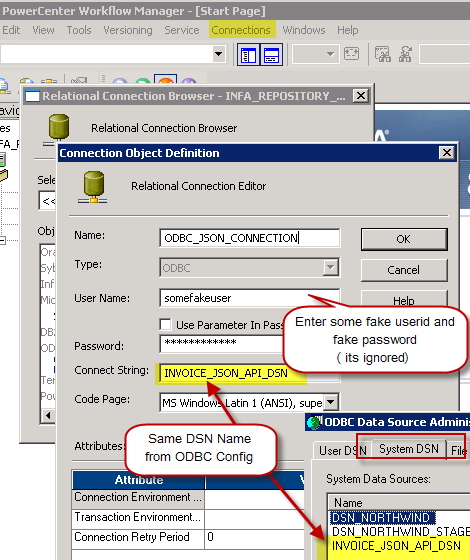
Configure Amazon Athena connection in Informatica for REST API – Using ZappySys API Driver
- Click OK to close the connection properties.
That’s it. Now we ready to move to next step (define source and target in Mapping Designer).
Import Amazon Athena Source Definition in Informatica Mapping Designer
Now let’s look at steps to import Amazon Athena table definition.
- Open Informatica Mapping Designer (Click [D] icon)
- Click on Source Icon to switch to Sources designer
- From the top menu > Click on Sources > Import from Database …
- Select ODBC data source from the dropdown (Find out DSN we created earlier to use as JSON Source)
-
Click Connect button to get a list of tables. Any array node is listed as a table. Also, you will see array node with parent columns (e.g. value_with_parent). You may get some warning like below but they are harmless so just ignore by clicking OK.
DLL name entry missing from C:\Informatica\PowerCenter8.6.1\client\bin\powrmart.ini Section = ODBCDLL Entry = ZappySys JSON Driver
—————————————————-
Using EXTODBC.DLL to support ZappySys JSON Driver. For native support of ZappySys JSON Driver make an entry in the .ini file. - Select Table you wish to get (You can filter rows by custom SQL query. We will see later in this article how to do)
- Optionally once table structure is imported you can rename it
- That’s it, we are now ready to perform similar steps to import Target table structure in the next section.
Import SQL Server Target Definition in Informatica Mapping Designer
Now let’s look at steps to import Target table definition (very similar to the previous section, the only difference is this time we will select DSN which points to SQL Server or any other Target Server).
Now lets look at steps to import target table definition in Informatica mapping designer.
- In the Mapping Designer, Click on Target Icon to switch to Target designer
- From the top menu > Click on Targets > Import from Database …
- Select DSN for your Target server (if DSN doesn’t exist then create one by opening ODBC Sources just like we created one for JSON API source (see the previous section about creating DSN).
- Enter your userid , password and Schema name and click Connect to see tables
- Select Table name to and click OK import definition.
Create Source to Target Mapping in Informatica (Import JSON to SQL Server)
Once you have imported source and target table definition, we can create mapping and transformation to load data from JSON to SQL Table.
- First open Mapping Designer (Click [D] icon)
- Drag JSON Source from sources folder
- Drag SQL Table from Targets folder
- Map desired columns from Source to target
-
For certain columns you may have to do datatype conversion. For example to convert OrderDate form nstring to DataTime you have to use Expression Transform like below and map it to target. In below example, our JSON has date format (e.g. 2018-01-31 12:00:00 AM ). To import this to DateTime field in SQL server we need to convert it using TO_DATE function. Use double quotes around T to make this format working.
TO_DATE(OrderDate,'YYYY-MM-DD H12:MI:SS AM') --For ISO use below way TO_DATE(OrderDate,'YYYY-MM-DD"T"HH24:MI:SS') - Once you done with mapping save your mapping and name it (i.e. m_Api_To_SQL)
- Now lets move to next section to create workflow.
Create Workflow and Session in Informatica
Now the final step is to create a new workflow. Perform following steps to create workflow which with a session task to import JSON data into SQL table.
- Open workflow designer by click [W] icon.
-
Launch new workflow creation wizard by click Workflow top menu > Wizard
name your workflow (e.g. wf_Api_Tp_Sql_Table_Import) - Finish the wizard and double-click the Session to edit some default properties.
- First change Error settings so we fail session on error (By default its always green)
- Select JSON connection for Source
- Change default Source query if needed. You can pass parameters to this query to make it dynamic.
- Select Target connection of SQL Target Table
- Save workflow
- That’s it. We ready to run our first workflow to load JSON data to SQL.
Execute Workflow and Validate Log in Informatica
Now once you are done with your workflow, execute it to see the log.
POST data to Amazon Athena in Informatica
There will be a time when you like to send Source data to REST API or SOAP Web Service. You can use below Query for example. For detailed explanation on how to POST data in Informatica check this article .
Video Tutorial – How to POST data to REST API in Informatica
Here is detailed step by step video on REST API POST in informatica PowerCenter
Keywords
how to import Amazon Athena in informatica | how to read Amazon Athena data in informatica powercenter | how to test json from informatica | how to use Amazon Athena data as source in informatica power center | how to connect Amazon Athena in informatica 10 | informatica how to import data from Amazon Athena | informatica jtx to import Amazon Athena (use of java transformation) | informatica plugin for restful api using json | informatica power center and Amazon Athena support | informatica read Amazon Athena | informatica rest api | informatica Amazon Athena connector | json parser import informatica
Conclusion
In this article we showed you how to connect to Amazon Athena in Informatica and integrate data without any coding, saving you time and effort. It's worth noting that ZappySys JDBC Bridge Driver allows you to connect not only to Amazon Athena, but to any Java application that supports JDBC (just use a different JDBC driver and configure it appropriately).
We encourage you to download Amazon Athena Connector for Informatica and see how easy it is to use it for yourself or your team.
If you have any questions, feel free to contact ZappySys support team. You can also open a live chat immediately by clicking on the chat icon below.
Download Amazon Athena Connector for Informatica Documentation
More integrations
Other connectors for Informatica
Other application integration scenarios for Amazon Athena
How to connect Amazon Athena in Informatica?
How to get Amazon Athena data in Informatica?
How to read Amazon Athena data in Informatica?
How to load Amazon Athena data in Informatica?
How to import Amazon Athena data in Informatica?
How to pull Amazon Athena data in Informatica?
How to push data to Amazon Athena in Informatica?
How to write data to Amazon Athena in Informatica?
How to POST data to Amazon Athena in Informatica?
Call Amazon Athena API in Informatica
Consume Amazon Athena API in Informatica
Amazon Athena Informatica Automate
Amazon Athena Informatica Integration
Integration Amazon Athena in Informatica
Consume real-time Amazon Athena data in Informatica
Consume real-time Amazon Athena API data in Informatica
Amazon Athena ODBC Driver | ODBC Driver for Amazon Athena | ODBC Amazon Athena Driver | SSIS Amazon Athena Source | SSIS Amazon Athena Destination
Connect Amazon Athena in Informatica
Load Amazon Athena in Informatica
Load Amazon Athena data in Informatica
Read Amazon Athena data in Informatica
Amazon Athena API Call in Informatica