Building a Custom API Connector for JAVARead / write Custom API data in JAVA without coding. In this article you will learn how to quickly and efficiently integrate Custom API data in JAVA. We will use high-performance Custom API Connector to easily connect to Custom API and then access the data inside JAVA. Let's follow the steps below to see how we can accomplish that! Building a Custom API Connector for JAVA is based on ZappySys API Driver which is part of ODBC PowerPack. It is a collection of high-performance ODBC drivers that enable you to integrate data in SQL Server, SSIS, a programming language, or any other ODBC-compatible application. ODBC PowerPack supports various file formats, sources and destinations, including REST/SOAP API, SFTP/FTP, storage services, and plain files, to mention a few. |
Connect to Custom API in other apps
|
Create Custom API Connector
First of all, you will have to create your own API connector.
For demonstration purposes, in this section we will create a simple Hello-World API connector that
calls ZappySys Sandbox World API endpoint https://sandbox.zappysys.com/api/world/hello.
When developing your Custom API Connector, just replace it with your real API method/endpoint.
Let's dive in and follow these steps:
-
Open ODBC Data Sources (x64):

-
Create a User data source (User DSN) based on ZappySys JSON Driver
ZappySys JSON Driver
-
Once the data source configuration window opens, enter this URL into the text box:
https://sandbox.zappysys.com/api/world/hello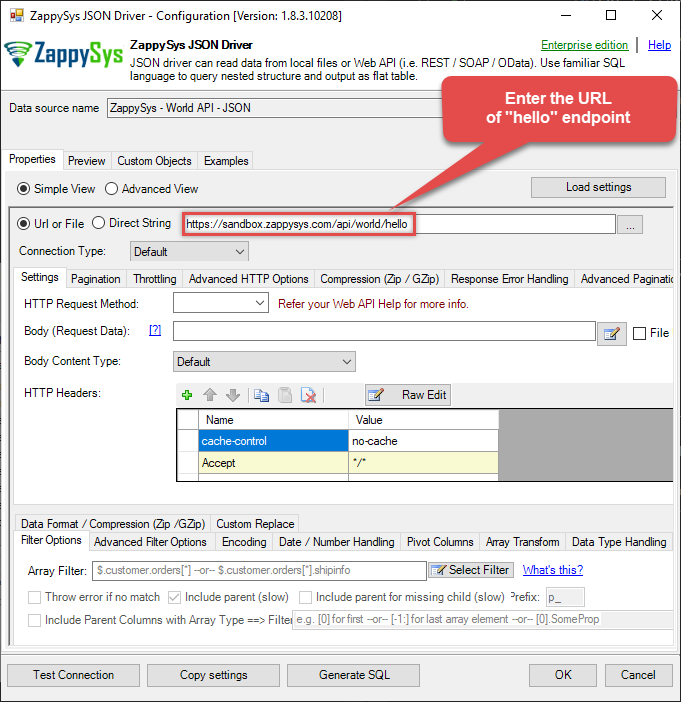
-
Then go to the Preview tab and try to say "Hello!" to the World!
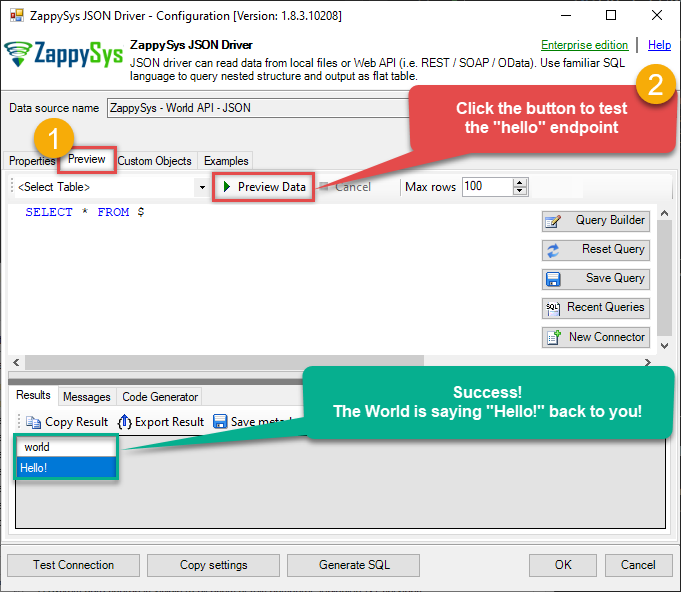
-
Since the test is successful, you are ready to create the Hello-World Connector:
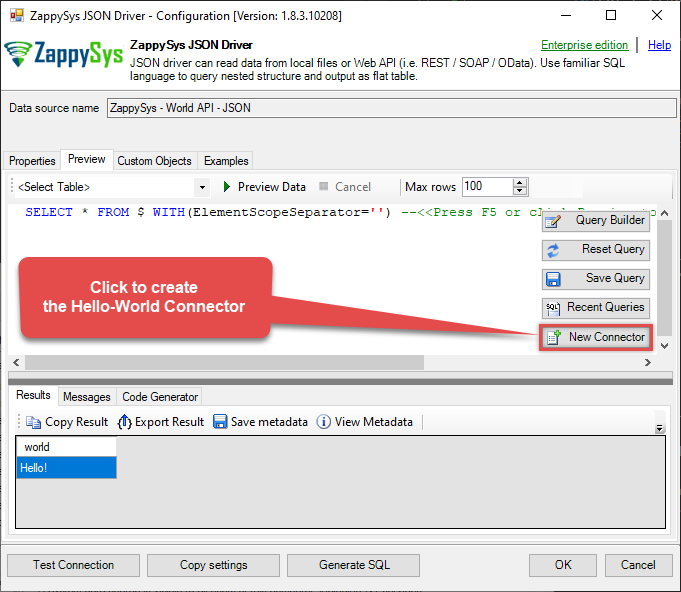
-
The API Connector File Wizard opens, click Next:
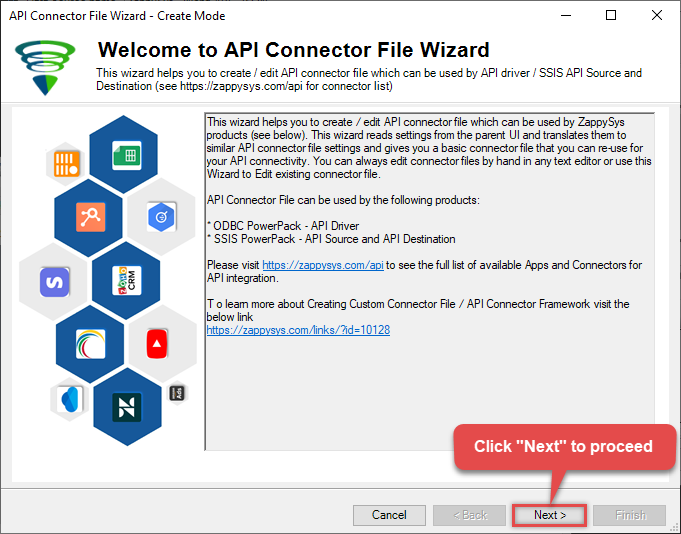
-
Leave the default option, and click Next again:
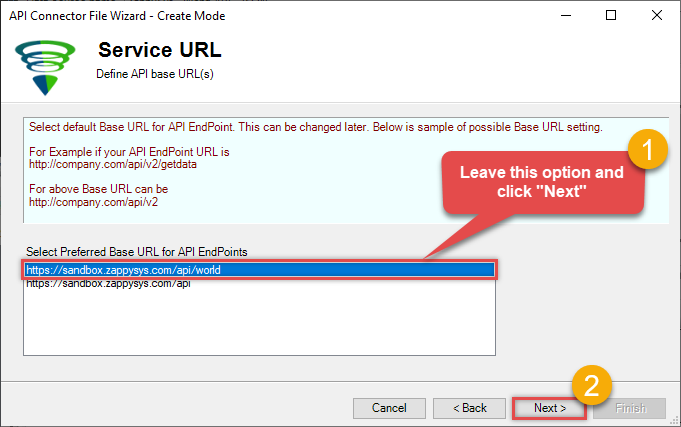
-
Just click Next in the next window:
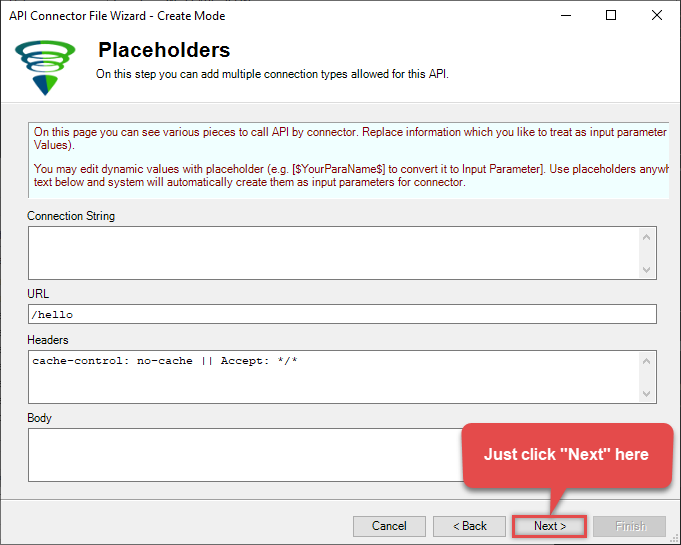
-
Let's give our new custom connector a name it deserves:
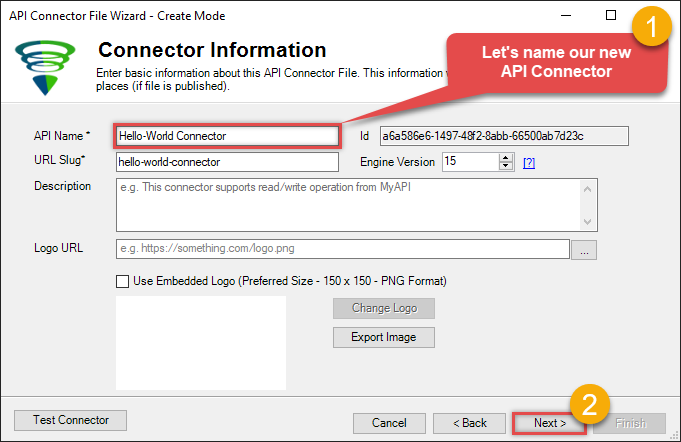
-
Then just click Next in the Connection Types window:
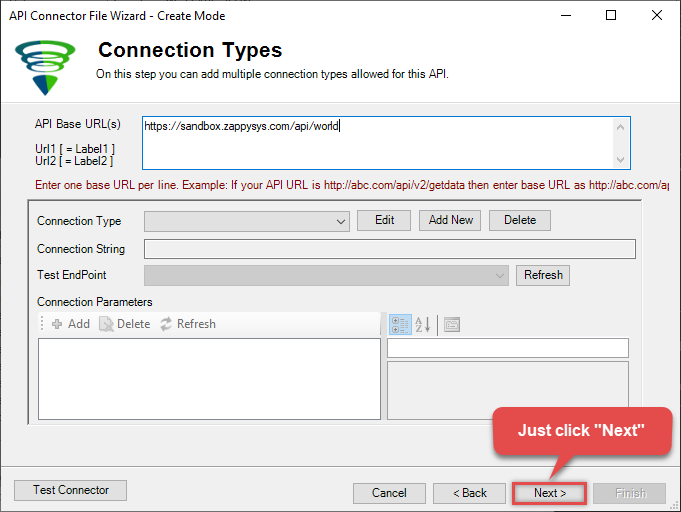
-
Let's name the hello endpoint (it deserves a name too!):
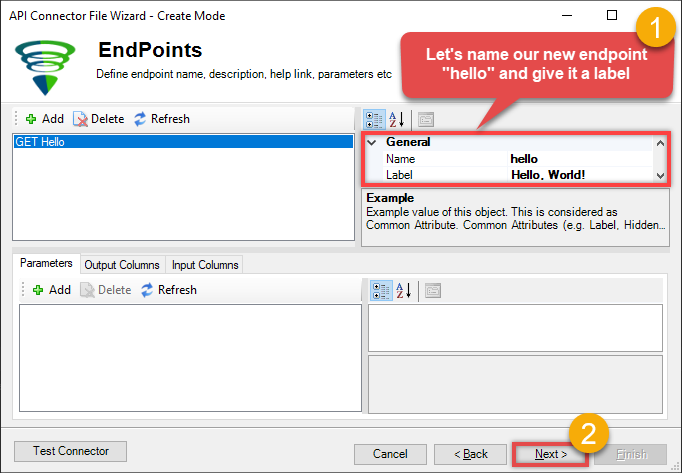
-
When the next window opens, delete the default table (we won't need it for now):
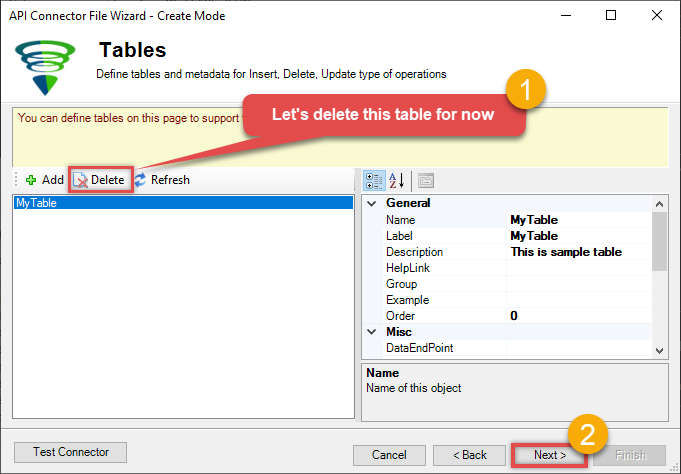
-
Finally, specify a path, where you want to save the newly created API Connector:
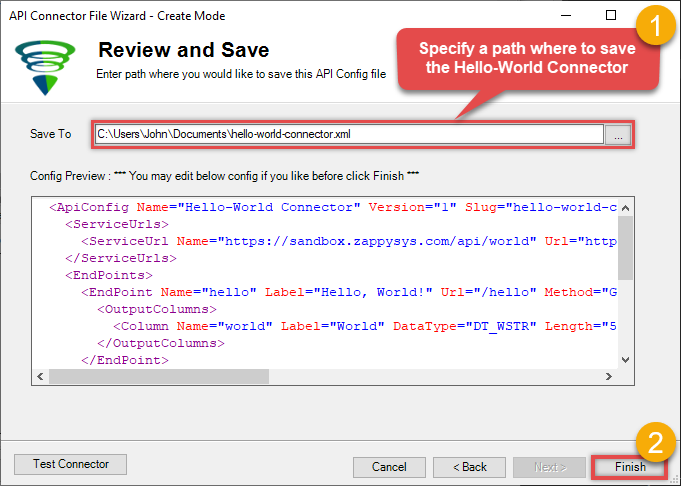
Create Data Source in ZappySys Data Gateway based on API Driver
-
Download and install ODBC PowerPack.
-
Search for gateway in start menu and Open ZappySys Data Gateway:
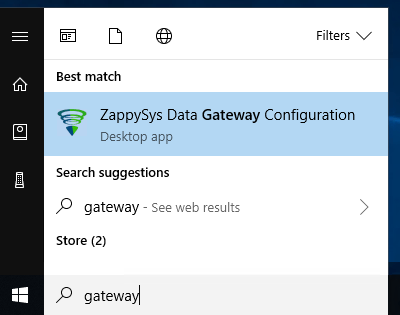
-
Go to Users Tab to add our first Gateway user. Click Add; we will give it a name tdsuser and enter password you like to give. Check Admin option and click OK to save. We will use these details later when we create linked server:
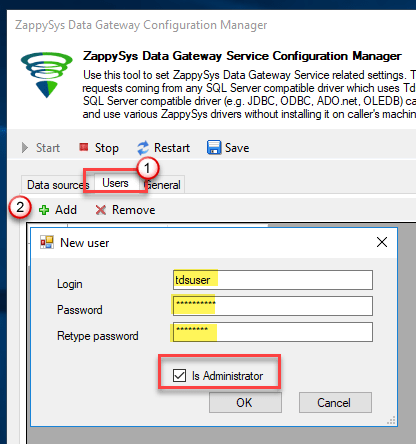
-
Now we are ready to add a data source. Click Add, give data source a name (Copy this name somewhere, we will need it later) and then select Native - ZappySys API Driver. Finally, click OK. And it will create the Data Set for it and open the ZS driver UI.
CustomApiDSN
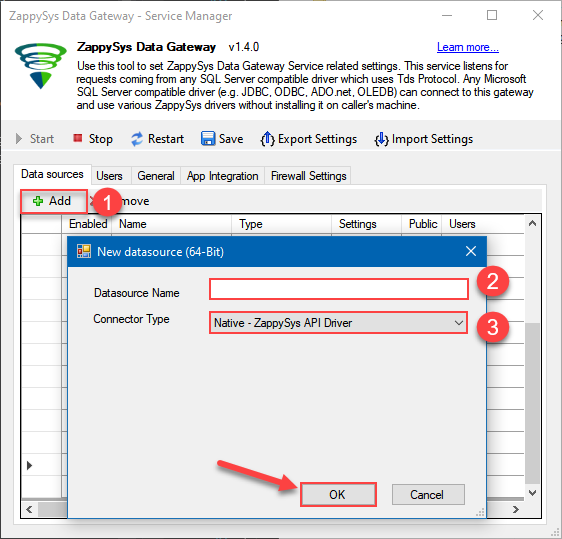
-
When the Configuration window appears give your data source a name if you haven't done that already. Then set the path to your created Custom API Connector (in the example below, we use Hello-World Connector). Finally, click Continue >> to proceed:
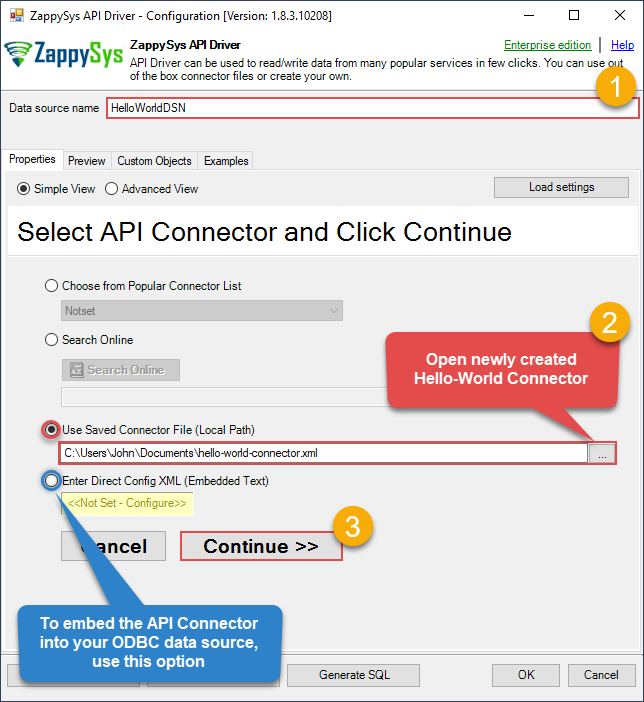
-
Now it's time to configure the Connection Manager. Select Authentication Type, e.g. Token Authentication. Then select API Base URL (in most cases, the default one is the right one). Check your Custom API reference for more information on how to authenticate.
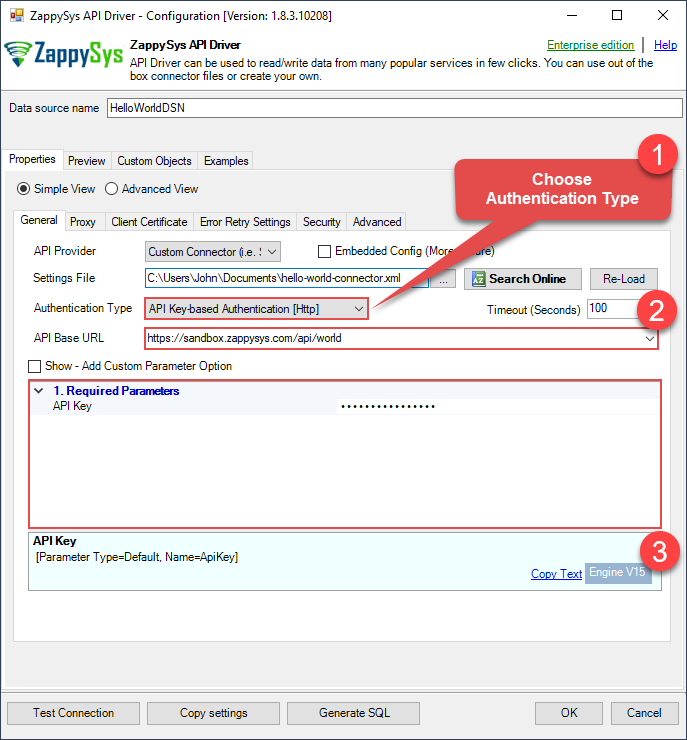
-
Once the data source connection has been configured, it's time to configure the SQL query. Select the Preview tab and then click Query Builder button to configure the SQL query:
 ZappySys API Driver - Custom APIRead / write Custom API data in JAVA without coding.CustomApiDSN
ZappySys API Driver - Custom APIRead / write Custom API data in JAVA without coding.CustomApiDSN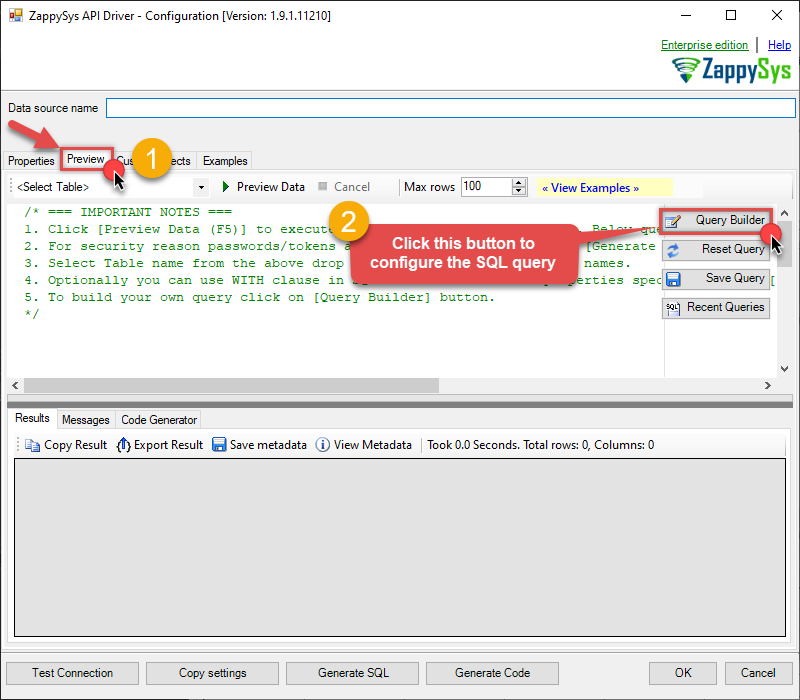
-
Start by selecting the Table or Endpoint you are interested in and then configure the parameters. This will generate a query that we will use in JAVA to retrieve data from Custom API. Hit OK button to use this query in the next step.
SELECT * FROM Orders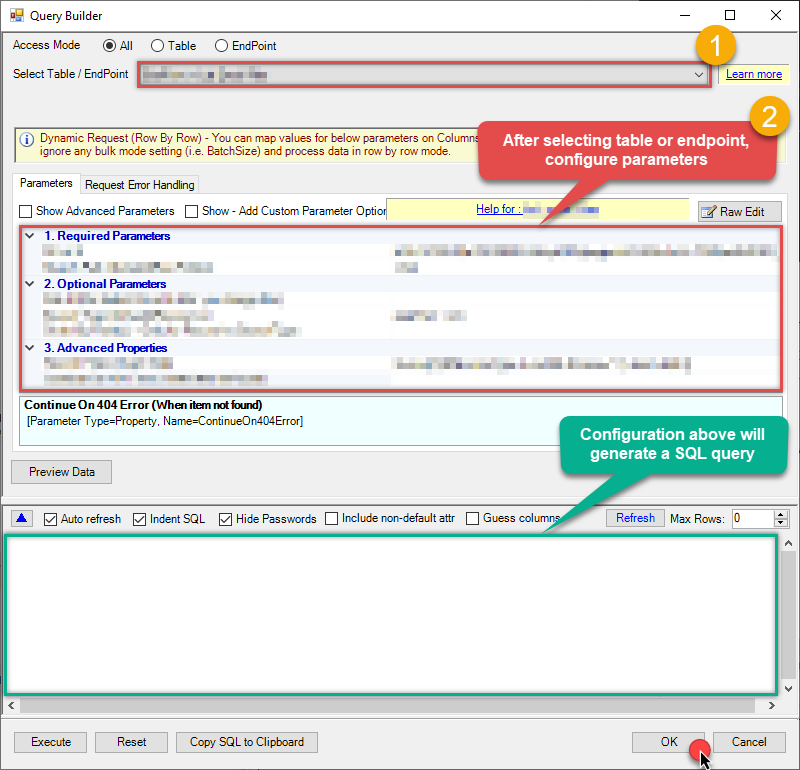 Some parameters configured in this window will be passed to the Custom API, e.g. filtering parameters. It means that filtering will be done on the server side (instead of the client side), enabling you to get only the meaningful data
Some parameters configured in this window will be passed to the Custom API, e.g. filtering parameters. It means that filtering will be done on the server side (instead of the client side), enabling you to get only the meaningful datamuch faster . -
Now hit Preview Data button to preview the data using the generated SQL query. If you are satisfied with the result, use this query in JAVA:
 ZappySys API Driver - Custom APIRead / write Custom API data in JAVA without coding.CustomApiDSN
ZappySys API Driver - Custom APIRead / write Custom API data in JAVA without coding.CustomApiDSNSELECT * FROM Orders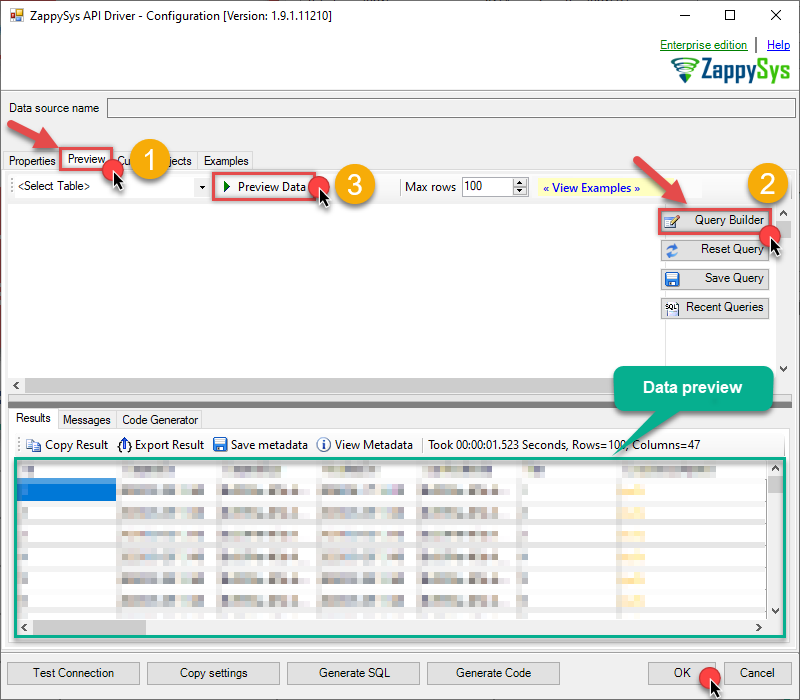 You can also access data quickly from the tables dropdown by selecting <Select table>.A
You can also access data quickly from the tables dropdown by selecting <Select table>.AWHEREclause,LIMITkeyword will be performed on the client side, meaning that thewhole result set will be retrieved from the Custom API first, and only then the filtering will be applied to the data. If possible, it is recommended to use parameters in Query Builder to filter the data on the server side (in Custom API servers). -
Click OK to finish creating the data source.
-
Most Important Step: Now, After creating or modifying a data source in ZappySys Data Gateway, make sure to click the SAVE button to preserve your changes.
Then, RESTART the Data Gateway service to ensure all changes are properly applied.Skipping either step may result in the new settings not taking effect.
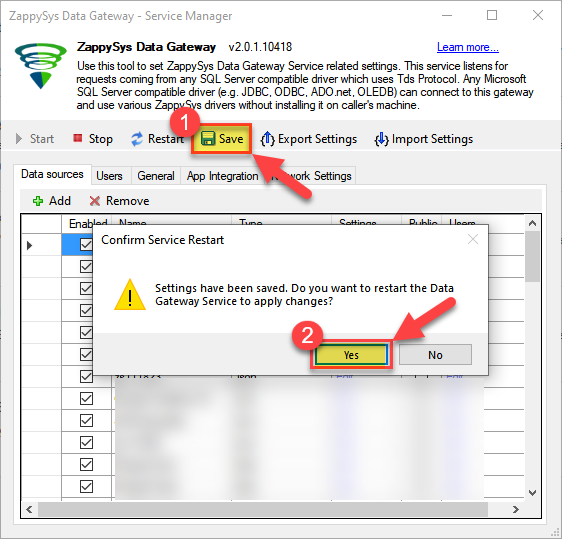
Read data in Java from the DSN
-
Java code to get the data:
"jdbc:sqlserver://localhost:5000;databasename=CustomApiDSN;user=tdsuser;password=test"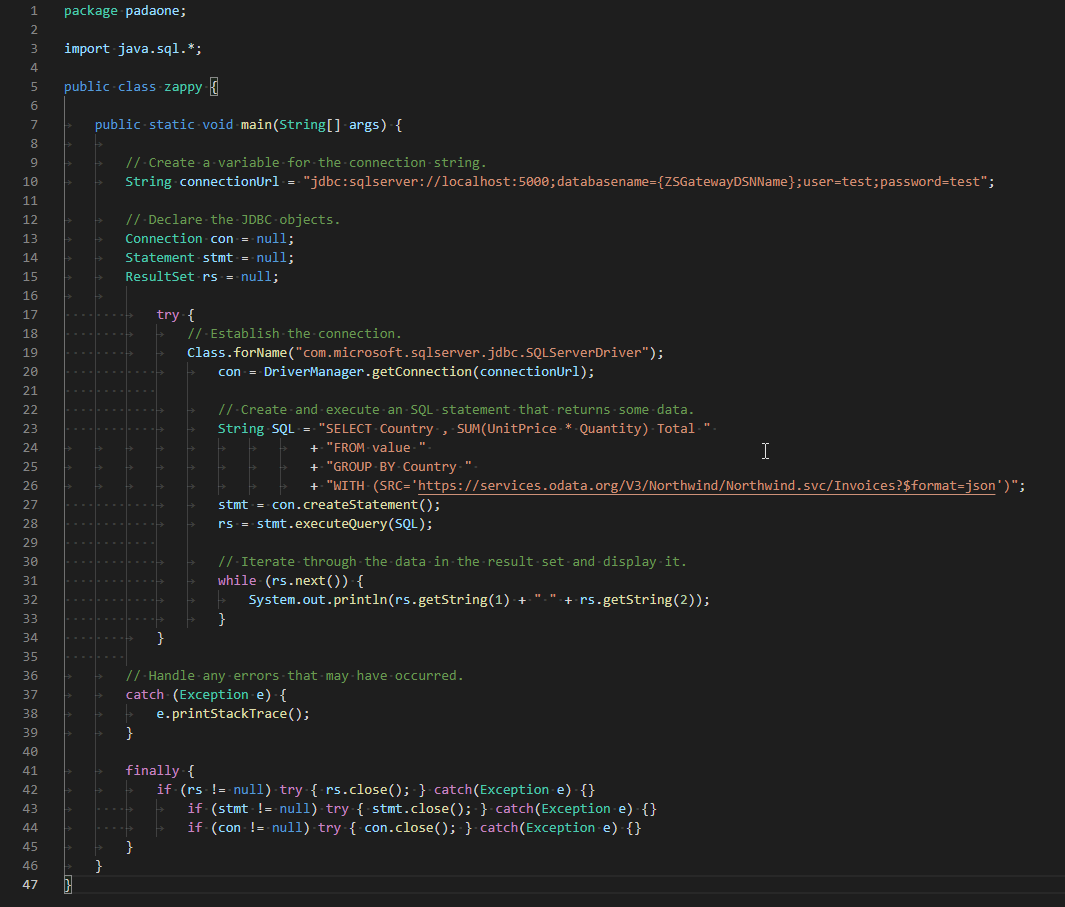
-
When you run the code it will make the API call and read the data:
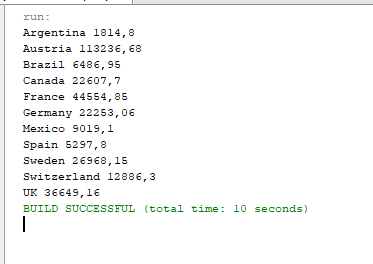
-
Here is Java program's code in text format:
//Step-1: Install ZappySys ODBC PowerPack and Configure Data Gateway //Step-2:Assuming the Microsoft SQL Server JDBC Driver is in below folder //C:\Program Files\Microsoft Jdbc Driver 6.0 for SQL Server\sqljdbc_6.0\enu\auth\x64 package padaone; import java.sql.*; public class zappy { public static void main(String[] args) { // Create a variable for the connection string. String connectionUrl = "jdbc:sqlserver://localhost:5000;databasename=CustomApiDSN;user=test;password=test"; // Declare the JDBC objects. Connection con = null; Statement stmt = null; ResultSet rs = null; try { // Establish the connection. Class.forName("com.microsoft.sqlserver.jdbc.SQLServerDriver"); con = DriverManager.getConnection(connectionUrl); // Create and execute an SQL statement that returns some data. String SQL = "SELECT Country , SUM(UnitPrice * Quantity) Total " + "FROM value " + "GROUP BY Country " + "WITH (SRC='https://services.odata.org/V3/Northwind/Northwind.svc/Invoices?$format=json')"; stmt = con.createStatement(); rs = stmt.executeQuery(SQL); // Iterate through the data in the result set and display it. while (rs.next()) { System.out.println(rs.getString(1) + " " + rs.getString(2)); } } // Handle any errors that may have occurred. catch (Exception e) { e.printStackTrace(); } finally { if (rs != null) try { rs.close(); } catch (Exception e) {} if (stmt != null) try { stmt.close(); } catch (Exception e) {} if (con != null) try { con.close(); } catch (Exception e) {} } } }
Conclusion
In this article we showed you how to connect to Custom API in JAVA and integrate data without any coding, saving you time and effort.
We encourage you to download Custom API Connector for JAVA and see how easy it is to use it for yourself or your team.
If you have any questions, feel free to contact ZappySys support team. You can also open a live chat immediately by clicking on the chat icon below.
Download Custom API Connector for JAVA Documentation









































































