Building a Custom API Connector for MS ExcelRead / write Custom API data in MS Excel without coding. In this article you will learn how to quickly and efficiently integrate Custom API data in MS Excel without coding. We will use high-performance Custom API Connector to easily connect to Custom API and then access the data inside MS Excel. Let's follow the steps below to see how we can accomplish that! Building a Custom API Connector for MS Excel is based on ZappySys JSON Driver which is part of ODBC PowerPack. It is a collection of high-performance ODBC drivers that enable you to integrate data in SQL Server, SSIS, a programming language, or any other ODBC-compatible application. ODBC PowerPack supports various file formats, sources and destinations, including REST/SOAP API, SFTP/FTP, storage services, and plain files, to mention a few. |
Connect to Custom API Connector in other apps
|
Create ODBC Data Source (DSN) based on ZappySys JSON Driver
Step-by-step instructions
To get data from Custom API using MS Excel we first need to create a DSN (Data Source) which will access data from Custom API. We will later be able to read data using MS Excel. Perform these steps:
-
Download and install ODBC PowerPack.
-
Open ODBC Data Sources (x64):

-
Create a User data source (User DSN) based on ZappySys JSON Driver
ZappySys JSON Driver
-
When the Configuration window appears give your data source a name if you haven't done that already. Then set the path to your created Custom API Connector (in the example below, we use Hello-World Connector). Finally, click Continue >> to proceed:
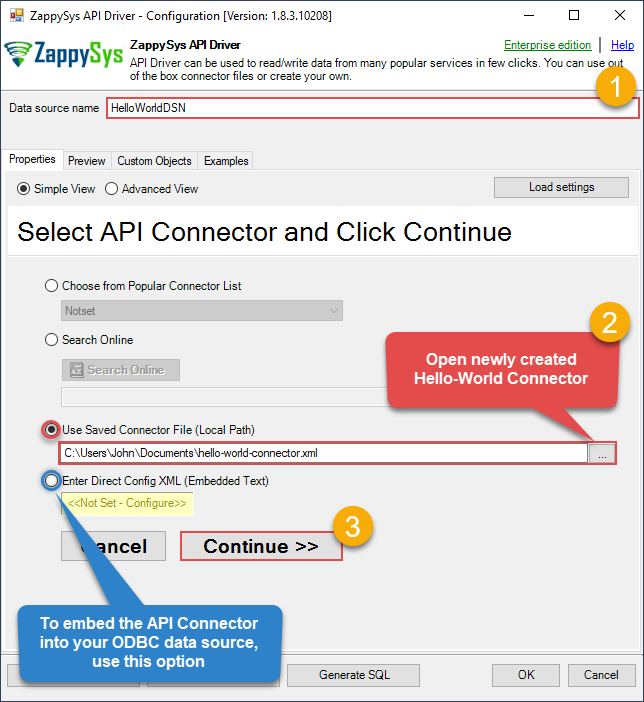
-
Now it's time to configure the Connection Manager. Select Authentication Type, e.g. Token Authentication. Then select API Base URL (in most cases, the default one is the right one). Check your Custom API reference for more information on how to authenticate.
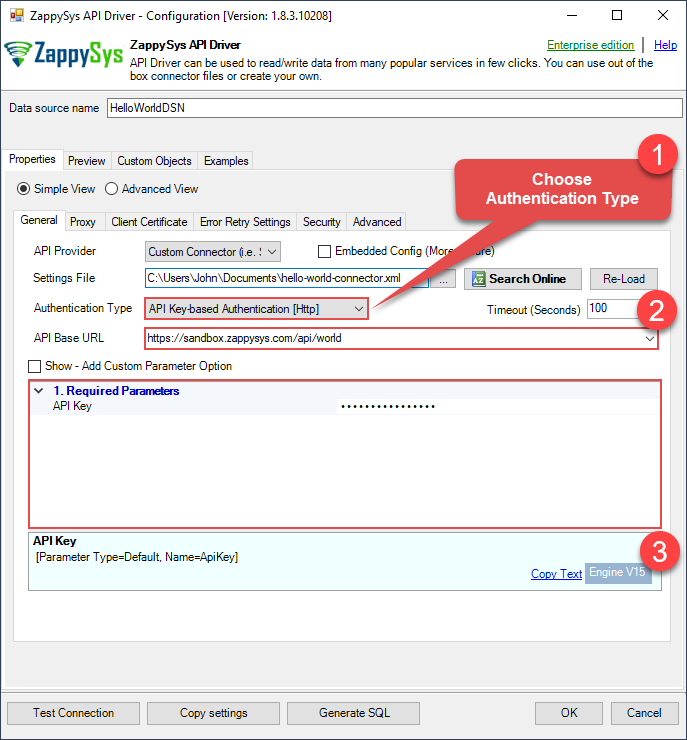
-
Once the data source connection has been configured, it's time to configure the SQL query. Select the Preview tab and then click Query Builder button to configure the SQL query:
 ZappySys JSON Driver - Custom API ConnectorRead / write Custom API data in MS Excel without coding.CustomApiConnectorDSN
ZappySys JSON Driver - Custom API ConnectorRead / write Custom API data in MS Excel without coding.CustomApiConnectorDSN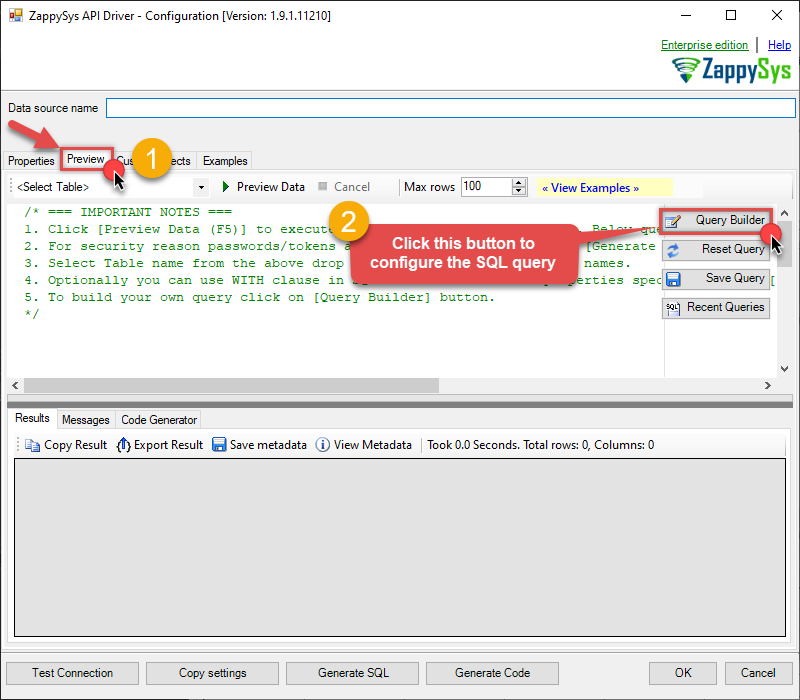
-
Start by selecting the Table or Endpoint you are interested in and then configure the parameters. This will generate a query that we will use in MS Excel to retrieve data from Custom API Connector. Hit OK button to use this query in the next step.
SELECT * FROM Orders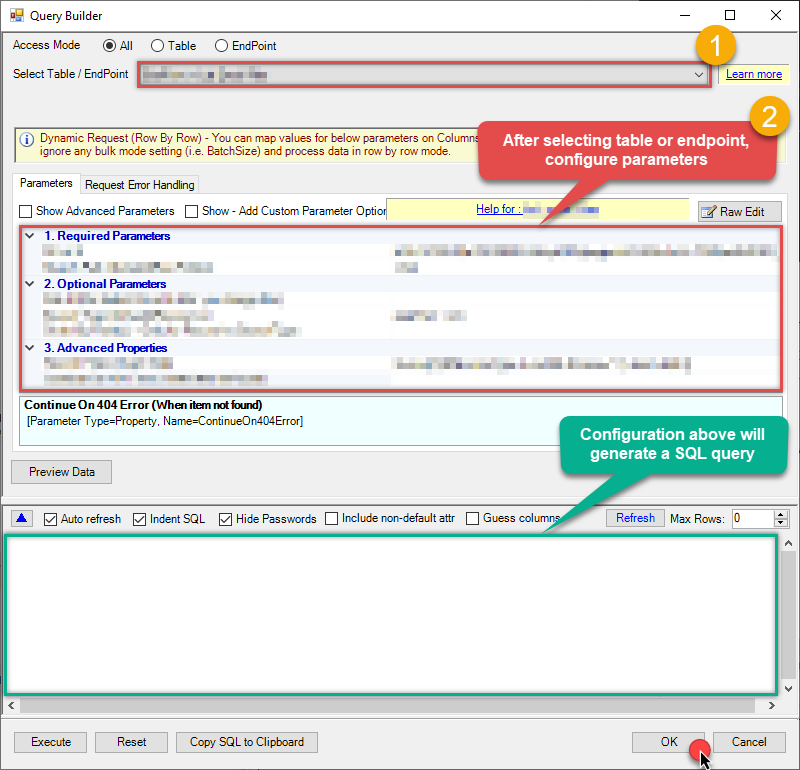 Some parameters configured in this window will be passed to the Custom API Connector API, e.g. filtering parameters. It means that filtering will be done on the server side (instead of the client side), enabling you to get only the meaningful data
Some parameters configured in this window will be passed to the Custom API Connector API, e.g. filtering parameters. It means that filtering will be done on the server side (instead of the client side), enabling you to get only the meaningful datamuch faster . -
Now hit Preview Data button to preview the data using the generated SQL query. If you are satisfied with the result, use this query in MS Excel:
 ZappySys JSON Driver - Custom API ConnectorRead / write Custom API data in MS Excel without coding.CustomApiConnectorDSN
ZappySys JSON Driver - Custom API ConnectorRead / write Custom API data in MS Excel without coding.CustomApiConnectorDSNSELECT * FROM Orders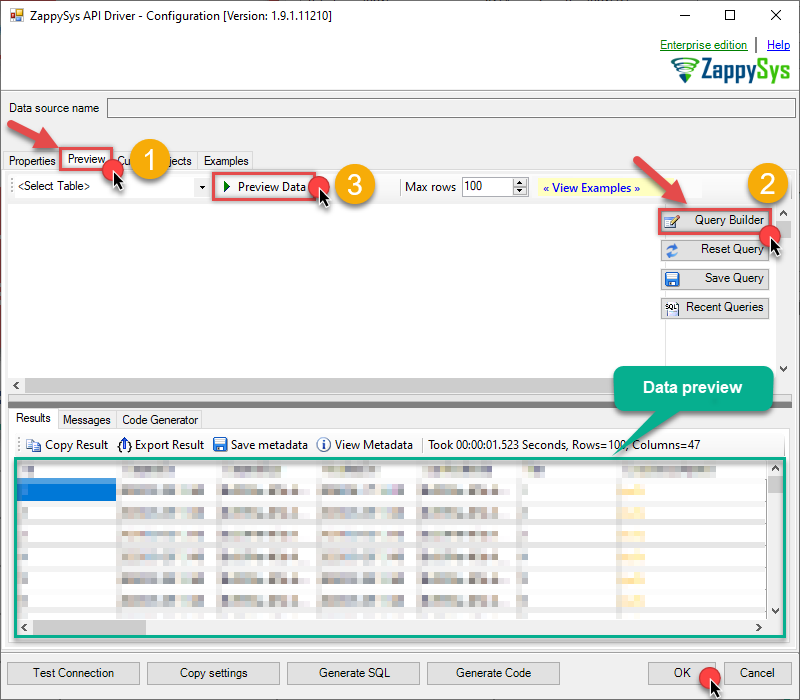 You can also access data quickly from the tables dropdown by selecting <Select table>.A
You can also access data quickly from the tables dropdown by selecting <Select table>.AWHEREclause,LIMITkeyword will be performed on the client side, meaning that thewhole result set will be retrieved from the Custom API Connector API first, and only then the filtering will be applied to the data. If possible, it is recommended to use parameters in Query Builder to filter the data on the server side (in Custom API Connector servers). -
Click OK to finish creating the data source.
Video Tutorial
Read data in Excel from the DSN
-
In Excel click Data, then select Get Data, proceed with From Other Sources and choose From ODBC item. This will get data from ODBC data source we created:
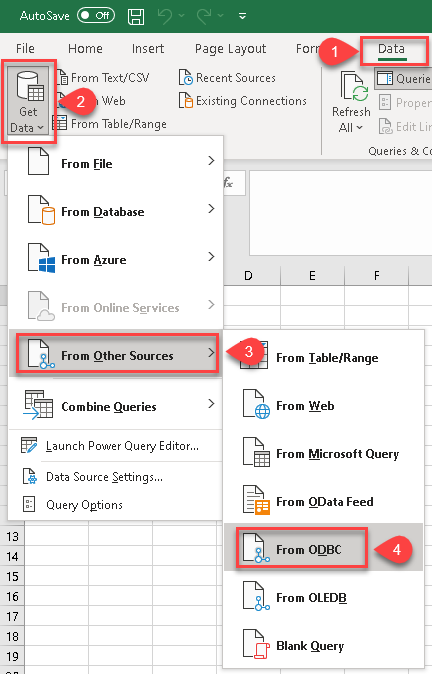
-
A small window opens, then simply select the data source you created in previous steps:
CustomApiConnectorDSN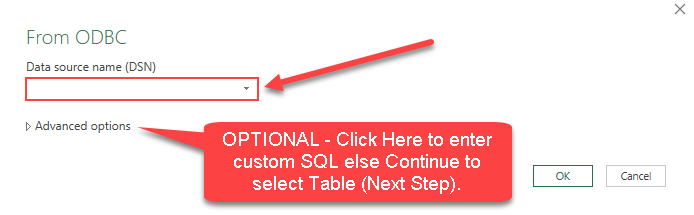
-
Most likely, you will be asked to authenticate to a newly created DSN. Just select Windows authentication option together with Use my current credentials option:
CustomApiConnectorDSN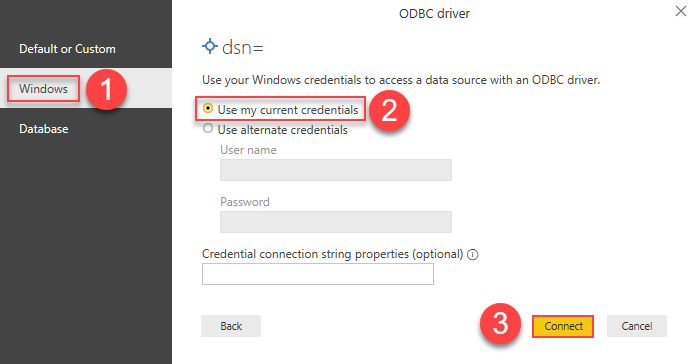
-
Finally, you will be asked to select a table or view to get data from. Select one and load the data!
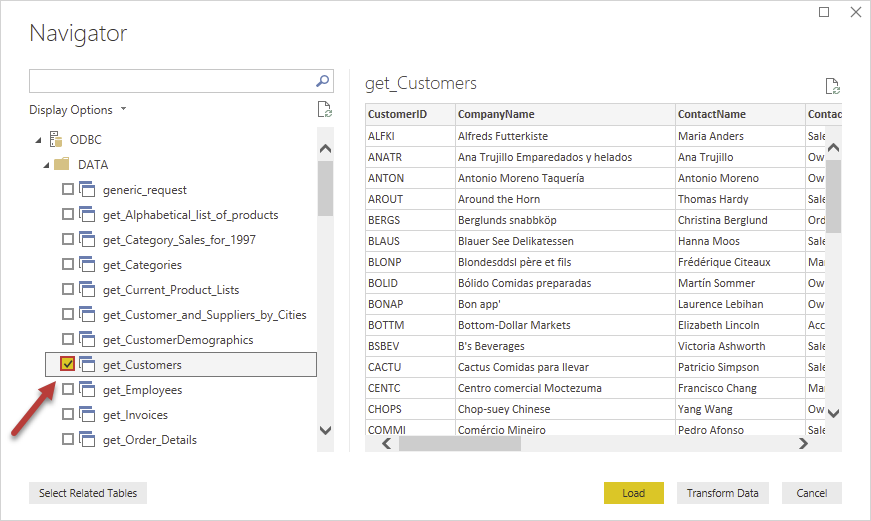
-
Finally, finally, use data extracted from Custom API Connector API in an Excel worksheet:
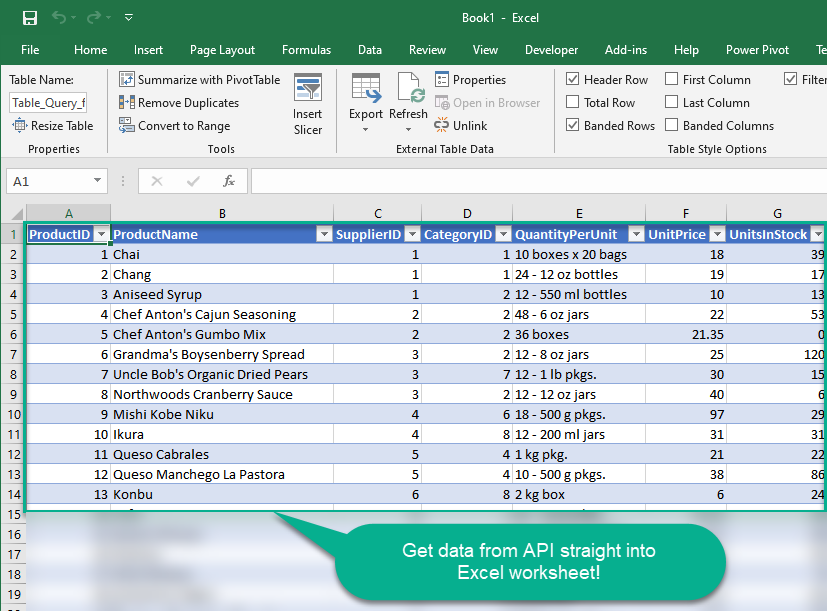
Advanced topics
Create Custom Stored Procedure in ZappySys Driver
You can create procedures to encapsulate custom logic and then only pass handful parameters rather than long SQL to execute your API call.
Steps to create Custom Stored Procedure in ZappySys Driver. You can insert Placeholders anywhere inside Procedure Body. Read more about placeholders here
-
Go to Custom Objects Tab and Click on Add button and Select Add Procedure:
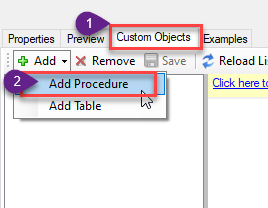
-
Enter the desired Procedure name and click on OK:
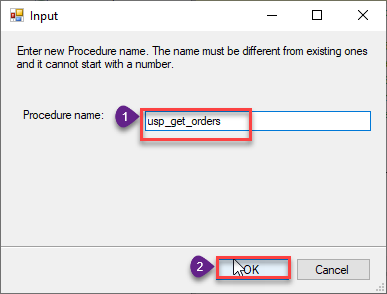
-
Select the created Stored Procedure and write the your desired stored procedure and Save it and it will create the custom stored procedure in the ZappySys Driver:
Here is an example stored procedure for ZappySys Driver. You can insert Placeholders anywhere inside Procedure Body. Read more about placeholders here
CREATE PROCEDURE [usp_get_orders] @fromdate = '<<yyyy-MM-dd,FUN_TODAY>>' AS SELECT * FROM Orders where OrderDate >= '<@fromdate>';
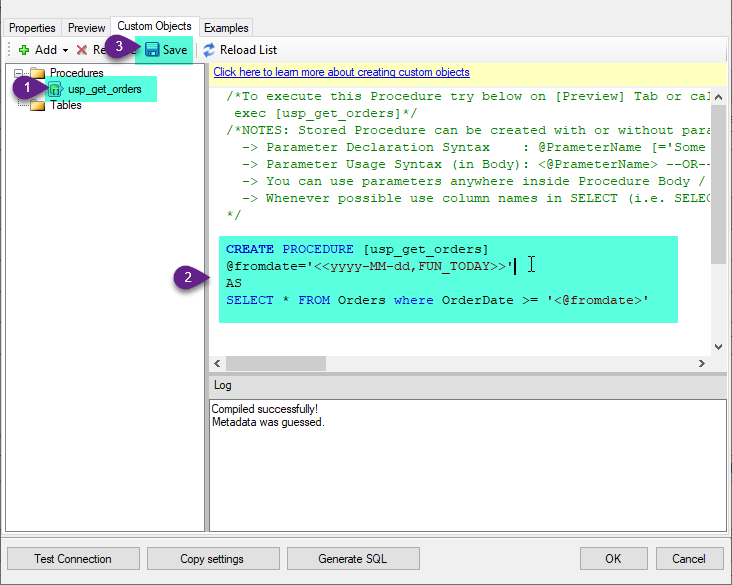
-
That's it now go to Preview Tab and Execute your Stored Procedure using Exec Command. In this example it will extract the orders from the date 1996-01-01:
Exec usp_get_orders '1996-01-01';
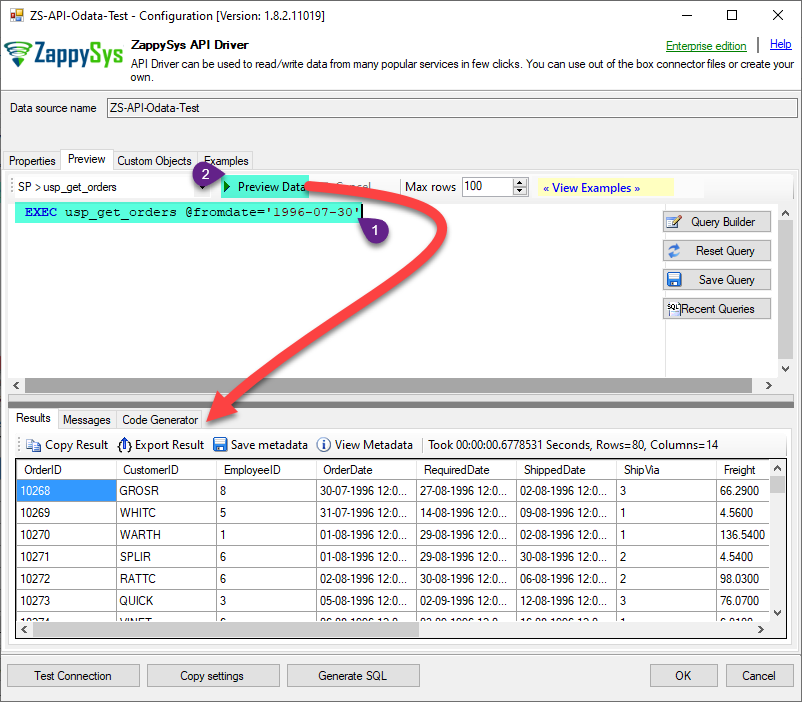
-
Let's generate the SQL Server Query Code to make the API call using stored procedure. Go to Code Generator Tab, select language as SQL Server and click on Generate button the generate the code.
As we already created the linked server for this Data Source, in that you just need to copy the Select Query and need to use the linked server name which we have apply on the place of [MY_API_SERVICE] placeholder.
SELECT * FROM OPENQUERY([LS_TO_CUSTOM_API_CONNECTOR_IN_GATEWAY], 'EXEC usp_get_orders @fromdate=''1996-07-30''')
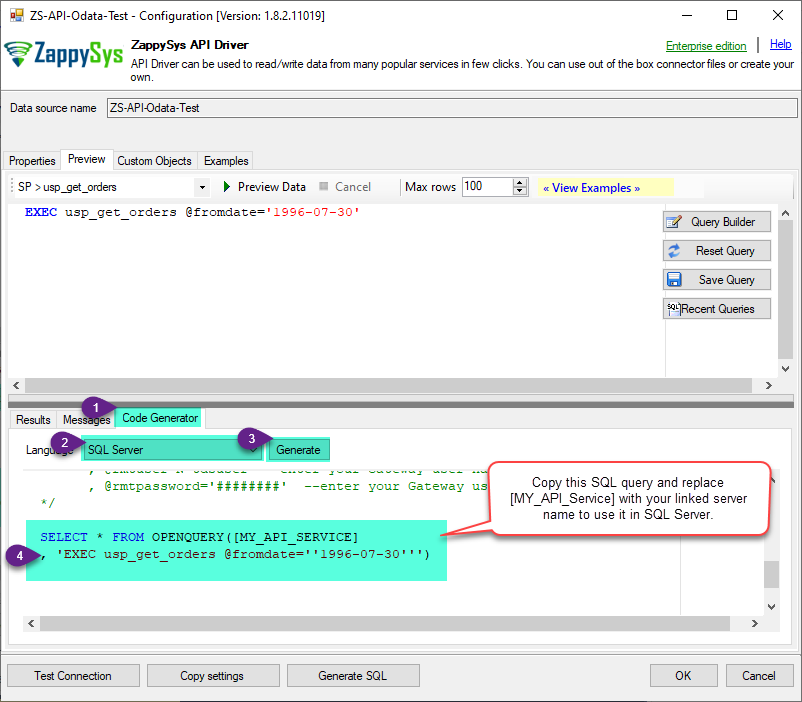
-
Now go to SQL served and execute that query and it will make the API call using stored procedure and provide you the response.
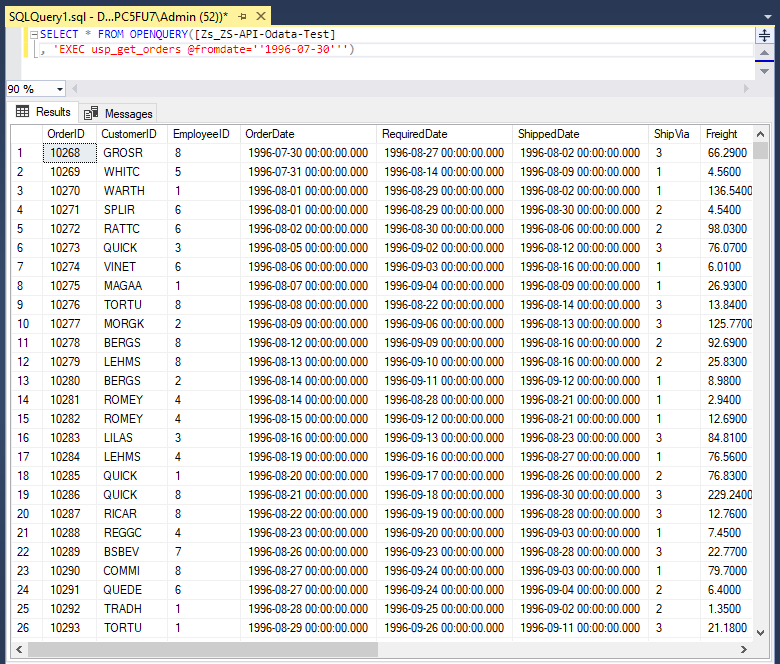
Create Custom Virtual Table in ZappySys Driver
ZappySys API Drivers support flexible Query language so you can override Default Properties you configured on Data Source such as URL, Body. This way you don't have to create multiple Data Sources if you like to read data from multiple EndPoints. However not every application support supplying custom SQL to driver so you can only select Table from list returned from driver.
If you're dealing with Microsoft Access and need to import data from an SQL query, it's important to note that Access doesn't allow direct import of SQL queries. Instead, you can create custom objects (Virtual Tables) to handle the import process.
Many applications like MS Access, Informatica Designer wont give you option to specify custom SQL when you import Objects. In such case Virtual Table is very useful. You can create many Virtual Tables on the same Data Source (e.g. If you have 50 URLs with slight variations you can create virtual tables with just URL as Parameter setting.
-
Go to Custom Objects Tab and Click on Add button and Select Add Table:
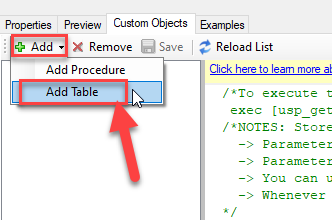
-
Enter the desired Table name and click on OK:
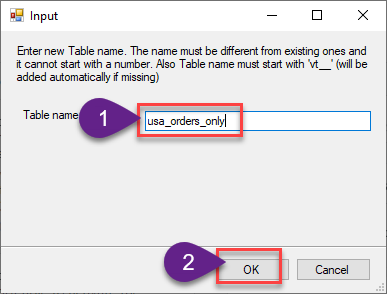
-
And it will open the New Query Window Click on Cancel to close that window and go to Custom Objects Tab.
-
Select the created table, Select Text Type AS SQL and write the your desired SQL Query and Save it and it will create the custom table in the ZappySys Driver:
Here is an example SQL query for ZappySys Driver. You can insert Placeholders also. Read more about placeholders here
SELECT "ShipCountry", "OrderID", "CustomerID", "EmployeeID", "OrderDate", "RequiredDate", "ShippedDate", "ShipVia", "Freight", "ShipName", "ShipAddress", "ShipCity", "ShipRegion", "ShipPostalCode" FROM "Orders" Where "ShipCountry"='USA'
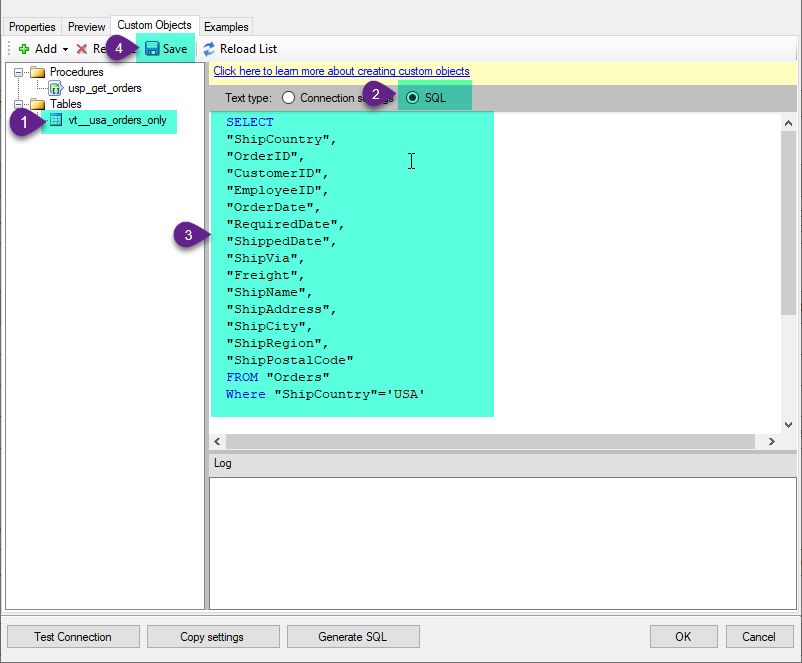
-
That's it now go to Preview Tab and Execute your custom virtual table query. In this example it will extract the orders for the USA Shipping Country only:
SELECT * FROM "vt__usa_orders_only"
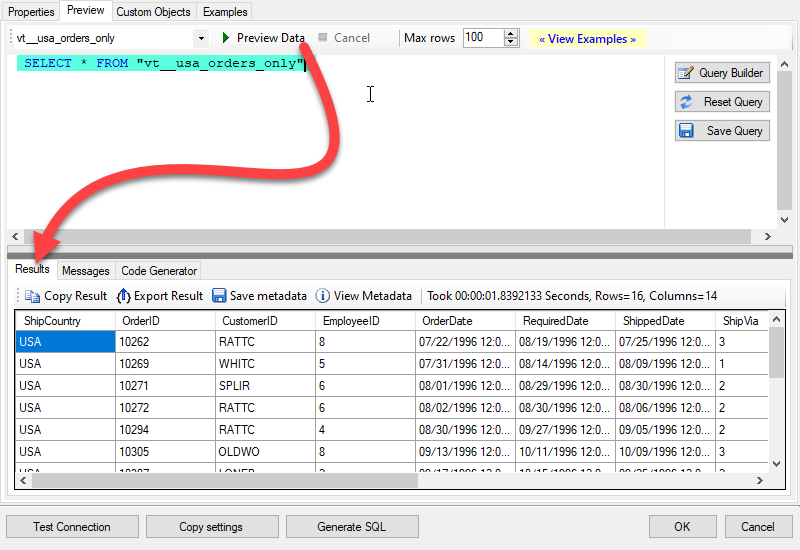
-
Let's generate the SQL Server Query Code to make the API call using stored procedure. Go to Code Generator Tab, select language as SQL Server and click on Generate button the generate the code.
As we already created the linked server for this Data Source, in that you just need to copy the Select Query and need to use the linked server name which we have apply on the place of [MY_API_SERVICE] placeholder.
SELECT * FROM OPENQUERY([LS_TO_CUSTOM_API_CONNECTOR_IN_GATEWAY], 'EXEC [usp_get_orders] ''1996-01-01''')
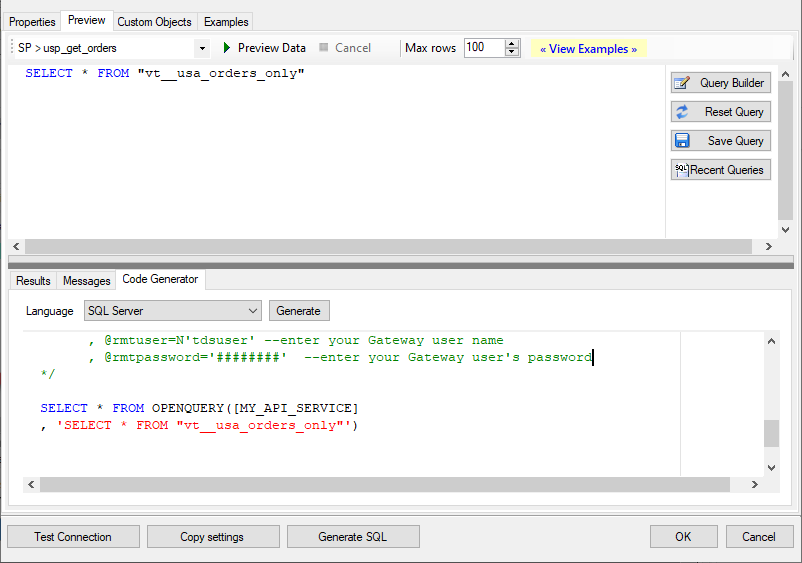
-
Now go to SQL served and execute that query and it will make the API call using stored procedure and provide you the response.
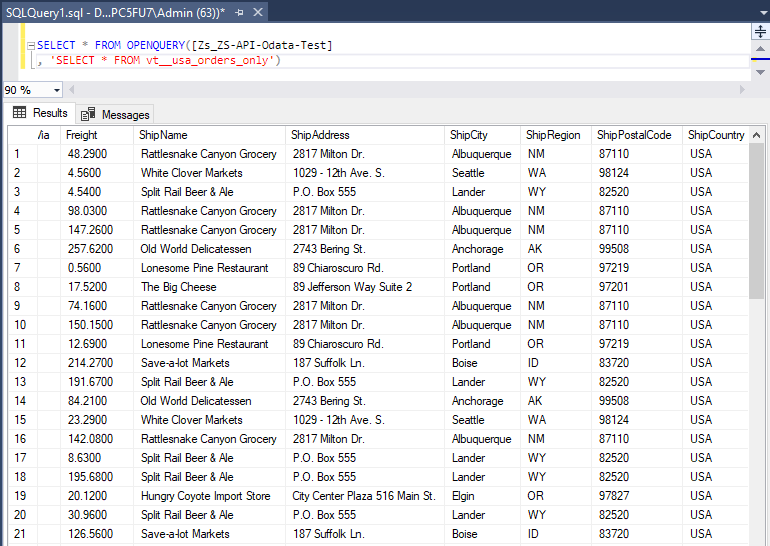
Conclusion
In this article we showed you how to connect to Custom API in MS Excel and integrate data without any coding, saving you time and effort. It's worth noting that ZappySys JSON Driver allows you to connect not only to Custom API Connector, but to any Java application that supports JDBC (just use a different JDBC driver and configure it appropriately).
We encourage you to download Custom API Connector for MS Excel and see how easy it is to use it for yourself or your team.
If you have any questions, feel free to contact ZappySys support team. You can also open a live chat immediately by clicking on the chat icon below.
Download Custom API Connector for MS Excel Documentation
More integrations
Other connectors for MS Excel
Other application integration scenarios for Custom API
How to connect Custom API Connector in MS Excel?
How to get Custom API Connector data in MS Excel?
How to read Custom API Connector data in MS Excel?
How to load Custom API Connector data in MS Excel?
How to import Custom API Connector data in MS Excel?
How to pull Custom API Connector data in MS Excel?
How to push data to Custom API Connector in MS Excel?
How to write data to Custom API Connector in MS Excel?
How to POST data to Custom API Connector in MS Excel?
Call Custom API Connector API in MS Excel
Consume Custom API Connector API in MS Excel
Custom API Connector MS Excel Automate
Custom API Connector MS Excel Integration
Integration Custom API Connector in MS Excel
Consume real-time Custom API Connector data in MS Excel
Consume real-time Custom API Connector API data in MS Excel
Custom API Connector ODBC Driver | ODBC Driver for Custom API Connector | ODBC Custom API Connector Driver | SSIS Custom API Connector Source | SSIS Custom API Connector Destination
Connect Custom API Connector in MS Excel
Load Custom API Connector in MS Excel
Load Custom API Connector data in MS Excel
Read Custom API Connector data in MS Excel
Custom API Connector API Call in MS Excel






































































