Trino Connector for MS ExcelTrino Connector empowers you to query diverse Trino data sources to perform comprehensive analytics effortlessly. In this article you will learn how to quickly and efficiently integrate Trino data in MS Excel without coding. We will use high-performance Trino Connector to easily connect to Trino and then access the data inside MS Excel. Let's follow the steps below to see how we can accomplish that! Trino Connector for MS Excel is based on ZappySys JDBC Bridge Driver which is part of ODBC PowerPack. It is a collection of high-performance ODBC drivers that enable you to integrate data in SQL Server, SSIS, a programming language, or any other ODBC-compatible application. ODBC PowerPack supports various file formats, sources and destinations, including REST/SOAP API, SFTP/FTP, storage services, and plain files, to mention a few. |
Connect to Trino in other apps
|
Prerequisites
Before we begin, make sure you meet the following prerequisite:
-
Java 8 Runtime Environment (JRE) installed. It is recommended to use these distributions:
Download Trino JDBC driver
To connect to Trino in MS Excel, you will have to download JDBC driver for it, which we will use in later steps. Let's perform these little steps right away:
- Visit Trino website.
-
Follow the instructions there, download the JDBC driver, and save it locally,
e.g. to
D:\Drivers\JDBC\trino-jdbc.jar.It is recommended to use JDBC driver compiled for Java 8, if possible. - Done! That was easy, wasn't it? Let's proceed to the next step.
Create ODBC Data Source (DSN) based on ZappySys JDBC Bridge Driver
Step-by-step instructions
To get data from Trino using MS Excel we first need to create a DSN (Data Source) which will access data from Trino. We will later be able to read data using MS Excel. Perform these steps:
-
Download and install ODBC PowerPack.
-
Open ODBC Data Sources (x64):

-
Create a User data source (User DSN) based on ZappySys JDBC Bridge Driver
ZappySys JDBC Bridge Driver
-
Create and use User DSN
if the client application is run under a User Account.
This is an ideal option
in design-time , when developing a solution, e.g. in Visual Studio 2019. Use it for both type of applications - 64-bit and 32-bit. -
Create and use System DSN
if the client application is launched under a System Account, e.g. as a Windows Service.
Usually, this is an ideal option to use
in a production environment . Use ODBC Data Source Administrator (32-bit), instead of 64-bit version, if Windows Service is a 32-bit application.
-
Create and use User DSN
if the client application is run under a User Account.
This is an ideal option
-
Now, we need to configure the JDBC connection in the new ODBC data source. Simply enter the Connection string, credentials, configure other settings, and then click Test Connection button to test the connection:
TrinoDSNjdbc:trino://trino-instance-host-name:8080D:\Drivers\JDBC\trino-jdbc.jaradmin****************[]
Use these values when setting parameters:
-
Connection string :jdbc:trino://trino-instance-host-name:8080 -
JDBC driver file(s) :D:\Drivers\JDBC\trino-jdbc.jar -
User name :admin -
User password :**************** -
Connection parameters :[]
-
-
You should see a message saying that connection test is successful:

Otherwise, if you are getting an error, check out our Community for troubleshooting tips.
-
We are at the point where we can preview a SQL query. For more SQL query examples visit JDBC Bridge documentation:
TrinoDSNSELECT * FROM tpch.sf1.orders
SELECT * FROM tpch.sf1.ordersYou can also click on the <Select Table> dropdown and select a table from the list.The ZappySys JDBC Bridge Driver acts as a transparent intermediary, passing SQL queries directly to the Trino JDBC driver, which then handles the query execution. This means the Bridge Driver simply relays the SQL query without altering it.
Some JDBC drivers don't support
INSERT/UPDATE/DELETEstatements, so you may get an error saying "action is not supported" or a similar one. Please, be aware, this is not the limitation of ZappySys JDBC Bridge Driver, but is a limitation of the specific JDBC driver you are using. -
Click OK to finish creating the data source.
Video Tutorial
Read data in Excel from the DSN
-
In Excel click Data, then select Get Data, proceed with From Other Sources and choose From ODBC item. This will get data from ODBC data source we created:
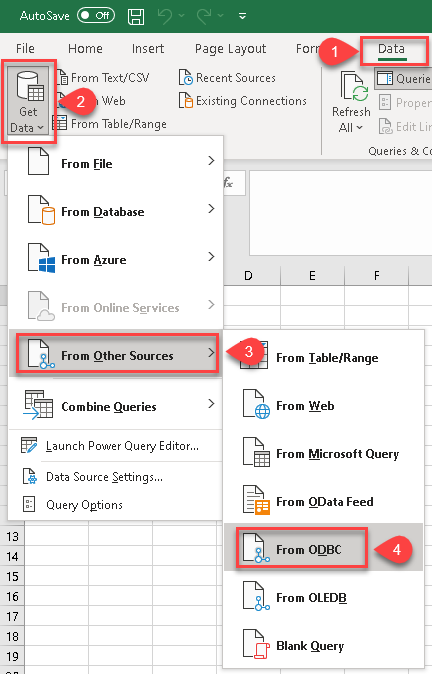
-
A small window opens, then simply select the data source you created in previous steps:
TrinoDSN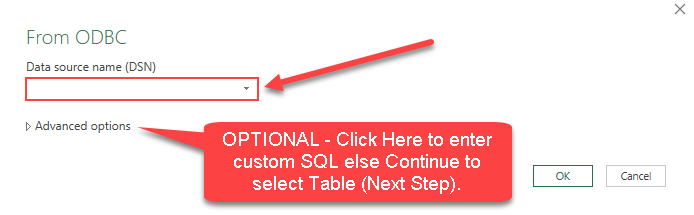
-
Most likely, you will be asked to authenticate to a newly created DSN. Just select Windows authentication option together with Use my current credentials option:
TrinoDSN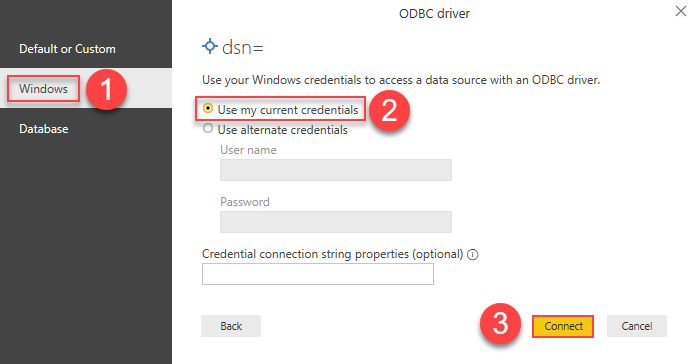
-
Finally, you will be asked to select a table or view to get data from. Select one and load the data!
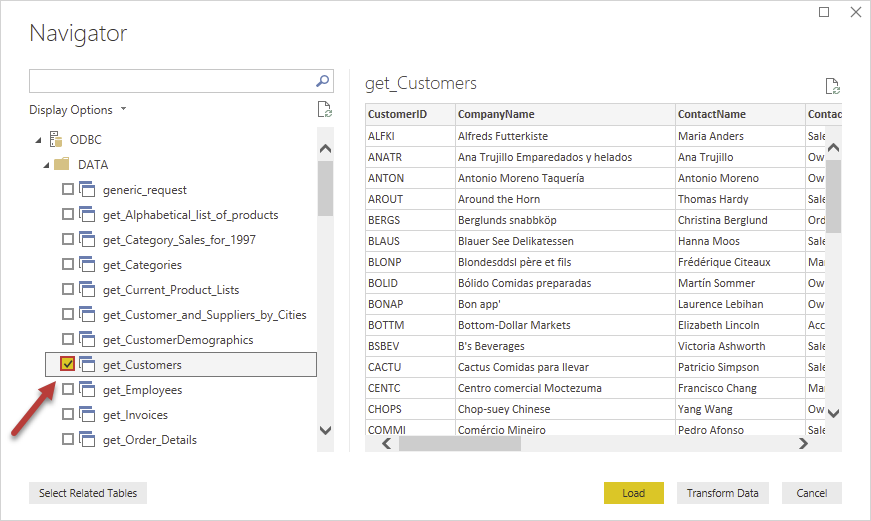
-
Finally, finally, use data extracted from Trino API in an Excel worksheet:
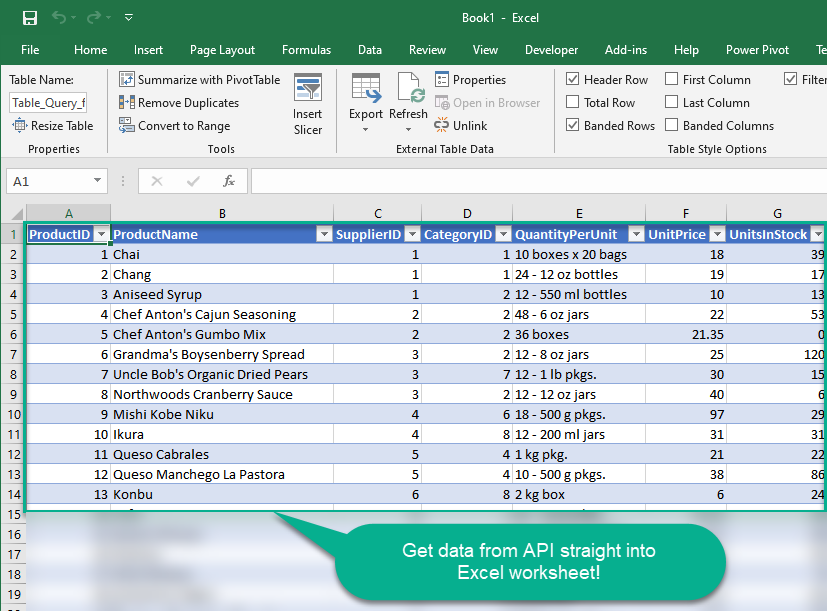
Conclusion
In this article we showed you how to connect to Trino in MS Excel and integrate data without any coding, saving you time and effort. It's worth noting that ZappySys JDBC Bridge Driver allows you to connect not only to Trino, but to any Java application that supports JDBC (just use a different JDBC driver and configure it appropriately).
We encourage you to download Trino Connector for MS Excel and see how easy it is to use it for yourself or your team.
If you have any questions, feel free to contact ZappySys support team. You can also open a live chat immediately by clicking on the chat icon below.
Download Trino Connector for MS Excel Documentation
More integrations
Other connectors for MS Excel
Other application integration scenarios for Trino
How to connect Trino in MS Excel?
How to get Trino data in MS Excel?
How to read Trino data in MS Excel?
How to load Trino data in MS Excel?
How to import Trino data in MS Excel?
How to pull Trino data in MS Excel?
How to push data to Trino in MS Excel?
How to write data to Trino in MS Excel?
How to POST data to Trino in MS Excel?
Call Trino API in MS Excel
Consume Trino API in MS Excel
Trino MS Excel Automate
Trino MS Excel Integration
Integration Trino in MS Excel
Consume real-time Trino data in MS Excel
Consume real-time Trino API data in MS Excel
Trino ODBC Driver | ODBC Driver for Trino | ODBC Trino Driver | SSIS Trino Source | SSIS Trino Destination
Connect Trino in MS Excel
Load Trino in MS Excel
Load Trino data in MS Excel
Read Trino data in MS Excel
Trino API Call in MS Excel







































































